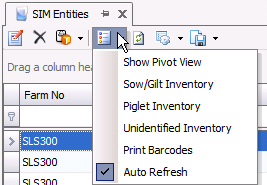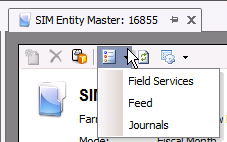Entities

The Entity Master is designed to group all transactions
posted against a sow. Entities are created from Identity
and Unidentified
Beginning Inventory transactions. The transactions must be posted
in order to be viewed in the Entity index.
The following
items must be created prior to creating an Entity:
The Entities document contains the following components:
Edit an Entity
Use the Edit option to review the data in the entity
master. The data in the entity cannot be edited directly in the entity.
The data is updated when transactions are entered and posted in the system
for the entity. There are several tabs to display the details related
to the entity.
- General
- displays the details that identify the entity as
well as the products and breeds associated with the entity. The screen
also identifies the details related to cycles and parity.
- Field Service
- displays farm field events
for the sow such as insemination, farrowing and weaning.
- Feed/Nutrients
- groups all feed consumed
to date by sow and by feed type with associated nutrients.
- Costs -
displays all costs
for the sow summarized by account.
- Health Status - displays the most
recent health status transactions.
- In SMTS>SIM>Master
Data, select Entities.
- In the Entities
main index, select the entity to be edited or viewed
and click the
 button. Alternatively, double-click
the entity.
button. Alternatively, double-click
the entity.
General
The General tab contains the basic details for the entity.
- Farm No
identifies the farm where the entity resides.
- Farm Name
displays the name of the farm.
Entity No
identifies the entity.
Product No
identifies the product.
Product Name
displays the name of the product.
Born Date
displays the date the animal was born.
Status
will default and indicates the status of the entity.
Active:
Entity is active. Costs and transactions are being entered to
the entity
Inactive:
Entity is sold but transactions and costs can still be entered
to the entity. Entities will be set to 'Inactive' when the final
pickup flag is set in a movement transaction.
Closed:
Transactions and costs can no longer be recorded to the entity.
- Breed No
displays the breed code, if breed tracking is utilized.
- Breed Name
displays the name of the breed.
- Tech Advisor
No identifies the technical advisor for the entity.
Tech Advisor
Name displays the name of the technical advisor.
Tech Supervisor
No identifies the technical supervisor for the entity.
Tech Supervisor
Name displays the name of the technical supervisor.
Parity
represents the number of litters that the sow has farrowed. The count
will increase every time that a farrow transaction is posted to the
entity.
Cycle
represents the number of insemination programs that the sow incurred.
The following represents an example of the difference between Parity
and Cycle.
Gilt/Sow is inseminated - Cycle 1
Sow farrows - Parity 1, Cycle 1
Sow is inseminated - Cycle 2
Sow aborts - Parity 1, Cycle 2
Sow is inseminated - Cycle 3
Sow aborts - Parity 1, Cycle 3
Sow is inseminated - Cycle 4
Sow farrows - Parity 2, Cycle 4
Phase
identifies the phase of the pig and will display one of the following:
Sow, Gilt or Boar.
Start Cycle
is a derived field and entered in Identity
transaction. This would be entered if a sow was purchased and had
already been through an insemination program prior to being purchased.
Start Parity
is a derived field and entered in Identity
transaction. This would be entered if a sow was purchased and had
already farrowed prior to being purchased.
In the Attachment
field, any type of file can be attached. (Example: Word document,
picture, music or video clip).
Enter any additional Notes
related to the Entity.
Attributes
default from the house or farm with the option to modify when creating
a new entity. Attributes can be created in: Admin>Business>General>Definitions>Attributes>Attribute
Definitions. They can be assigned to the Farms
and in Houses in the required tabs. Examples
of attributes include:
Roof/Roof Description
Drinkers/Drinkers
Description
Farm/Farm Size
Floors/Floor
Description
Feeders/Feeders
Description
Lighting/Lighting
Description
Cooling/Cooling
Description
Litters/Litters Description
Ventilation/Ventilation Description
Walls/Walls Description
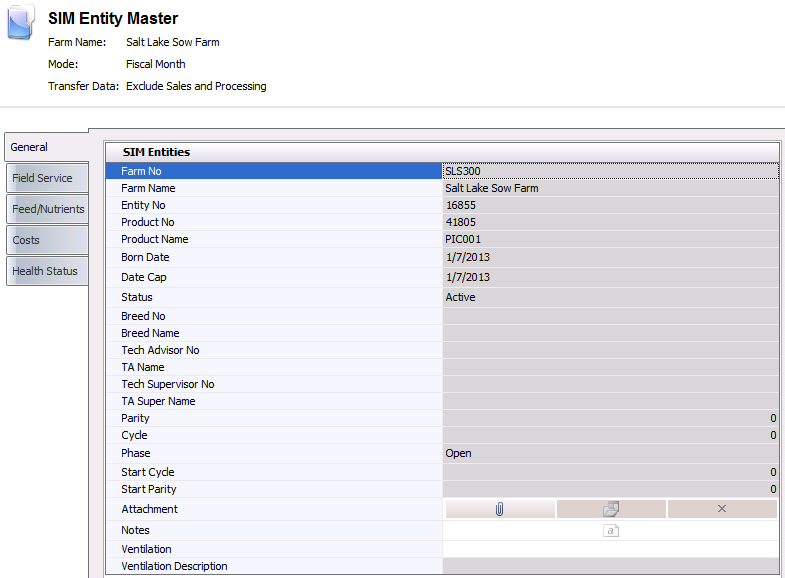
Field
Service
The Field Service tab is used to display the events that have been posted
to the entity. The tab displays farm field events for the gilt such as
insemination, farrowing and weaning.
- Event Type
identifies the type of transaction.
- Ref No
is a unique code to identify the transaction.
- Event Date
represents the date the transaction was created. The current date
will automatically default in, but can be modified if required. This
date does not affect inventory or accounting.
- Trans Date
represents the date the transaction is record. This date will be used
for all inventory and accounting transactions.
- Insemination
Type indicates if the insemination was Natural or Artificial,
if applicable.
- Service No
represents the number of times that the gilt or sow was inseminated
in the insemination program. A value of '2' indicates that the sow
was inseminated twice in the same program.
- Miscarriage Type
indicates if the miscarriage was Natural or Induced, if applicable.
- Farrowing Type
displays the number of sows added to the entity to adjust
inventory. There is an added column for each sex.
- Born Alive
displays the total number of piglets born alive.
- Born Dead
displays the total number of piglets born dead.
- Mummies
displays the total number of piglets born as mummies.
- Piglet Weight
displays the total amount of weight of the piglets born.
- Wean Type
indicates if the wean is a Final Wean or a Partial Wean, if applicable.
- Wean Piglets
displays the number of piglets weaned.
- Wean Weight
displays the weight of the piglets at weaning time.

Feed/Nutrients
The information in the Feed/Nutrients tab
is derived from feed deliveries to the entity.
- Name displays
the name of the feed or nutrient.
- Feed Record Type
will be displayed by feed type.
- Total Amount
is the accumulated totals for all of the weeks.

Costs
The Costs tab represents all of the costs
associated with the group and is broken down by the accounts set-up in
the Chart of Accounts Master. Costs are derived from the journal transactions.
- Account Name
displays the name of the account holder.
- Complex Account
No displays the complex account number.
- Location Group
No displays the number of the location group.
- Stage No
displays the stage number and is derived from the entity stage of
the group.
- Cost Object No
displays the cost object number.
- Cost Element
No displays the cost element number.
- User Account
No displays the number of the user account.
- Total Cost
is a calculated field for the total cost for the entity.
- Total Cost Per
Unit displays the total cost of each sow.

Health Status
The Health Status tab represents the most recent health status transactions
based on the Lab Test transaction and/or
Entity Status transaction. The Entity Status transaction will always override
the lab test transaction for the same test code.
*Note:
The Health Status tab is only used in version 7.26 and up.
- Complex Entity
No identifies the entity for the health status transaction.
- Record Type identifies
the type of record.
- Health Status
displays the health status for the lab test code and will be
either Positive or Negative.
- Trans Date
displays the date of the health status transaction.
- Ref No
is a unique reference number used to identify the health status transaction.
- Analysis No identifies
the analysis code for the lab test.
- Analysis Name
displays a description of the analysis.
- Placement Control
Status is a read-only field that represents the placement status
of the hogs.
- Transfer Control
Status is a read-only field that represents the transfer status
of the hogs. This will default to `Not Tracked`. Available options
are:
- Tracked
- will have no impact on the transfer, but will be displayed in
Health Status views.
- Transfer
to Same Status - source entities can be transferred to
a destination entity with the same status for the lab test code.
- No Transfer
- entities cannot be transferred.
- Not Tracked
- lab test code is not tracked for transfers.
- Processing Control
Status is a read-only field that represents the processing
status of the hogs. This will default to `Not Tracked`. Available
options are:
- Tracked
- will have no impact on process planning, but will be displayed
in Health Status views.
- End of Day
- BRPA/TPA/SPA/GPA will schedule the entities
to be killed at the end of the day. LHS will schedule picks ups
at the end of the scheduled processing day.
- End
of Week - BRPA/TPA/SPA/GPA will
schedule the entities to be killed at the end of the week. LHS
will schedule picks ups at the end of the scheduled processing
day.
- Not
Tracked - lab test code is not
tracked for processing transactions.
- The Comments
field contains any additional information related to the transaction.

Options
There are additional options in both the main menu and the transaction
screen.
Menu Options
Clicking on the Options  button in the main menu enables the user to view the entity`s inventory
according to animal type - Sow/Gilt, Piglet, and Unidentified.
button in the main menu enables the user to view the entity`s inventory
according to animal type - Sow/Gilt, Piglet, and Unidentified.
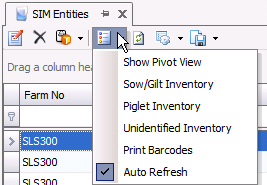
Transaction Options
There are also additional options available in the Entity transaction
screen.
- Field Services - loads Field
transactions related to the Entity
- Feed - loads SIM Feed Deliveries related to
the Entity
- Journals - loads all journal transactions related
to the Entity
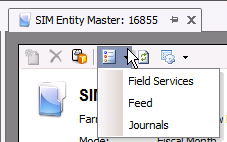
![]()
 button. Alternatively, double-click
the entity.
button. Alternatively, double-click
the entity.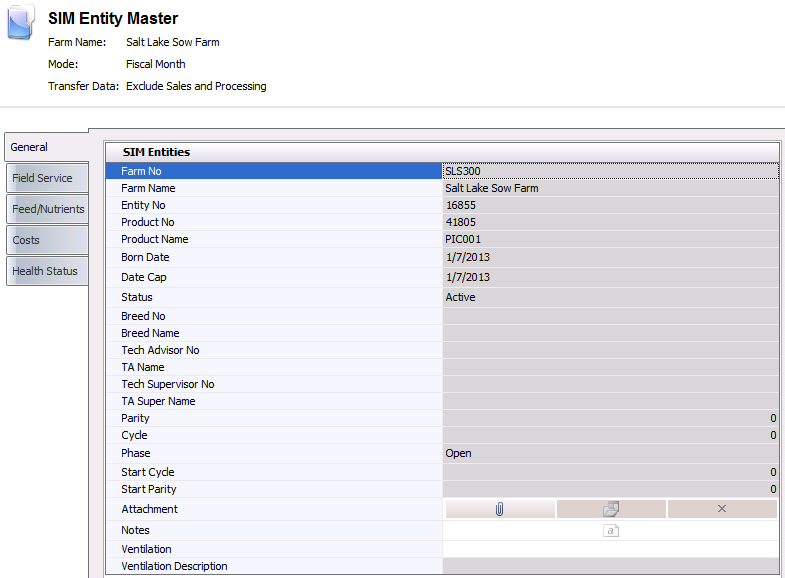




 button in the main menu enables the user to view the entity`s inventory
according to animal type - Sow/Gilt, Piglet, and Unidentified.
button in the main menu enables the user to view the entity`s inventory
according to animal type - Sow/Gilt, Piglet, and Unidentified.