usages

Product Usage transactions are used to record the use of products related
to birds, such as vaccines. The transaction will credit the farm product
inventory, and debit the entity product inventory.
Before creating a usage transaction, the Receiving
transaction must be completed and in 'Posted' status.
The following procedures are outlined in the Product Usages document:
Create
a Product Usage
- In BMTS>BIM>Transactions>Products,
select Usages.
- In the Usages
main index, click
 to create a new product usage.
to create a new product usage.
- In the New Record dialog box, In
the Trans Date field, enter
the date the product will be transferred.
- From Farm No,
select the required farm from where the product will be transferred,
and then click 'OK'.
- In the Product Usages screen, click
 to
add a new product. Alternatively, click the
to
add a new product. Alternatively, click the  drop-down
menu and select "Usage."
drop-down
menu and select "Usage."
- The Product Inventory View screen will display
all current products available for transfer as of the date entered
in the dialog box. *NOTE:
There are registry switches to determine if the Usage transactions
will be created automatically, or manually by the user. The switch
is located in: Admin>System>Registry>Poultry
Registry>System>General>Field Product Farm Level Usage Mode/Medication Farm Level Usage Mode /Vaccination
Farm Level Usage Mode.
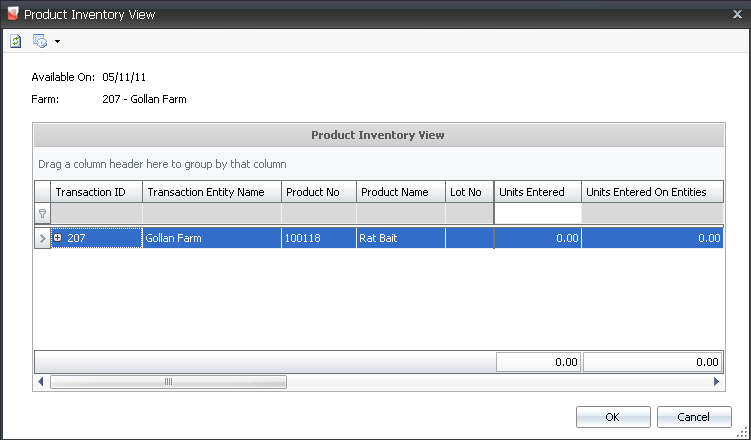
- Select the required product to be updated and,
in the Units Entered field,
enter the number of units to be transferred.
- Click 'OK' and the Product Usages screen will
appear with populated fields.

- Trans Code
displays the type of transaction and will default to 'Usages', with
no option to modify.
- Record Type will
default from the purchase order. Available options are Farm
or Entity.
- Entity No
identifies the entity in the house where the product is coming from.
- Product Type
displays the type of product. Available options are: Field Products,
Medication, or Vaccinations.
- Product No
identifies the product used in the transaction.
- Product Name
displays the name of the product.
- Lot No
is a unique identification number for the product, and is generally
used for medications and vaccinations.
- Location No
indicates the location where the product is stored.
- The Consignment
flag will be selected by default if the product was purchased using
a Consignment
Purchase Order.
- Consignment Complex
PO No will auto-populate with the consignment purchase order
number if the 'Consignment' flag is selected.
- Quantity
represents the total quantity of units to be transferred, and defaults
from what was entered in the Product Inventory screen.
- Amount
is based on the inventory valuation method as established in the registry.
Available options are: FIFO (First In First Out) or Average Cost.
- Ref No
is an automatically generated unique reference number used to identify
the product usage.
- Event Date
will default to the same date as the transaction date and can be modified
if required.
- External Warehouse
No identifies the external warehouse if the product
comes from an external warehouse.
External Warehouse
Name displays the name of the external warehouse, if applicable.
- Field crews are optional and are used for vaccinations
and placed birds. From Field Crew
No, select the field crew used for the specific task. Field
crews must be set up prior in: Admin>Business>General>Definitions>Field
Crews.
- Field Crew Name
defaults from Field Crew No and displays the name of the field crew.

- Veterinarian selection is optional. From
Veterinarian No,
select the veterinarian associated with the medication and vaccination
transactions. Veterinarians must be set up prior in: Admin>Business>General>Definitions>Veterinarians.
- Veterinarian
Name defaults in from Veterinarian No and displays the
name of the veterinarian.
- From Disposal
Category No, select the reason for disposal if the product
needs to be disposed of. Disposal categories must be set up prior
in: Admin>Business>General>Definitions>Disposal
Categories.
- Disposal Category
Name defaults from Disposal Category No and displays a description
of the disposal category.
- In the Comments
field, enter any additional information related to the product usage.
- Selecting the Void
flag will cancel the product usage.
- Creation Date
indicates the date the transaction was created.
- Last Mod Date
indicates the date the transaction was last modified.
Post a
Product Usage
Once the product usage has been created, click  to save the transaction.
to save the transaction.
Next, the product usage needs to be posted. The posting process locks
the usage to prevent edits, and creates the journal transaction to record
the liability. The UnPost option unlocks the usage and reverses the journal
transactions.
- In the Usages main index, select the required
product and right-click to select 'Post'. Alternatively, click the
green check mark
 in the
top menu bar and select 'Post'.
in the
top menu bar and select 'Post'.
- To un-post a product usage transaction, select
the required transaction and right-click to select 'Unpost'. This
process will set the transaction status to 'Reversed' status, which
allows the transaction to be edited.
Journal
Transaction
The posting process creates the journal transaction. The Product Usages
journals will debit receiving warehouse inventory for the receiving warehouse,
and credit system offset account for the external warehouse. The
Field Product Allocation entry with then move the entity inventory to
the proper flock stage.
DEBIT |
Entity Product Inventory |
CREDIT |
Farm Product Inventory |
![]()
 to create a new product usage.
to create a new product usage. to
add a new product. Alternatively, click the
to
add a new product. Alternatively, click the  drop-down
menu and select "Usage."
drop-down
menu and select "Usage."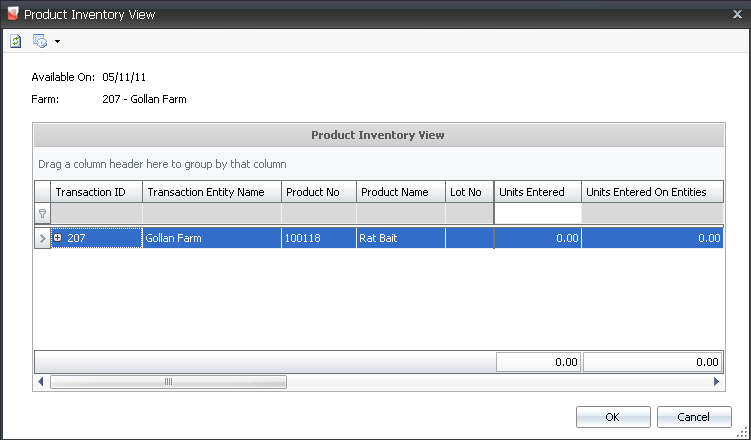


 to save the transaction.
to save the transaction. in the
top menu bar and select 'Post'.
in the
top menu bar and select 'Post'.