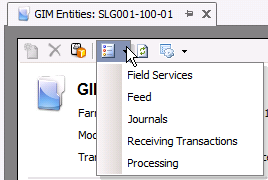entities

Entities identify the product that is being managed at the farm. Entities
must be created before any field or journal transactions can be entered.
Entities are manually created or alternatively created by posting GPA>Planning>Movements.
The following items must be created prior
to creating an Entity:
The following procedures are outlined in the Entity document:
Create an Entity
The 'Add' Entities option is initially used to add the entity to the
system. If entities are going in multiple houses, the first line with
the farm level must be created. From there, house numbers can be entered
to outline the multiple houses. Each following line will duplicate when
creating a line from the same screen.
- In SMTS>GIM>Master
Data, select Entities.
- In the Entities
main index, click
 to create a new entity.
to create a new entity.
- The New GIM Entities dialog box will appear to
add a new entity.
- From the Farm
No drop-down menu, select the farm where the entity resides.
In the Entity
No field, enter the code that identifies the entity. Entity
no will default only if the Entity No Prefix is entered and the registry
is set to one of the options discussed during the Entity No Prefix
question. If the Entity No is set to manual, then the Entity No is
manually entered.
House No
is used If the granularity is defined in Houses.
If so, a house number can be assigned to the entity from a predefined
list of houses for the farm. The house can only be assigned after
the top level entity is created.
Pen No
is used if the granularity is defined at the pen level. If so, a pen
can be assigned to the entity. The pen can only be assigned after
the top level entity is created.
Entity Stage
represents the stage of the entity when it is being added to the system.
The stage will default based on the stage of the selected farm. Available
options are: Nursery, Wean to Finish or Finish.
Production
System defines the house set-up of how the pig will be grown.
The number will be automatically generated.
From Product
No, select the product that is assigned to the entity.
Formula Assignment
No is used if FDSA is being utilized, and assigns the feed
formulas to the entity. Formula assignment numbers must be set up
previously in: General>General>
Products>Feed>Feed Formulas. If applicable, select
the formula number from the pre-defined list.
Breed No
is an optional field to enter the breed code if breed tracking
is utilized.
Status
indicates if the entity is active or inactive, and will default to
Active. If the entity is no longer active, de-select the flag.
Select the
Stock Density Code. Options available are 1x, 2x, 3x, 4x,
Not Set.
In the Attachment
field, any type of file can be attached. (Example: Word document,
picture, music or video clip).
Attributes
default from the house or farm with the option to modify when creating
a new entity. Attributes can be created in: Admin>
Business> General> Definitions>Attributes>Attribute Definitions.
They can be assigned to the Farms and in Houses in the required tabs. Examples
of attributes include:
Roof/Roof Description
Drinkers/Drinkers
Description
Farm/Farm Size
Floor/Floor
Description
Feeders/Feeders
Description
Lighting/Lighting
Description
Cooling/Cooling
Description
Litters/Litters Description
Ventilation/Ventilation Description
Walls/Walls Descriptions

View
the Entity Master
Once the entity has been created and saved, it can be viewed in the
Entity Master. The fields in the Entity Master are read-only and cannot
be modified, except when a new entity is being created. After the entities
are created, the screen is read only. The Entity Master is designed to
group all transactions posted against a sow.
There are numerous tabs in the Entity Master.
General
The General tab contains the basic details for the entity. If an entity
is manually created, the date fields in the General tab can be entered
manually or modified.
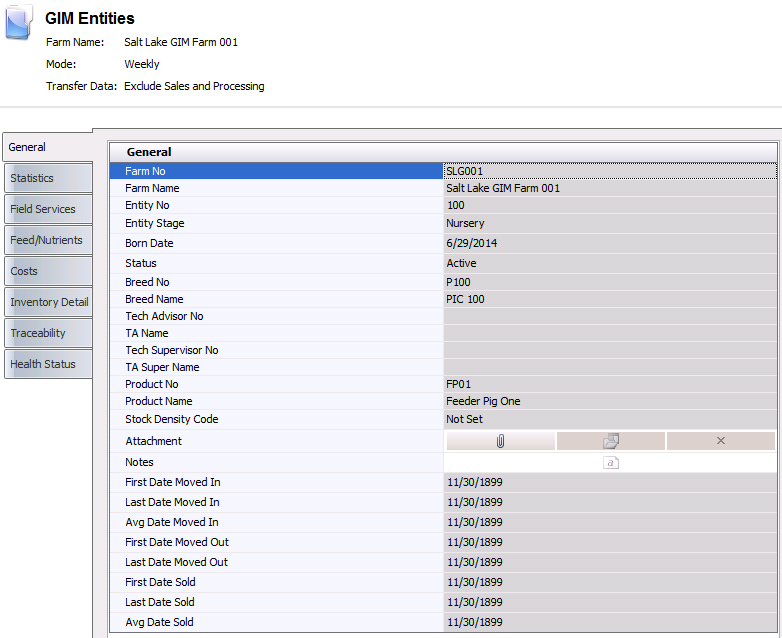
- In the Entities
main index, select the entity to be viewed and double-click
to open and view the entity. Alternatively, click the
 button, or right-click
and select 'Edit'.
button, or right-click
and select 'Edit'.
- Click on the General
tab.
- Farm No
identifies the farm where the entity resides.
- Farm Name
displays the name of the farm.
Entity No
identifies the entity.
Entity Stage
represents the stage of the entity when it is being added to the system.
Available options are: Nursery, Finish or Wean to Finish.
Born Date
displays the date the animal was born.
Status
indicates the status of the entity.
Active:
Entity is active. Costs and transactions are being entered to
the entity
Inactive:
Entity is sold but transactions and costs can still be entered
to the entity. Entities will be set to 'Inactive' when the final
pickup flag is set in a movement transaction.
Closed:
Transactions and costs can no longer be recorded to the entity.
Breed No
displays the breed code, if breed tracking is utilized.
- Breed Name
displays the name of the breed.
Tech Advisor
No identifies the technical advisor for the entity.
TA Name
displays the name of the tech advisor.
Tech Supervisor
No identifies the technical supervisor for the entity.
TA Super Name
displays the name of the tech supervisor.
Product No
identifies the product.
Product Name
displays the name of the product.
Stock Density Code displays as 1x,
2x, 3x, 4x or Not Set.
In the Attachment
field, any type of file can be attached. (Example: Word document,
picture, music or video clip).
The Notes
section can be used to add any additional information related to the
entity.
First Dated
Moved In indicates the first date the animals were moved in.
Last Date
Moved In indicates the last date the animals were moved in.
Avg Date Moved
In indicates the average date the animals were moved in.
First Date
Moved Out indicates the first date the animals were moved out.
Last Date
Moved Out indicates the last date the animals were moved out.
First Date
Sold indicates the first date the animals were sold.
Last Date
Sold indicates the last date the animals were sold.
Avg Date Sold
indicates the average date the animals were sold.
Statistics
The Statistics tab summarizes the data from the Processing
Transactions.
- Age indicates
the age of the entity.
- % Mortality
is a calculated field representing: (Mortality/Head Placed) *100.
- Avg Weight In
indicates the average weight of a single pig at the farm when the
product is received at the farm.
- Avg Weight Out
indicates the average weight of a single pig at the time of transfer.
- Feed Used Per
Head indicates the amount of feed consumed per swine.
- Days On Farm
displays the number of days the pigs were on the farm.
- Avg Daily Gain
Per Head represents the average daily weight gained per pig.
- Feed Conversion
indicates the feed consumed / total weight sold.
- Weight Gain Per
Head represents the average weight gain from the date the entity
is place until the date the entity is sold.
- Adjusted Feed Conversion indicates the feed consumed / weight sold after processing
adjustments.
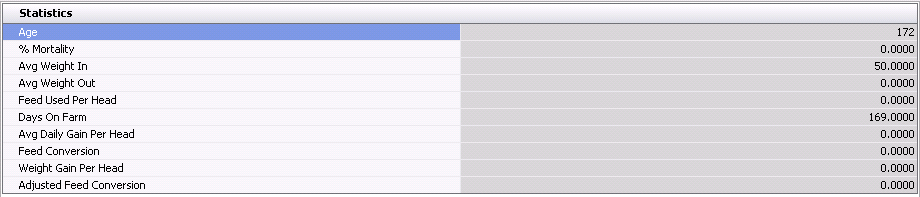
Field
Service
The Field Service tab is used to view all
of the GIM transactions related to the entity. The data is derived from
the Field Transaction.
- Age indicates
the age of the entity.
- Trans Date indicates
the date of the transaction.
- Weight
displays the total weight of the swine.
- Mortality
displays the total mortality rate for the swine.
- Feed Consumed
indicates the amount of feed consumed.

Feed/Nutrients
The information in the Feed/Nutrients tab is derived from General>General>Products>Feed>Feed
Formulas if FMIM is not being used. Otherwise, the data is
derived from FMIM>Feed
Formulas
- Name displays
the name of the feed or nutrient.
- Feed Record Type
describes the type of feed record of the transaction. Each time a
transaction occurs regarding feed and is posted to the journal transactions,
it is represented here.
- The Week
fields indicate the week ending date that represents the transactions
that occur during this time period.
- Total Amount
is the accumulated totals for all of the weeks.

Costs
The Costs tab represents all of the costs associated with the flock
and is broken down by the accounts set-up in the Chart of Accounts Master.
Costs are derived from the journal transactions.
- Account Name
displays the name of the account holder.
- Complex Account
No displays the complex account number.
- Location Group
No identifies the location group.
- Cost Object No
displays the cost object number.
- Stage No
displays the stage number and is derived from the entity stage of
the flock.
- Cost Element
No displays the cost element number.
- User Account
No displays the number of the user account.
- The Week
fields are derived from the journal transactions as the
week ending on the date the transactions took place.
- Total Cost
is a calculated field for the total cost for the entity.
- Total Cost Per
Unit displays the total cost of each unit.

Inventory
Detail
The Inventory Detail tab displays the inventory and the transactions
associated with the inventory. The information in the Inventory tab is
derived from Field
Transactions.
- Complex Entity
No identifies the entity.
- Inventory Date
displays the date that is the week's ending date.
- Head Count
displays the number of swine involved in a particular transaction.
For example, in a Field Transaction for Mortality, 10 swine died,
so the 10 swine will be the "head count". These numbers
will include mortality and culls, swine placed, swine moved, etc.
Anything that will add or subtract from the beginning inventory needs
to be included in the head count.
- Event Type
indicates where the transaction originated from.
- Ref No
displays a unique reference number for the entity transaction.
Accumulated Head Count displays the...
Entity Stage
represents the stage of the entity when it is being added to the system.
Available options are: Nursery, Wean to Finish or Finish.

Traceability
The Traceability tab is used to record
details about inseminations of the gilts. The information will default
in from the Insemination
transactions. There are two sections in the tab:
Insemination
The Insemination section contains details relating to the insemination
of the gilts.
Insemination
- Complex Breed
Group No identifies the breed group of the sow.
- Farm Name
displays the name of the farm where the sow is located.
- Product No identifies
the semen product used for the insemination.
- Product Name
displays a description of the semen product.
- Service No
records the number of inseminations within the current cycle.
- Insemination
Type indicates whether the insemination was Natural or Artificial.
- Trans Date indicates
the date the insemination occurred.
- Event Date
is usually the same as the Trans Date but can be changed if required
and used to record a date
in a closed period in order to capture late inseminations occurring
in a closed period.
- Ref
No
displays a unique number
to identify the insemination transaction.
- Selecting the Void
flag will cancel the transaction.
- Usage...
Insemination Details
- Trans Code identifies
the type of transaction.
- Lot No
identifies the lot where the semen is located.
- Quantity
displays the total amount of units used.
- Selecting the Void
flag will cancel the transaction.
- Time displays the time that the
insemination occurred.
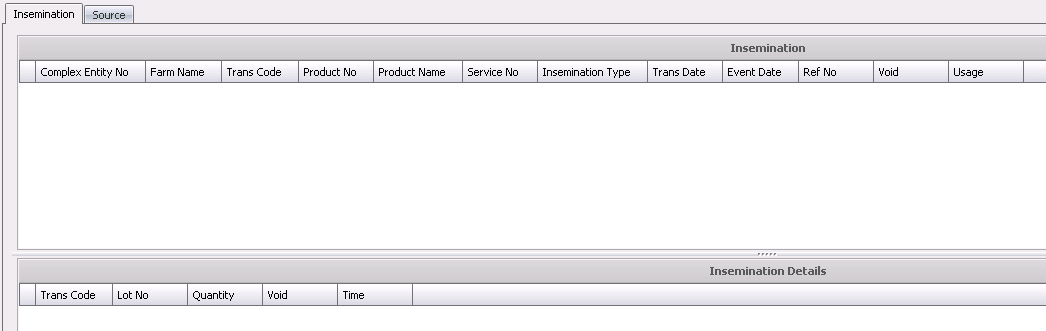
Source
The Source section contains details relating to the insemination sources.
- Complex Breed
Group No identifies the source of the semen.
- Farm Name
displays the name of the farm where the sow is located.
- Product No identifies
the semen product used for the insemination.
- Head Shipped displays the
number of
- Transfer Date
indicates the date the semen was shipped.

Health
Status
The Health Status tab represents the most recent health status transactions
based on the Entity
Health Status transaction. The Entity
Status transaction will always override the lab test transaction for the
same test code.
*Note:
The Health Status tab is only used in version 7.26 and up.
- Complex Entity
No identifies the entity for the health status transaction.
- Record Type
identifies the type of record.
- Health Status
displays a description of the animals` health and will be either
Positive or Negative.
- Trans Date
displays the date of the health status transaction.
- Ref No
is a unique reference number used to identify the health status transaction.
- Analysis No
identifies the analysis code for the lab test.
- Analysis Name
displays a description of the analysis.
- Placement Control
Status is a read-only field that represents the placement status
of the hogs.
- Transfer Control
Status is a read-only field that represents the transfer status
of the hogs. This will default to `Not Tracked`. Available options
are:
- Tracked
- will have no impact on the transfer, but will be displayed in
Health Status views.
- Transfer
to Same Status - source entities can be transferred to
a destination entity with the same status for the lab test code.
- No Transfer
- entities cannot be transferred.
- No Tracked
- lab test code is not tracked for transfers.
- Processing Control
Status is a read-only field that represents the processing
status of the hogs. This will default to `Not Tracked`. Available
options are:
- Tracked
- will have no impact on process planning, but will be displayed
in Health Status views.
- End of Day
- BRPA/TPA/SPA/GPA will schedule the entities
to be killed at the end of the day. LHS will schedule picks ups
at the end of the scheduled processing day.
- End
of Week - BRPA/TPA/SPA/GPA will
schedule the entities to be killed at the end of the week. LHS
will schedule picks ups at the end of the scheduled processing
day.
- Not
Tracked - lab test code is not
tracked for processing transactions.
- The Comments
field contains any additional information related to the transaction.
- Close and save the entity record.

Options
There are additional options in both the main menu and the transaction
screen.
Menu Options
Add/Change
Entities
This option is used to add a new house/pen or modify an existing entity.
- Select any record for the entity that is to be
added or modified
- Right-click and select Add/Change Entities or
select Options>Add/Change Entities
- Click
 to
add a new house record or select the line that is to be edited.
to
add a new house record or select the line that is to be edited.
- The details will default from the previous record
for new houses.
- The Farm No
cannot be modified in this screen. Use the Complex
Entity Number Change option to modify the Farm No.
- The Entity No
cannot be modified in this screen. Use the Complex
Entity Number Change option to modify the Entity No.
- If the granularity if defined as FFH or FFHP,
enter the House No and/or
Pen No for new records. Existing
records cannot be modified. Use the Complex
Entity Number Change option to modify the Entity No.
- Modify all other fields as required. Details are
outlined in Create New Entity
Complex
Entity Number Change
- Select the FF record for the entity to be modified.
- Select Options>Complex Entity Number Change.
- Select the Farm
No.
- Enter the Entity
No. Note that all houses and pens must exist in the source
and destination farm for the option to be used.
- Click OK to modify the complex entity number.
Costs
This option determines if costs are calculated on a weekly or monthly
basis.
Transfer Cost
Mode
This option determines what costs are included where displaying the
data in Entities>Costs. The options available
are indicated below. The selection will save to the user profile until
the option is modified again.
- Exclude Sales
and Processing - the costs will not be included for any transactions
that are recorded for sales and processing
- Exclude Transfers
Out - will not display costs for hogs transferred out to another
farm or entity
- Exclude Transfers
- excludes all costs for both transfers into the entity and transfers
out of the entity
- Exclude Transfers
In - will not display costs for hogs transferred into the entity
- All Transactions
- displays all cost transactions including sales, processing and transfers
Data Mode
The Data Mode determines the data that is displayed for the entity.
The selection will save to the user profile until the option is modified
again. Available options are:
- Actual
- represents the data for the current stage of the entity
- Life of Entity
- represents the data for all stages of the entity
Print Barcodes
This option will print the barcodes for the entities filtered in the
selection dialog. The custom barcode report must be created prior to using
this option.
- Select Options>Print Barcodes
- Select the Custom
Report Layout.
- If printing the codes for specific entities, click
the drop-down in Complex Entity No
and select the required entities.
- If printing barcodes for all entities, select
the Farm Type of the barcodes
to be printed.
- Select the Granularity
for the barcodes. Options will be Entity, House or Pen.
- Click OK to print the barcodes based on the specified
filters.
Product Usage
This option displays all product usage transactions related to the Entity.
Change House No
The Change House No option is used to move the hogs from one house to
another house within the same entity.
- Select the FFH record to have the house number
changed.
- The user will be prompted to confirm that the
change will modify all FFH and FFHP records for the selected house.
Click Yes to continue or No to cancel.
- In the dialog, select the New
House No.
- Click OK to change the house number for the selected
entity.
Transaction Options
There are also additional options available in the Entity transaction
screen.
- Field Services - loads Field
transactions related to the Entity
- Feed - loads GIM Feed Deliveries related to
the Entity
- Journals - loads all journal transactions related
to the Entity
- Receiving Transactions - loads all Receivings
related to the Entity
- Processing - loads the Processing
transaction
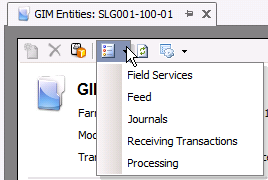
![]()
 to create a new entity.
to create a new entity.
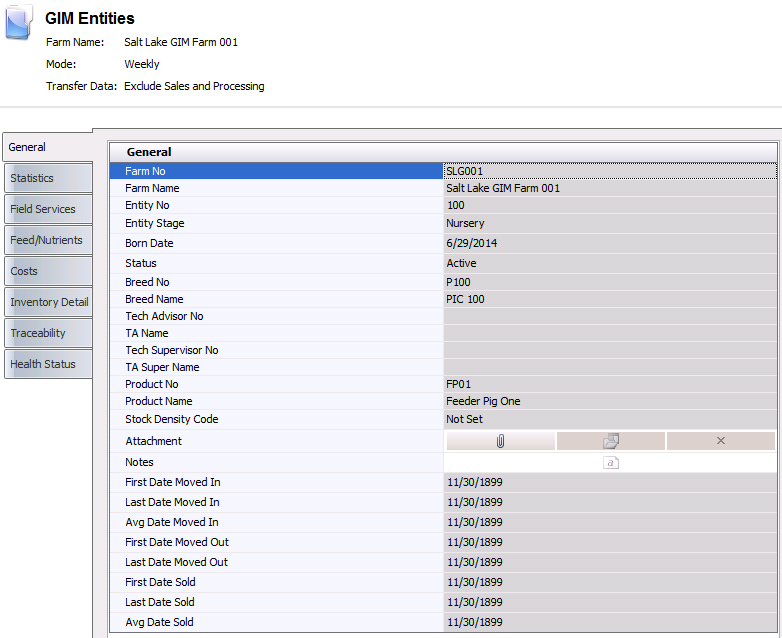
 button, or right-click
and select 'Edit'.
button, or right-click
and select 'Edit'.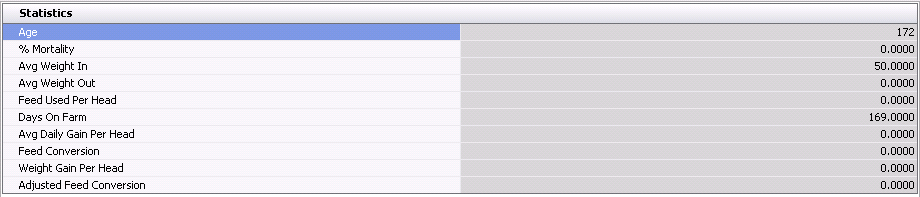




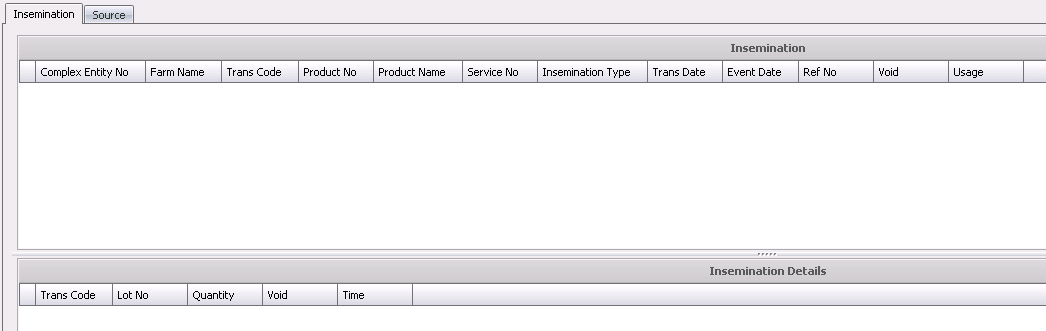


 to
add a new house record or select the line that is to be edited.
to
add a new house record or select the line that is to be edited.