![]()
The Entity History displays historical data for entities that are currently in production. There are also options within the Entity History to adjust the factors so that the entity can be projected more accurately for future production. The history can be imported regularly to increase the accuracy of the projections.
An entity must be added in an Entities Profile before it is displayed in entity history.
The following details are outlined in this section of the document.
Inside of Entity History are several tabs that pertain to the history and projections of each entity.
The Master Data tab is a read only screen. The data is derived from BIM>Entities.
The Master section contains three sub-sections:
 button. Alternatively, double-click on the required entity.
button. Alternatively, double-click on the required entity.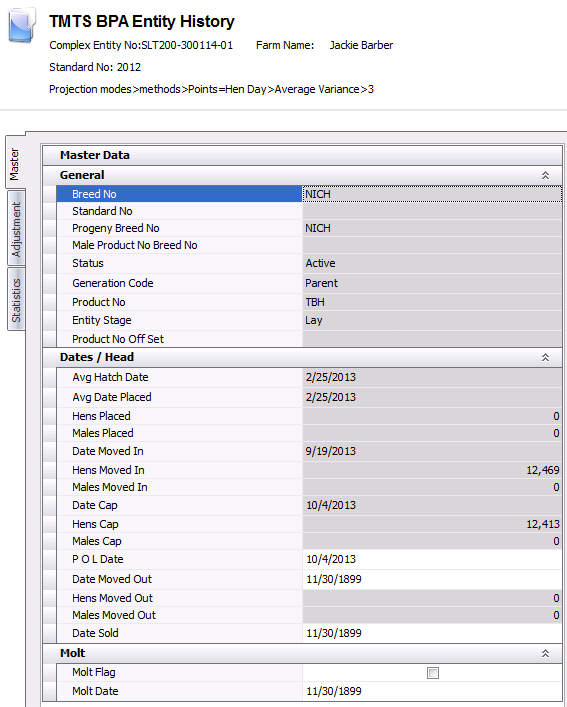
The Adjustment tab contains factors that update or adjust the performance
factors. After adjustments are entered, the entity will need to be calculated.
Calculation is done by using the button
in the menu.
button
in the menu.
The Adjustment section contains three sub-sections:
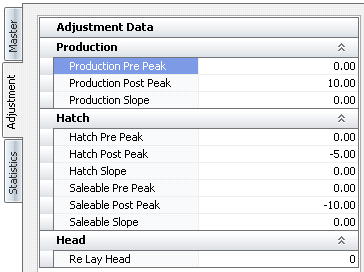
The Statistics tab is read only and displays actual and projected statistical data related to the production cycle of the entity.
The Adjustment section contains two sub-sections:
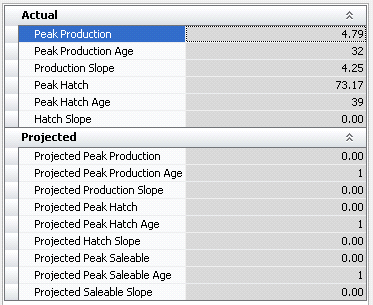
The Weekly Detail section displays
the historical entity data from placement to end of lay. Data must be
imported using the import options.
The import will update the projected data with actual data from BIM. After
the new data has been imported then the flock must be calculated using
the button. Calculating after each import will re-project
the entity using the latest data statistics. Projected data lines
will be highlighted orange as a quick reference, displaying that
the lines are projected. The data includes statistical and cost
information.
button. Calculating after each import will re-project
the entity using the latest data statistics. Projected data lines
will be highlighted orange as a quick reference, displaying that
the lines are projected. The data includes statistical and cost
information.
The Details section contains the following components:




Avg Female Feed Consumption |
Male Feed Price |
Projected Male Wt/Bird |
Avg Male Feed Consumption |
Male Feed Type No |
Projected Broilers |
Broiler Price |
Male Inventory |
Projected Hatch Eggs |
Chick Price |
Male Mortality |
Projected Saleable Chicks |
Egg Weight HE/TE/CE/DY |
Male Salvage Price |
Projected Total Chicks |
Feed/Hen Week |
Male Total Weight |
Production Days |
Feed/Male Week |
Male Weight/Bird |
Percent Produced HE/TE/CE/DY |
Female Cull |
Projected Avg Female Feed Consumption |
Previous Projected % Prod HE/Hatch |
Female Depletion |
Projected Avg Male Feed Consumption |
Produced HE/TE/CE/DY |
Female Depletion ACM |
Projected Female Consumption |
Proj % Prod HE |
Female Feed Price |
Projected Female Cull |
Proj % Saleable |
Female Feed Type No |
Projected Female Depletion |
Standard % Prod HE |
Female Inventory |
Projected Female Depletion ACM |
Standard % Saleable |
Female Mortality |
Projected Female Mortality |
Standard % Hatch |
Female Salvage Price |
Projected Female Total Wt |
Variance Proj % Hatch |
Female Total Weight |
Projected Female Wt/Bird |
Variance Proj % Prod HE |
Female Weight/Bird |
Projected Male Consumption |
Variance Proj % Saleable |
Hatch Egg Price |
Projected Male Cull |
Total Chicks |
Inventory HE/TE/CE/DY |
Projected Male Depletion |
Total Hatching Eggs |
Male Cull |
Projected Male Depletion ACM |
Total Saleable |
Male Depletion |
Projected Male Mortality |
% Hatch |
Male Depletion ACM |
Projected Male Total Wt |
% Prod HE |
|
|
% Saleable |
There are several charts available within the Entity History that provide a visual picture of the data. Chart data can be added or removed by right clicking on the chart and selecting the Hide/Show series option.
Displays Actual, Projected and Standards related to Hen and Tom depletion before the entity has been capitalized.
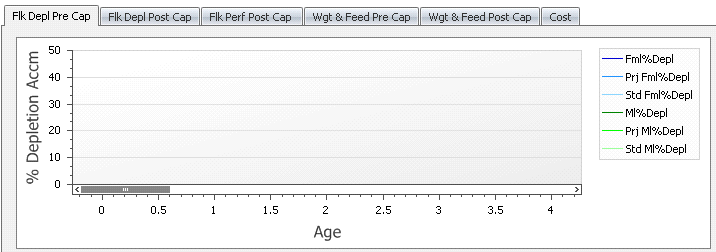
Displays Actual, Projected and Standards related to Hen and Tom depletion after the entity has been capitalized.
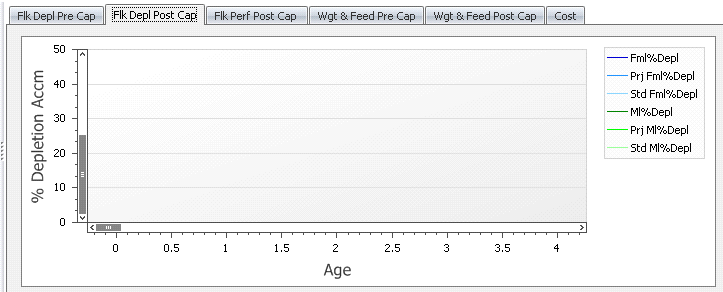 ¸
¸
Displays Actual, Projected and Standards related to Hatching Eggs, Percent of Eggs Hatched, and Saleable Poults after the entity has been capitalized.
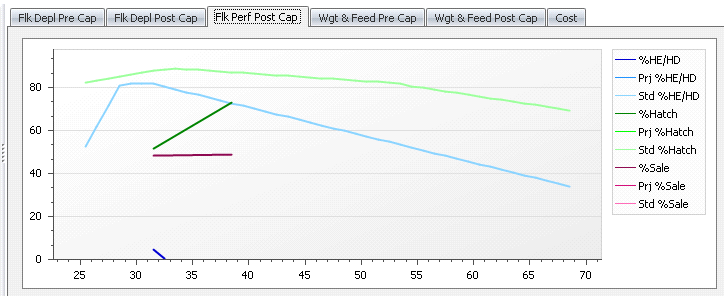
Displays Actual, Projected and Standards related to Hen/Tom weights and Feed consumed for Hens and Toms before the entity has been capitalized.
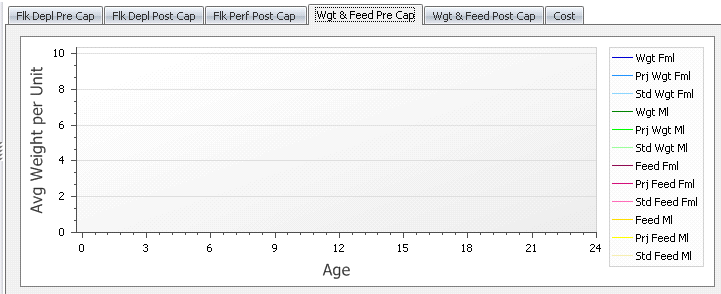 ¸
¸
Displays Actual, Projected and Standards related to Hen/Tom weights and Feed consumed for Hens and Toms after the entity has been capitalized.
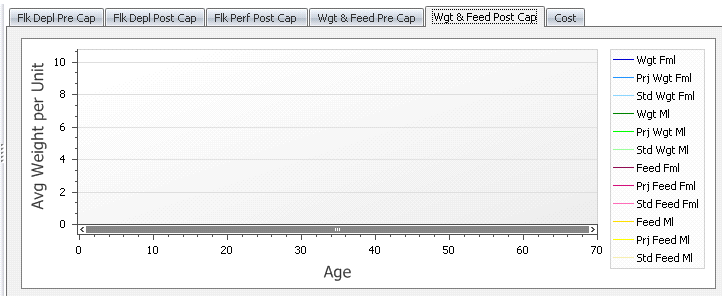
Displays costs related to the value of the Hatch Egg, Broiler Poult, Saleable Poults, Hen and Tom Feed Cost, and Hen and Tom Salvage Cost.
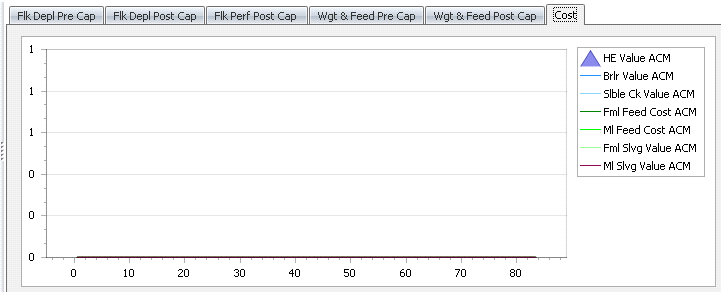
There are two options available in the Menu:
In the Entity History Index screen, options are available for importing BIM Data. Importing updates the Entity History with the most recent BIM Data. In order to get accurate projections, imports should be done on a regular basis.
 button to view
the import options.
button to view
the import options.
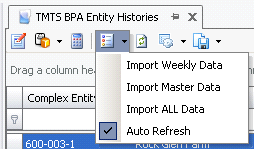
 button.
button.
* Note: While in the Index screen, the entities that will be imported must be highlighted prior to importing. Entities can be imported individually or all at the same time. To select all entities, use the Ctrl + A keys to highlight all the entities and then select the import option needed. To import an individual entity just click on the entity to be imported and select the import option needed.
After the new data has been imported the entities must be
calculated using the button. Calculating after each
import will re-project the entity using the latest data. Projected
data lines will be highlighted orange as a quick reference displaying
that the lines are projected. The data includes statistical
and cost information.
button. Calculating after each
import will re-project the entity using the latest data. Projected
data lines will be highlighted orange as a quick reference displaying
that the lines are projected. The data includes statistical
and cost information.
The details related to creating and transferring molt entities are outlined in Transfers. The following steps outline the process of molt entities in the BPA.
If the entity is molted and imported from the BIM:
If the molt entity is planned in the BPA:
A re-mate entity is one where the males are removed from the source entity and replaced with males of a new breed. This will require a new progeny product for the entity.
If the entity is re-mated and imported from BIM:
An entity is considered re-mated if the Re-Mate flag is selected in BIM>Master Data>Entities for the destination entity. The source entity will be transferred in the BIM to the destination re-mated entity.
The best option is to transfer the entity without history so that the past entities production data is not available in the new entity and therefore not imported to the BPA.
If required, update the re-mate entity in BIM>Master Data>Entities using the Add/Change Entities option with the new breed code and standard.
In Entity History, the Sold Date of the source entity should be set to the re-mate date so stop the source entity from continuing to produce planned egg production.
The destination re-mate entity is added to the BPA Entity History and then the data is imported.
The re-mate entity will project until the target sell age or the sale date if it is entered in Entity History.
If the re-mate entity is planned in BPA:
The re-mate entity is entered in BPA>Planning>Movements with the new re-mate entity number.
Enter the Date Moved In on the movement record to establish the date that the re-mated entity will begin to lay production hatching eggs.