BMTS > BIM > Transactions > Egg Room > Repack
![]()
Repacking is used when eggs are received in one buggy, but then must be transferred before being placed in the setter as the setter buggy is not the same size as the received buggy. The inventory of the buggy or setter is adjusted when the repack happens. Multiple received buggies may be repacked to one setter buggy, or vice versa. For instance, if a received buggy had 10 trays that each held 12 eggs on each tray but the setter buggy was 10 trays that only held 10 eggs on each tray, the amount of eggs is adjusted when repacking is done, based on the capacity of that buggy/setter.
Prior to creating a Repack transaction, the following must be created:
The following options are outlined in this document
 to create a
new repack transaction.
to create a
new repack transaction. to
add a new repack product.
to
add a new repack product.
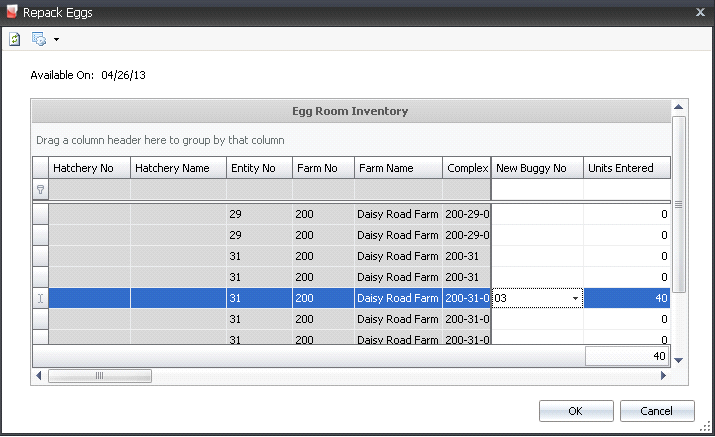
From the New Buggy No drop-down menu, select the new setter buggy where the eggs will be placed. Buggies must be created prior to use in: Admin>Business>Poultry>HIM>Buggies.
In the Units Entered field, enter the number of units to be repacked.
The fields in the Egg Room Repack screen will auto-populate based on the associated physical inventory transaction.

Egg Trans Code indicates the type of transaction. The record will create both a credit and debit transaction.
Regrade (Credit) - Will transfer out from the original product receiving.
Regrade (Debit) - Will transfer in to the new product.
Production Date indicates the date the product was produced.
Received Date indicates the date the eggs were received at the hatchery.
Egg Age indicates the age of the eggs.
Flock Age indicates the age of the flock.
Units displays the number of units to be repacked.
Eggs displays the number of eggs to be repacked.
Units Per defines the number of eggs per unit.
Ref No displays a defaulted optionally-entered unique reference number to identify the farm receiving transaction.
Load No displays the load number of the delivery.
Egg Weight displays the weight per egg, or a single average weight of all the eggs being regraded. Enter a value.

Uniformity M indicates the consistency of the weight of the male birds.
Egg CV Uniformity indicates the coefficient variable for the weight samples.
Buggy No indicates the buggy that the product is being repacked on.
Buggy Name displays the name of the buggy used for repacking.
Base Hatch defaults from the standard table assigned to the entity.
Projected Hatch adjusts the based hatch percent on the egg age if an egg age decline table is used as well as recent hatch transactions.
Projected Chicks will calculate how many chicks will hatch from this group of eggs if the egg is an HE (Hatch Egg).
In the Notes field, enter any additional information relating to the repack transaction.
Sales SKU No indicates the sales SKU number if the sales SKU is defined.
Once the Repack transaction has been created and saved, the transaction needs to be posted. The posting process locks the record to prevent edits, and debits and credits the inventory to the correct product.
 in the top menu bar and select 'Post'.
in the top menu bar and select 'Post'.