![]()
Feed formula prices can optionally be established to accrue the estimated cost of the feed formula for internal feed deliveries. The Feed Formula Price will also be used to estimate the cost of sales for external feed deliveries. The estimated costs for the internal and external deliveries will be updated with the actual cost in the Global Post Journal process. Feed Formula Prices are established by feed mill and formula. The price of the feed formula is entered in $/1000 for Metric and $/100 for Imperial.
Prior to Creating Feed Formula Prices, the following items must be created.
The Feed Formula Prices document contains the following components:
The Feed Formula Prices screen contains the base data for formula pricing.
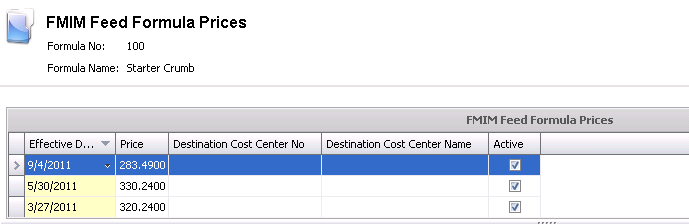
 to add a new price.
to add a new price.Enter the Price of the feed formula (in $/1000 kgs for Metric and $/100 lbs for Imperial).
The Destination Cost Center No is an optional field and only used if there are different prices based on where the feed is being delivered. Select the required destination cost center. If no Destination Cost Center is selected, the effective price will apply to all cost centers.
Destination Cost Center Name will default from Destination Cost Center No and displays a description of the cost center.
The Active
flag is selected by default. When the price is no longer required,
de-select the flag to set the price as inactive. The system will always
select the price based on the transaction date of the system, therefore
it is not necessary to make all prior prices inactive.
Internal add-ons are used when delivering feed to internal farms. The rate is entered in a per 1000 kgs for Metric or a per 100 lbs for Imperial. Add-ons are additional charges or discounts on the feed formula. The add-on must be defined in General>Products>Feed>Feed Formulas>Internal Addons prior to being added to the Feed Formula Prices.

Click on the Add-Ons tab and select  to create a new add-on.
to create a new add-on.
In the Product No field, enter/select the product to be used.
The Product Name of the add-on will default based on the selected Product No.
The AddOn Type will default based on the selected add-on. A premium add-on will increase the cost of the product while a discount add-on will decrease the price of an add-on.
Transaction Basis determines how the add-on ins calculated. Options defined in AddOns will be Per Unit, Percentage or Flat Rate.
Payee Type must be defined on the Feed Formula>Internal AddOns tab. If the field is set to Not Set, the transaction will assume the same cost center sourcing the transaction. The only other option available for internal add-ons is Cost Center. This will allow the add-on source cost to be charged to another cost center. For example, the feed mill sends out a feed delivery to a farm but the delivery amount needs to be credited to the feed delivery cost center rather than the feed mill sourcing the feed.
Transaction
Entity ID relates to the Payee Type and allows the user to
enter an alternative cost center for the offset of the add-on. If
the field is left blank, the transaction will assume the source cost
center.
Freight charges can also be allocated to feed deliveries using a freight
product. Freight products must first be defined in General>Products>Freight.
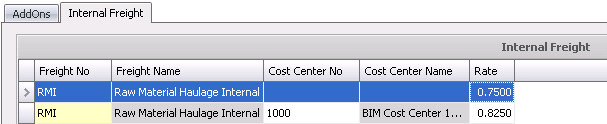
 to create a new line item.
to create a new line item.In the Freight No field, select the freight product to be assigned to the feed formula.
Center Name will default from Cost Center No and displays a description of the cost center.
Calculated: Amount is calculated based on a unit of measure (Example: Rate per ton).
Distance: Amount is calculated based on a rate per mile or km. Currently, this option is only available for internal freight charges when the distance is defined on the farms.
Load: Amount is calculated and allocated on a per load basis.
Order: amount is calculated and allocated on a per order basis