A purchase order can be created from an existing Purchase Contract. All of the details defined on the purchase contract will default to the purchase order. Depending on the Price Mode option, the prices may be modified in the purchase order. As the purchase order is created from the contract, the purchase contract inventory is depleted each time that a purchase order is created.
Prior to creating a purchase order from a contract, the following task must be completed.
In order to create a purchase order from contract, the header details need to be completed to identify the contracts that are available for selection.
In General>Purchases, select Orders.
In the Purchase
Orders index, click  to create a new purchase order.
to create a new purchase order.
In the PO No field, the purchase order number will auto-generate. The user can override the PO No if required.
From Vendor No, select the vendor that will supply the products on the purchase order.
From Dest Cost Center No, select the cost center that will receive the products identified on the purchase order.
After completing the header of the order, the user can select the contract that will default all of the information for the product details.
 and select Add
Contract to default in the contract details.
and select Add
Contract to default in the contract details.
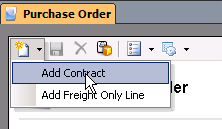
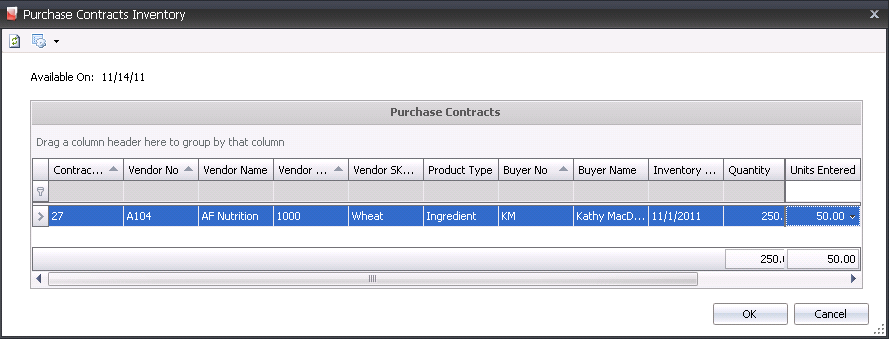
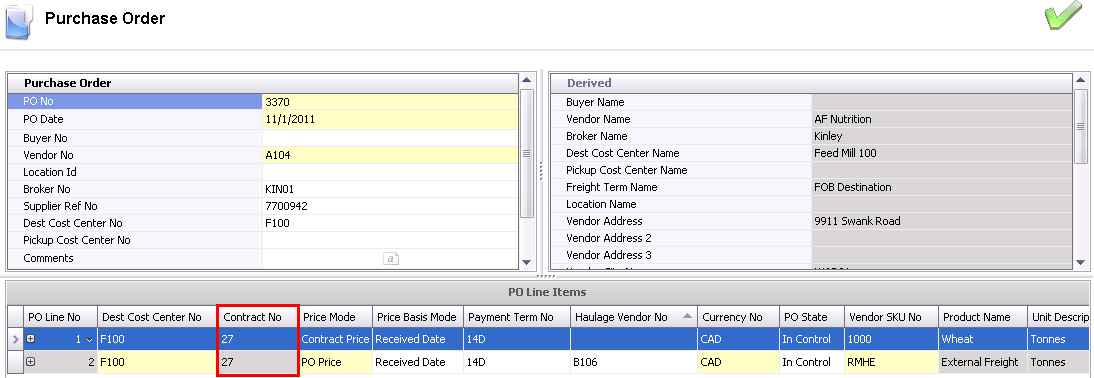
The purchase order must be saved and posted for the product to be received. Posting will also prevent a purchase order from being modified. With proper permissions, a purchase order can be un-posted and posted as many times as required until a receiving transaction has been entered for the purchase order. Once a receiving transaction has been entered, the purchase order can no longer be un-posted. If the approval process is implemented, the purchase order must be approved prior to being posted. Details related to approving purchase orders can be reviewed in Purchase Order Approval.
 to save the purchase order.
to save the purchase order.