Miscellaneous Products are general non-inventory products that can be used for invoice only transactions for both purchases and sales. Purchase orders and sales orders are not used for miscellaneous products. Some examples of miscellaneous products would be utilities, property taxes, insurance, etc.
The following features are outlined in this document:
Prior to creating a Miscellaneous Product, the following items should be created.
The Miscellaneous screen has several tabs that must be completed in the creation process.
The General tab contains the basic information related to the feed formula.
In General>General>Products, select Miscellaneous.
In the Miscellaneous
Products index, click  to create a new miscellaneous product.
to create a new miscellaneous product.
Click on the General
tab.
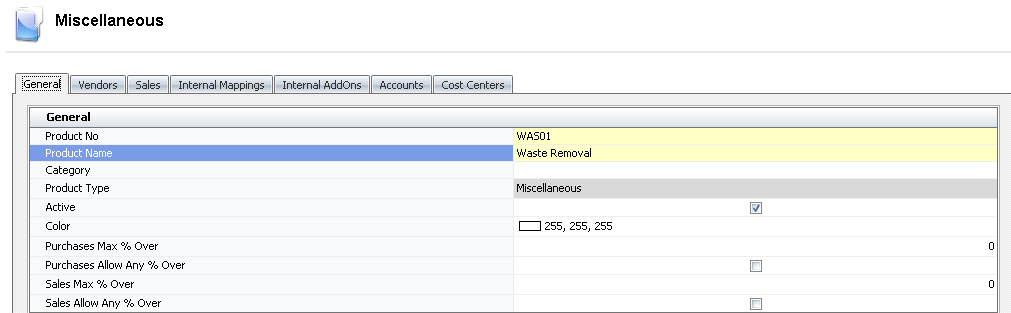
Enter the Product No to identify the product within the system (alphanumeric, max 50 characters).
Enter the Product Name as a description for the product (alphanumeric, max 250 characters).
Category is an optional field where the product can be assigned to a category. The categories must be pre-defined in Admin> Business> General> Definitions> Product Categories before being assigned to the product.
The Active flag will be selected by default. If the product is no longer utilized, the active flag is required to be unchecked.
Products can be Color coded for easy view for planning purposes. If desired, choose the color from the planning grid.
Purchases Max % Over is not used by Miscellaneous Products.
Purchases Allow Any % Over is not used by Miscellaneous Products.
Sales Max % Over is not used by Miscellaneous Products.
Sales Allow Any % Over is not used by Miscellaneous Products.
Vendors must be assigned to Miscellaneous products before they can be used in Purchase Invoices.

Vendor No contains a list of previously defined vendors. Select the vendor where the product is purchased from.
Vendor Name displays the name of the selected vendor.
In the Vendor SKU No field, enter the code that is used when ordering the products from the vendor (alphanumeric, max 50 characters). This is optional and can be the same as the product code; however the vendor SKU must be unique to the vendor.
In the Vendor SKU Name field, enter a description of the product that is being purchased. The field will be displayed on purchase orders (alphanumeric, max 100 characters).
In the Unit Description No field, select the required unit of measure in which the product will be purchased. The Unit Description No must be predefined in: Admin>Business>General>Definitions>Units of Measure prior to being selected on the Vendors tab.
The Unit Description Name will default based on the selected Unit Description No.
Inventory Units can be defined using any unit of measure, however given that Miscellaneous Products are non-inventory products, the value will be used as reference only.
The system will default the vendor SKU as Active. If the product is no longer purchased from the vendor, de-select the option.
If the product is Taxable, the flag must be checked to calculate taxes on the product. The tax code can be optionally added to the Vendor SKU, but must be added to the purchase order for taxes to be calculated.
In the Attachment section, any type of file can be attached (Example: Word document, picture, music or video clip).
In the child grid within the Vendor No, there is the option to define the add-ons related to the product. The add-ons must be pre-defined in General>Products>AddOns prior to adding to the vendor sku. Depending on how the add-ons are configured, the cost of the add-on can be included or excluded from inventory cost of the product. The add-ons can be configured to be included in the cost of the product or alternatively, be coded to an entirely different account which is not included in the product cost.
There are two types of add-ons:
Premium add-ons add to the cost of the product.
Discount add-ons reduce the cost of the product.
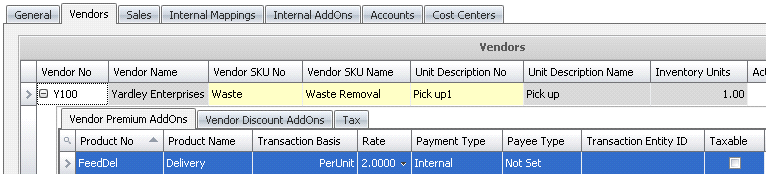
In the Product No field, select from a list of previously defined add-ons codes. The add-ons will transfer to purchase orders created for the vendor SKU. Add-ons can be found in: General>Products>AddOns
The Product Name is a read-only field that displays the description of the add-on product type.
The Transaction Basis is a read-only field that defaults from the selected add-on and determines how the add-on is calculated. Options are: Per Unit, Percentage, Flat Rate, or Free Percentage. Free Percentage is used to receive an additional percentage of free eggs based on the original amount ordered.
Rate is an optional field to enter a default rate for the add-on. The rate will default to contracts and purchase orders for the vendor, and can be modified as required.
Payment Type determines when the add-on payment is made. Options available are:
Transaction: Processed at time of receiving and will be included in the vendor payment.
Rebate: Does not apply to Miscellaneous Products as there are no receiving transactions incurred.
Internal: An internal transaction that is not invoiced to an external source (Example: There is an internal haulage department that gets a credit for hauling products).
The Payee Type field is optional. If the add-on is to be processed by an alternative source, select the source type for the add-on. Options are: Customer, Vendor, Employee, or Cost Center. If the field is left blank, it assumes the vendor sku for the payment of the add-ons.
Transaction Entity ID is a required field if a different Payee Type is selected. Select the appropriate vendor or cost center.
Taxable identifies if the item is taxable or non-taxable when the item is purchased. Tax codes must be assigned to the sales order for the taxes to be calculated.
Optionally, the tax codes can be defined at the vendor sku. It is recommended that the tax codes are only entered on the vendor sku if that vendor only delivers within the same state or province as different tax rate can be applied depending on the destination. Tax codes must be previously defined. Rates will default to the purchase order based on the rate that is in effect on the on the purchase order date.
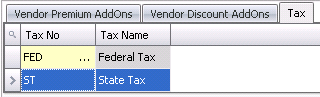
The Accounts tab defines the account segments that will be used in each journal process throughout the system. Accounts must be manually defined in Miscellaneous products, and accounts must exist in the Chart of Accounts, or errors will be received in posting.
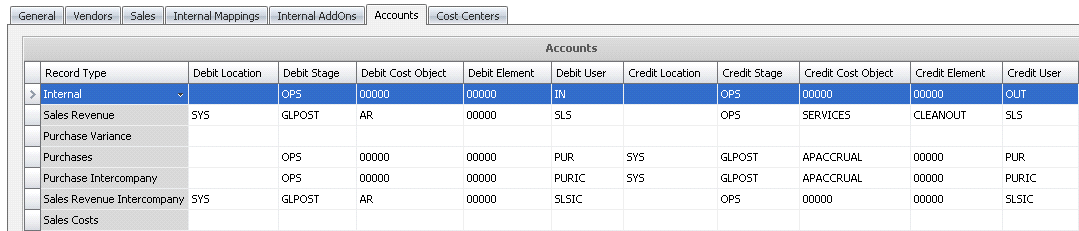
The system has the ability to identify which cost centers the product applies to. If none of the options are checked, then the product can be supplied to all facilities. If one or more cost centers are selected, then the product can only be utilized at that facility.
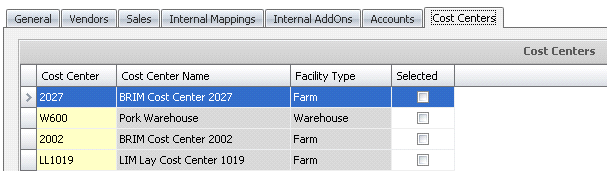
In the Selected field, select the cost center (s) for which the product will be required.
There are three options available for miscellaneous products:
The Reset Default Accounts sets the Product>Accounts tab back to the system defined default accounts. This process can be initiated from the index list or directly within the product.
The Modify Vendor SKU Add-on Prices option allows the user to modify the add-on prices from a single data entry screen rather than having to access each product to modify the prices. The feature can be initiated from the product type index to only change add-ons for that specific product type or from General>Products>Master to change the add-on prices for all product types in one screen.
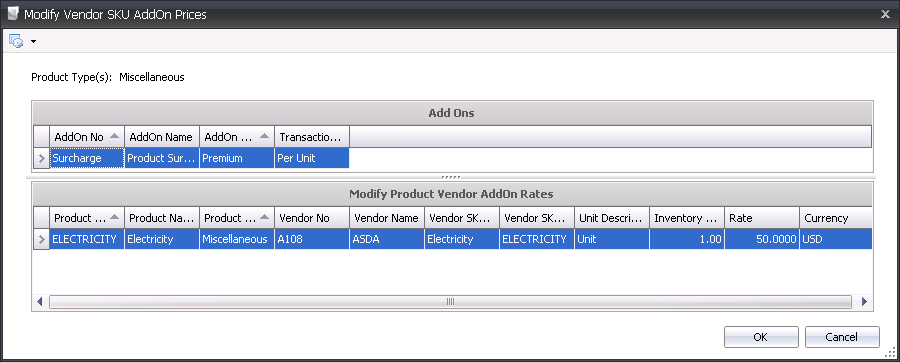
The Auto Refresh option is selected by default. This option updates the index immediately when changes are made to the products. If the auto refresh option is not required, de-select the option and the index must be manually refreshed by the user.