eggs set

Egg Sets are used when eggs are taken from the egg room inventory and,
based on customer orders/demands, eggs are set to meet this demand. The
eggs set record removes the eggs from the egg room inventory and places
them in the setter inventory. There is an option in the set screen when
selecting eggs, to group the eggs together based on how the inventory
data is filtered. For example, the inventory could be filtered by breed
and production date and the grouping option will select the eggs that
meet the criteria.
Before creating an Egg Set, the following must first be created:
The following procedures are outlined in the Egg Sets document:
Create an Eggs Set
There are two parts to the Eggs Set creation process, as well as additional
options:
Eggs Set
The Eggs Set section contains the details relating to the setting of
the eggs.
- In TMTS>HIM>Transactions>Eggs>Setter,
select Eggs Set.
- In the Eggs Set
main index, click
 to create a new eggs set transaction.
to create a new eggs set transaction.
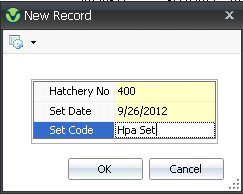
.
- In the New Record dialog box, from Hatchery
No, select the required hatchery.
- In the Set Date
field, enter the date the eggs will be set.
- In the Set Code
field, enter a code to identify the set. Click 'OK'.
- In the Eggs Set screen, click
 to add a new line.
to add a new line.
- The Egg Room Inventory dialog box will appear
with a list of current egg inventory.
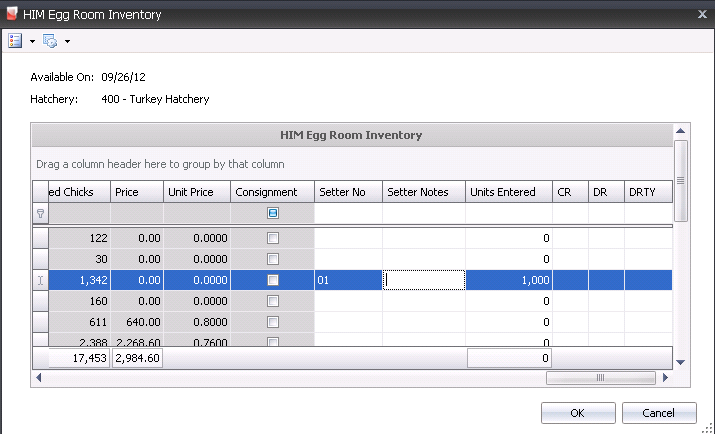
- Select the required entity and from the Setter No drop-down menu, select
the required setter for the eggs. The Setter
Notes field can be used to enter additional information about
the setter. Setters must be pre-defined in: Admin>Business>Poultry>HIM>Setters.
- The additional fields (in this case, CT, DR, DRTY)
are reject categories, used to outline reasons for egg rejects.
Enter the correct numbers for each category, if applicable. Reject
categories must be set up prior to use in: Admin>Business>Poultry>HIM>Egg
Set Reject Codes.
- In the Units
Entered field, enter the number of egg units to be set, and
then click 'OK'.
- The details in the Eggs Set screen will default
in. The details in the Header section display the main information
regarding the hatchery and set, transfer, and hatch dates.
Header
The information in the Header section will default in, with no option
to modify.
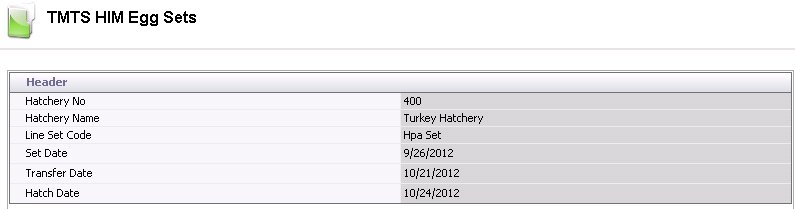
- Hatchery No
identifies the hatchery where the eggs are located.
- Hatchery Name
displays a description of the hatchery.
- Line Set Code
identifies the egg set code.
- Set Date
indicates the date the eggs will be set.
- Transfer Date
displays the date the eggs will be transferred.
- Hatch Date
displays the estimated hatch date.
Eggs
Set Details

- Trans Code
indicates the type of transaction, and will default to 'Receiving'
when a new egg set transaction is created if the eggs were received
into the hatchery and no other transactions occurred. If the eggs
were repacked, the Trans Code will default to 'Repack' or 'Credit'.
- Complex Entity
No identifies the entity that produced the eggs that are being
set.
- Farm Name
will default in from Complex Entity No and displays the name of the
farm that produced the eggs.
- Breed No
is a derived field based on the selected entity, and is used to identify
the breed of the eggs.
- Egg Product No identifies the
egg product that is being set.
- Egg Product Name
displays the name of the egg product.
- Tracking No
displays the group of eggs received under the specified tracking number.
- Production Date
indicates the date that the eggs were produced, to determine egg age.
- Received Date
indicates the date the eggs were received at the hatchery.
- Set Time
indicates the time that the eggs will be set. This field can be modified
if required.
- Buggy No
identifies the buggy used if the eggs were loaded directly
onto a buggy.
- Buggy Name
displays the name of the buggy used, if applicable.
- Setter No
identifies the setter used, based on the setter selected in the Inventory
dialog box.
- Setter Name
displays the name of the setter used.
- The Machine Notes
field defaults in from information entered about the setter in the
Inventory dialog box
- Egg Set
displays the number of eggs that are set for hatch.
- Trays Set
is an optional field to enter the number of trays that were set in
the setter.
- Egg Age
is a derived field based on the received date less the production
date.
Flock Age
is a derived field based on the selected entity and the production
date.

WOL
displays the number of weeks in lay that the entity produced eggs.
Base Hatch
indicates the estimated hatch at the time the eggs were received.
If the entity had a standard table associated with the entity, the
base hatch will be established from the standard table based on the
age of the entity at receipt.
- Projected Hatch
adjusts the based hatch percent on the egg age if an egg age decline
table is used as well as recent hatch transactions.
- Projected Poults
is a calculated field for the estimated number of poults, based on
the eggs being received multiplied by the projected hatch percentage.
- In the Notes
field, enter any additional information relating to the egg set transaction.
- In the Egg Weight
field, enter the weight per egg, or a single average weight of all
the eggs being set.
- The Consignment
flag will be selected if the eggs were purchased using a .
Rejects
The Rejects section contains the details relating to the eggs that are
being rejected. Reject codes must be set up prior to use in: Admin>Business>Poultry>HIM>Egg
Set Reject Codes.
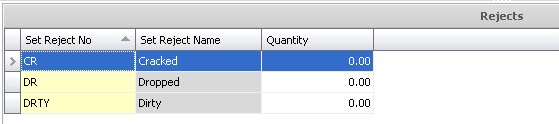
- Set Reject No
identifies the reason for rejection.
- Set Reject Name
displays a description of the rejection.
- Quantity
displays the number of eggs rejected.
Additional Options
In the Eggs Set transaction screen, the Options menu can be used for
additional options:
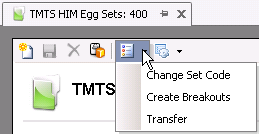
Change Set Code
- In the Eggs Set transaction screen, click the
Options
 button and select Change
Set Code.
button and select Change
Set Code.
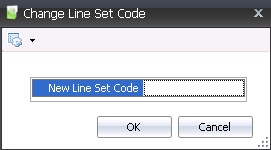
- Enter the New
Line Set Code and click the OK button.
- In the Header section, the new code will default
in.
Create Breakouts
- In the Eggs Set transaction screen, click the
Options
 button and select Create
Breakouts.
button and select Create
Breakouts.
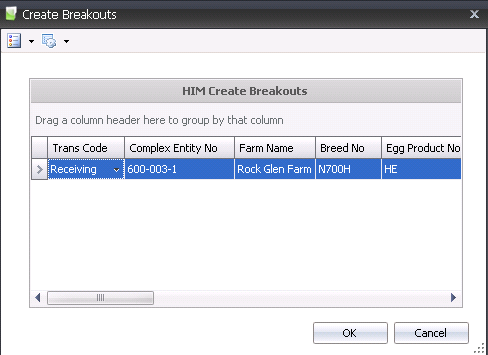
- In the Create Breakouts dialog box, select the
required line and click the OK button.
- A new
breakout transaction will be created.
Transfer
- In the Eggs Set transaction screen, click the
Options
 button and select Transfer.
button and select Transfer.
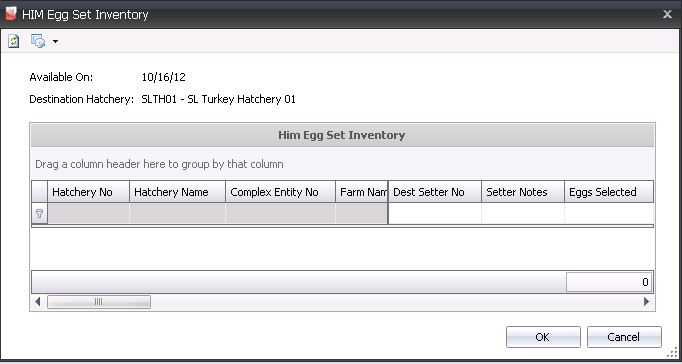
- In the Egg Set Inventory dialog box, select the
required line and from the Dest Setter
No menu, select the required destination setter.
- Enter any additional information in the Setter Notes field
- In the Eggs Selected
field, enter the number of eggs to be transferred.
- Click
the OK button and the egg transfer will be created.
Menu Options
In the Eggs Set main menu, there are additional options that can be
utilized.
Recalculate
Projected Hatchability
- In the Eggs Set main menu, click the Options
 button.
button.
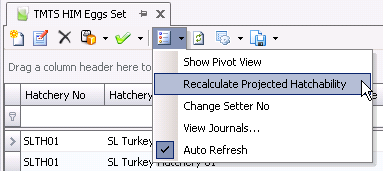
- From the Options menu, select Recalculate
Projected Hatchability.
- The Recalculate Base Hatchability dialog box will
appear.
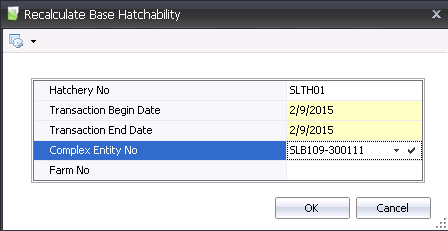
- From Hatchery
No, select the hatchery where the base hatchability will be
recalculated.
- Transaction Begin
Date is used to enter the beginning date for the transaction
date range to determine what records are to be calculated.
- Transaction End
Date is used to enter the ending date for the transaction date
range to determine what records are to be calculated.
- Complex Entity
No is an optional field that can be used to select the parent
flocks to be recalculated.
- Farm No
is an optional field to select the parent flock farms to be recalculated.
- Click the `OK` button and the hatchability will
be recalculated.
Change Setter No
- In the Eggs Set main menu, click the Options
 button.
button.
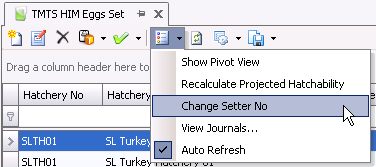
- From the Options menu, select Change
Setter No.
- The Setters dialog box will appear.
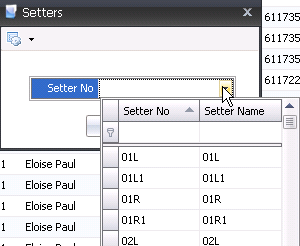
- From Setter No,
select the new setter.
- Click the `OK` button and the setter will be changed.
Post an Egg Set
Once the egg set transaction is saved and closed, the transaction can
be posted. The posting process locks the transaction to prevent edits,
and will move the eggs from egg room inventory to setter inventory .
- In the Egg Sets main index, select the required
transaction, rick-click and select 'Post.' Alternatively, click the
green check mark
 in the top menu bar and select 'Post'.
in the top menu bar and select 'Post'.
- To un-post an egg set transaction, select the
required transaction and right-click to select 'Unpost'. This
process will set the transaction status to 'Reversed' status, which
allows the record to be edited.
![]()
 to create a new eggs set transaction.
to create a new eggs set transaction.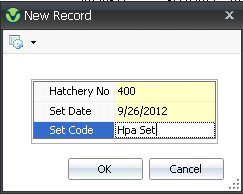
 to add a new line.
to add a new line.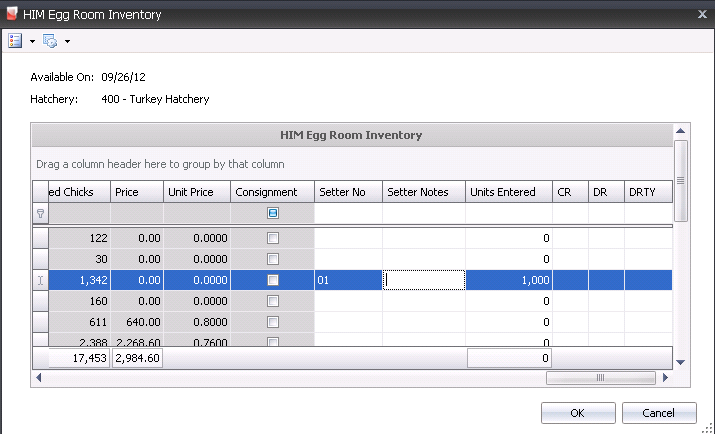
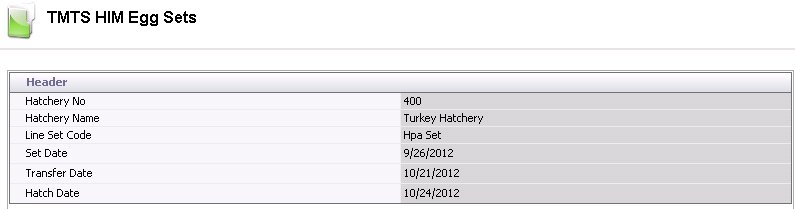


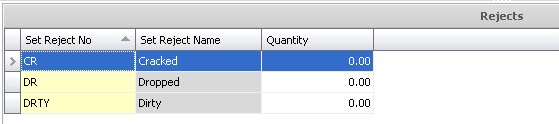
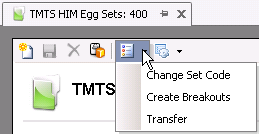
 button and select Change
Set Code.
button and select Change
Set Code.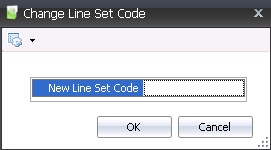
 button and select Create
Breakouts.
button and select Create
Breakouts.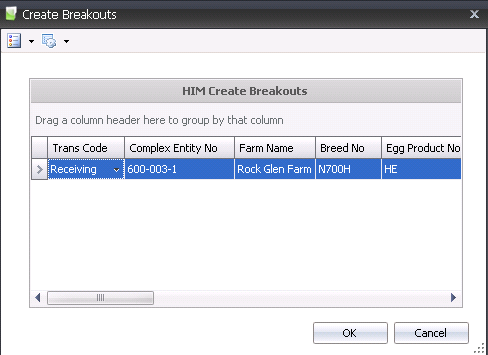
 button and select Transfer.
button and select Transfer.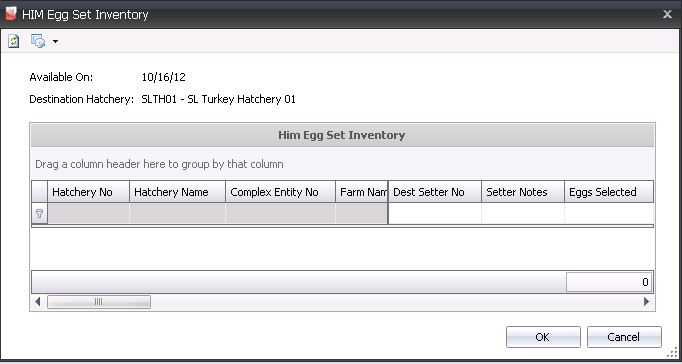
 button.
button.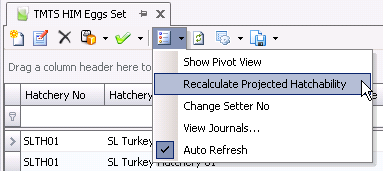
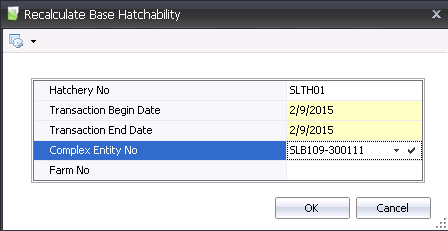
 button.
button.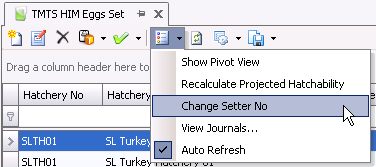
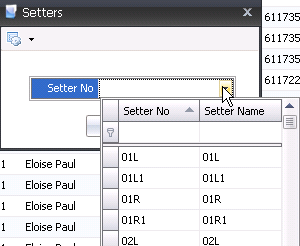
 in the top menu bar and select 'Post'.
in the top menu bar and select 'Post'.