![]()
Houses are used to set up the houses that exist on the farm. Within each house, the user is required to assign at least one bin to the farm for feed deliveries. The system currently supports a four bin to one house relationship. The Farm must be created before any houses can be set up.
The new House creation process consists of the following sections:
 to create a new house record.
to create a new house record.
The General tab is used to enter the basic details for the house.
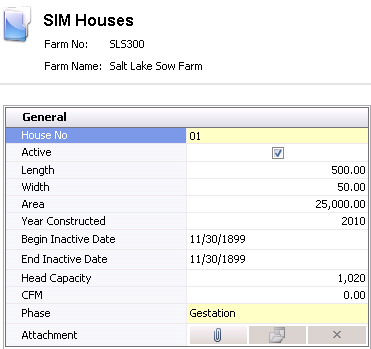
Length indicates the length of the house, and is an optional field. Length can be entered in feet, yards or meters depending on the unit of measure used by the division.
Width indicates the width of the house, and is an optional field. Width is entered in feet, yards or meters depending on the unit of measure used by the division.
Area is a calculated field that calculates the area in ft2 or m2 for the house. Area = Length x Width. Area is used for planning and is manually entered. The value can also be manually entered.
In the Year Constructed field, enter the year that the house was built.
The Begin/End Inactive Date fields are used if the house is gong to be inactive for a period of time. If so, enter the date the house will become inactive in the Begin Inactive Date field, and the last day the house will be inactive in the End Inactive Date field.
Head Capacity defines the head capacity for the house. The data is used for planning purposes.
The CMM or CFM field is optional and indicates the measurement for airflow in cubic feet per minute, or cubic meters per minute.
From the Phase drop-down menu, select the house phase stage. Available options are Gestation or Maternity.
In the Attachment
field, any type of file can be attached. (Example: Word document,
picture, music or video clip).
Once houses are created, a user must create at least one bin to record feed capacity.
 to add a new bin line.
to add a new bin line.
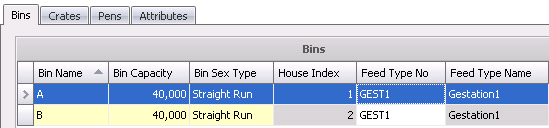
Crates can optionally be set up as a location within a house. In the event the crate option is used, animals are required to transfer from the crate using the Movements or Location options.
 to add a new bin line.
to add a new bin line.
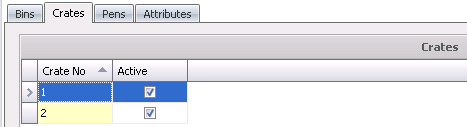
Pens can optionally be se tup as a location within a house. In the event the pen option is used, animals are required to transfer from the pen using the Movements or Location options. The Pen option on the Sow Location Granularity Data Entry Mode switch must first be selected before entering a pen line. The switch is located in: Admin>System >Registry>Swine Registry>Swine>SM>General.
 to add a new bin line.
to add a new bin line.
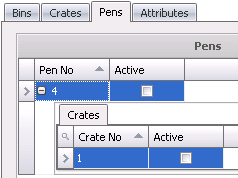
Attributes are assigned to farms and houses are defined in: Admin>Business>General>Definitions>Attributes>Attribute Definitions. When a new entity is created, the attributes default in with an option for the user to modify.
