Entity Beginning Inventory

Entity Beginning Inventory is only used to initially establish a beginning
inventory for active Entities
in MTech. This document outlines the main steps in creating a beginning
inventory. The beginning inventory transaction assigns a quantity and
weight to the entity inventory. These values should be balanced to the
inventory from the source system prior to entering any other entity transactions.
Before creating an Entity Beginning Inventory transaction, the following
must be created:
The following procedures are outlined in the Entity Beginning Inventory
document:
Create
an Entity Beginning Inventory
- In SMTS>GIM>Inventories,
select Entity Beginning
Inventory.
- In the GIM Beginning
Inventory main index, click
 to create a new beginning inventory record.
to create a new beginning inventory record.
- In the New Record dialog box, In
the Trans Date field, enter
the date of the inventory transaction. Generally, beginning inventory
records are created at the first of the fiscal month.
- From Farm No,
select the required farm, and then click 'OK'.
- In the Entity Beginning Inventory screen, click
 to add a new inventory entity.
to add a new inventory entity.
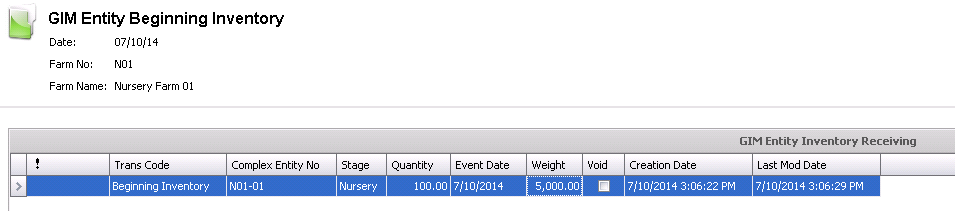
- Trans Code
displays the type of transaction and automatically defaults to 'Beginning
Inventory', with no option to modify.
- From the Complex
Entity No drop-down menu, select the entity number.
- The Stage
field will automatically default in and will be one of the following:
Nursery, Wean to Finish, or Finish.
- In the Quantity
field, enter the total quantity of pigs.
- Event Date
displays the date the inventory was created, and can be modified if
required. Generally, this date is the same as the transaction date.
- Enter the total Weight
of the entity.
- Selecting the Void
flag will cancel the inventory line.
- Creation Date
indicates the date the inventory record was created.
- Last Mod Date
indicates the date the inventory record was last modified.
- Once the fields have all been entered, click
 to save the inventory record, and then close the screen. This process
will establish a beginning inventory, unit quantity, and stage.
to save the inventory record, and then close the screen. This process
will establish a beginning inventory, unit quantity, and stage.
Post an Entity Beginning
Inventory
The posting process locks the beginning inventory to prevent edits,
and creates the inventory record to the entity. The UnPost option unlocks
the beginning inventory to allow the transaction to be edited.
- In the Entity Beginning Inventory main index,
select the required entity and right-click to select 'Post'. Alternatively,
click the green check mark
 in the top menu bar and select 'Post'.
in the top menu bar and select 'Post'.
- To un-post an adjustment record, select the required
record and right-click to select 'Unpost'. This process will
set the record status to 'Reversed' status, which allows the record
to be edited.
![]()
 to create a new beginning inventory record.
to create a new beginning inventory record. to add a new inventory entity.
to add a new inventory entity.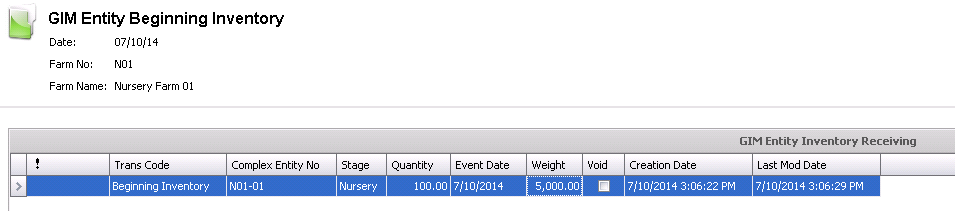
 to save the inventory record, and then close the screen. This process
will establish a beginning inventory, unit quantity, and stage.
to save the inventory record, and then close the screen. This process
will establish a beginning inventory, unit quantity, and stage. in the top menu bar and select 'Post'.
in the top menu bar and select 'Post'.