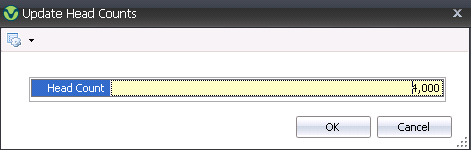The MRP Entity Selection screen allows the user to select the entities that will be used in the planning process which will determine the product required throughout the life cycle of the entity. In order for the products to be planned, the BOM Packages must be assigned to the entity product, and a Profile must first be created. The BOM Package is assigned to the product in General>General>Products>Animals>Poultry.
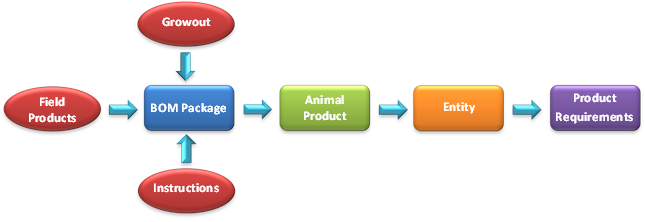
The Entity Selection document is comprised of the following components:
In LMTS>BIM>Transactions>MRP>Planning, select Entity Selection.
Click the  button
to select the profile to be assigned to the entity selection.
button
to select the profile to be assigned to the entity selection.
In the Select Profiles dialog box, select the Profile No and click the OK button.
In the Resource Planning Entity Selection screen,
click  to select a future placement. To select a
current entity, click on the drop-down menu on the
to select a future placement. To select a
current entity, click on the drop-down menu on the  icon and select `Current Entities`.
icon and select `Current Entities`.
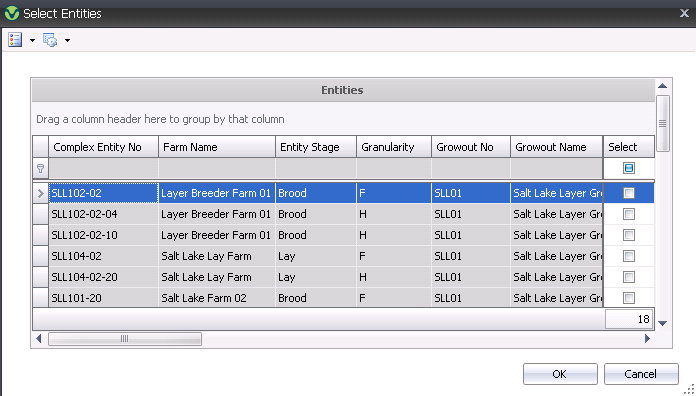
Filter for the required entity and click the Select flag. The Options>Select All feature can be used to select all of the filtered entities.
Click `OK` to select the entity and the Material Resource Planning Entity Selection screen will be displayed with a list of entities assigned to the profile.
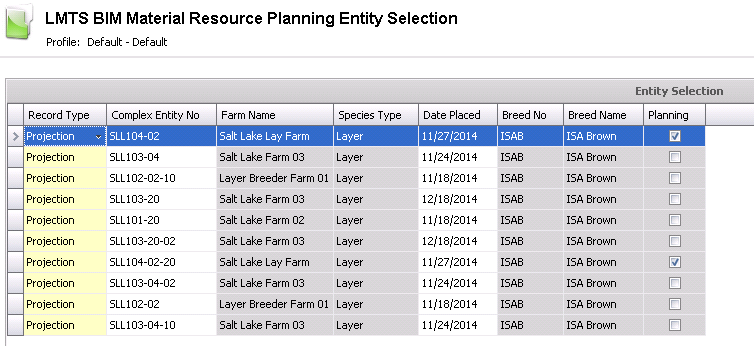
 and close the entity selection.
and close the entity selection.
Within the main Entity Planning menu, there is an Options menu with additional options:
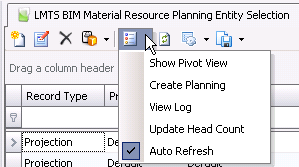
 button
and select Create Planning.
button
and select Create Planning. button
and select Update Head Count.
button
and select Update Head Count.