![]()
Formula Assignments are used to assign feed formulas and feed types to feed programs. Feed formulas must be assigned to an animal product in order for the feed to be projected, ordered or delivered.
Feed formula assignments are created by animal product. By default, the formula assignment will default based on the product assigned to the entity. Alternatively, a specific formula assignment can be assigned to an entity in Add/Change Entities.
Before creating a Formula Assignment, the following items must be created:
The following procedures are outlined related to creating a Formula Assignment:
The header contains the base data to outline the Formula Assignment.
Click  to
create a new assignment.
to
create a new assignment.
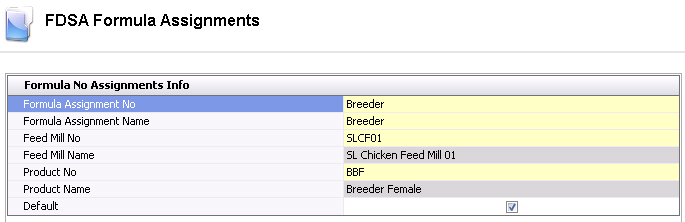
In the Formula Assignment Name field, enter a name to describe the formula assignment (alphanumeric, maximum 50 characters).
Select the Feed Mill No from the drop-down menu. Feed mills must be created prior to creating Formula Assignments.
Feed Mill Name displays a description of the feed mill.
Select the animal Product No from the drop-down menu. Animal Products must be created prior to creating Formula Assignments. The formula assignment will default to the assigned animal product unless an alternative formula assignment is assigned to the entity.
Product Name displays a description of the animal product.
If
the Default flag is selected,
this will be the default feed for the animal product.
The line details relate to the dates and assignments.

 to
add a new effective date.
to
add a new effective date.
Select the Formula No to be assigned to the Feed Type No. Feed Formula is set up in General>Products>Feed>Feed Formulas.
Formula Name will default from Formula No and displays a description of the formula.
Sequence indicates the order of the formula assignments.
If the Alternate flag is selected, feed will not be projected, but can be delivered.