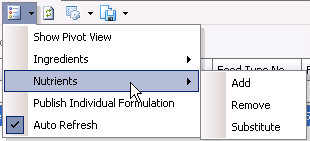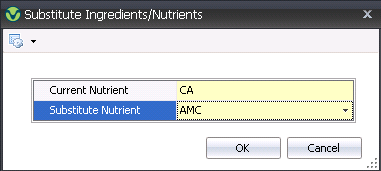Formulation

Enterprise Formulations are
used to create enterprise formulations...
The following items need to
be created before creating an Enterprise Formulation:
The Enterprise Formulation document is comprised of the following components:
Create
an Enterprise Formulation
- In FMTS>FFA>Enterprise,
select Formulation.
- In the FFA Enterprise Formulation index, click
the
 button to create a new formulation.
button to create a new formulation.
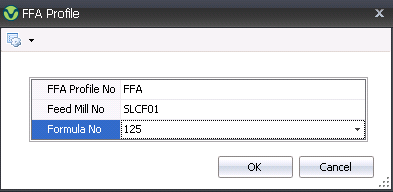
- In the FFA Profile dialog box, from the FFA Profile
No drop-down menu, select the required profile for the formulation.
- From Feed Mill
No, select the required feed mill.
- Select the required Formula
No. Click the OK button and the Enterprise Formulation transaction
screen will appear.
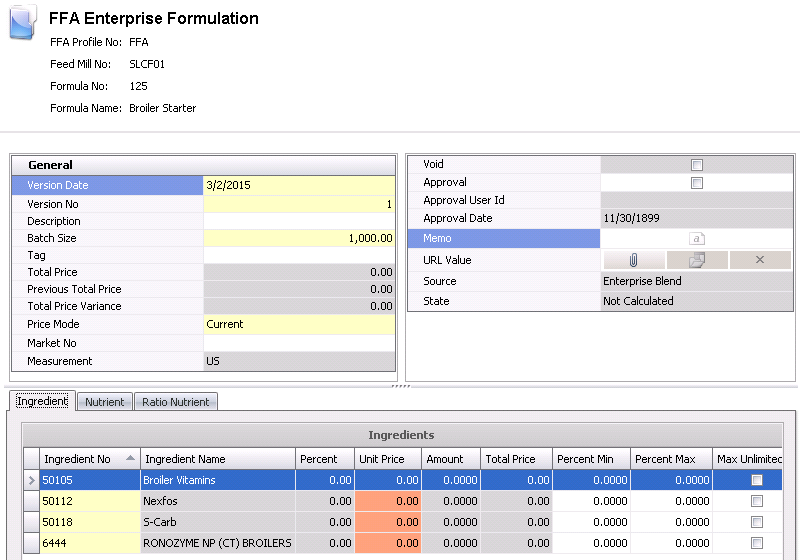
General
The General section contains the basic details about the multi blend
formulation.
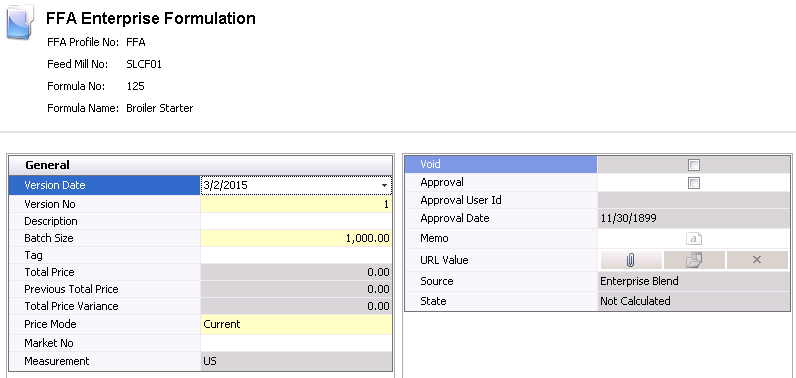
- In the Version
Date field, enter the date of the version.
- Enter the Version
No.
- Enter a Description
for the formulation.
- In the Batch
Size field, enter the number of units in the formula batch.
- In the
Tag field, enter...
- Total Price displays the total price
of the formulation will default in from... This field cannot be modified.
- Previous Total
Price will default in. This field cannot be modified.
- Total Price Variance
will default in and displays any variance between the total price
and the previous total price. This field cannot be modified.
- Select the Price
Mode. Available options are Current or Market Price.
- From Market No,
select the Complex Market No.
- Measurement
will default in and displays the country measurement system. This
field cannot be modified.
- Selecting the Void
flag will cancel the formulation record.
- Selecting the
Approval flag means the formulation has been approved.
- Approval User
Id indicates the user that approved the formulation.
- Approval Date
is the date the formulation was approved.
- Memo can
be used to enter any additional information about the formulation.
- URL Value
can be used to attach any files related to the formulation.
- Source
will default in with `Multi Blend` and cannot be modified.
- State will default in and displays
the state of the formulation. Available options are Feasible or Not
Calculated. This field cannot be modified.
Details
The Details section contains details related to the ingredients and
nutrients. The section is comprised of the following tabs:
Ingredient
- Click the Ingredient tab and select the
 button.
button.
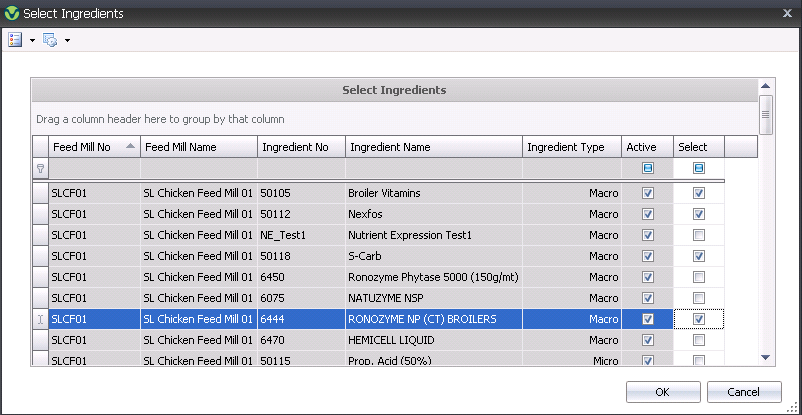
In the Select Ingredients dialog box, click
all required ingredients for the formulation and click the Select
flags to include them. Click the OK button and the ingredient details
will appear in the Ingredients area in the main screen.

- Ingredient No
identifies the ingredient.
- Ingredient Name
display a description of the ingredient.
- Percent
indicates the percentage of the ingredient used.
- Unit Price
is used to enter the unit price of ingredient.
- Amount
displays the total amount of the ingredient required.
- Total Price
displays the total price of the ingredient.
- In the
Percent Min field, enter the
minimum percentage of the ingredient.
- In the
Percent Max field, enter the
maximum percentage of the ingredient.
- Select
the Max Unlimited flag
if...
- Shadow Price displays
- The Valid
flag indicates that the ingredient is feasible. De-select the flag
if the ingredient is infeasible.
- The Available
for FFA flag will be selected automatically. De-select the
flag if the ingredient is not available for FFA.
- Formulation Constraint Type indicates...
- Production Minimum is used to enter
the minimum amount for production.
- Production Minimum Amount indicates
the total amount for...
Nutrient
- Click the Nutrient tab and select the
 button.
button.
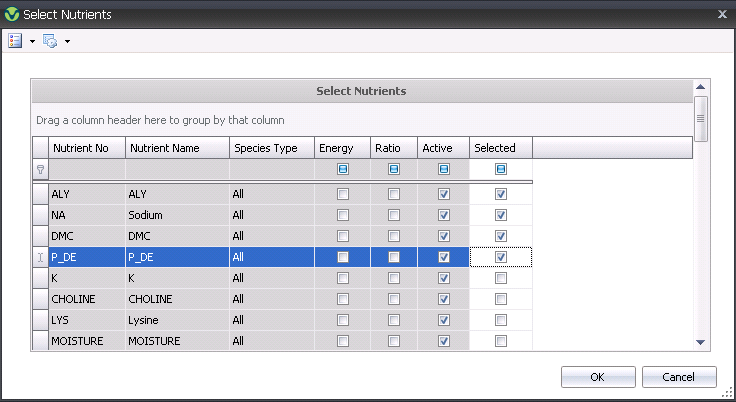
In the Select Nutrients dialog box, click all
required nutrients for the formulation and click the Selected
flags to include them. Click the OK button and the nutrient details
will appear in the Nutrients area in the main screen.
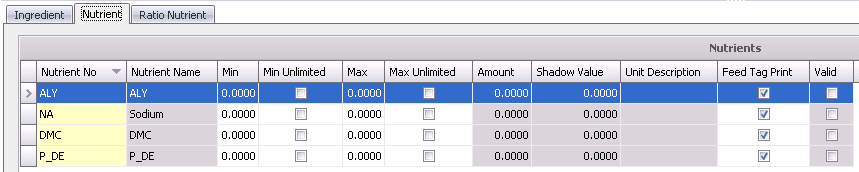
- Nutrient No
identifies the nutrient.
- Nutrient Name
displays a description of the nutrient.
- In the Min field, enter the minimum amount
required of the specified nutrient.
- Select
the Min Unlimited flag to...
- In the
Max field, enter the maximum
amount required of the specified nutrient.
- Select
the Max Unlimited flag
if...
- Amount
displays the total amount of the nutrient required.
- Shadow Value displays
Unit Description
displays a description of the nutrient unit, if applicable.
The
Feed Tag Print flag will be
selected by default and indicates...
The Valid
flag indicates that the nutrient is feasible. De-select the flag if
the ingredient is infeasible.
Ratio Nutrient
- Click the Ratio Nutrient tab and select the
 button.
button.
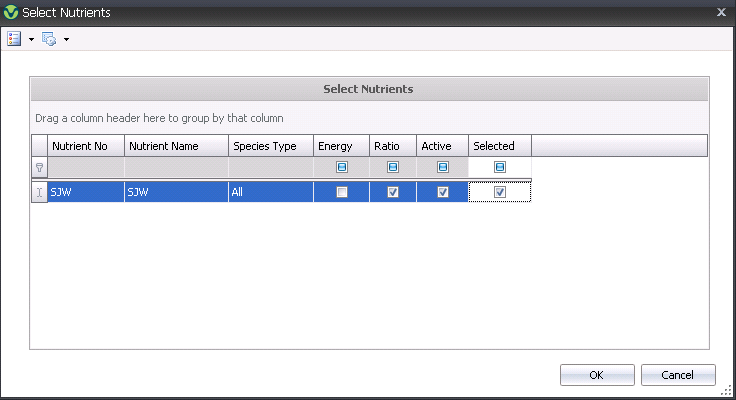
In the Select Nutrients dialog box, click all
required nutrients for the formulation and click the Selected
flags to include them. Click the OK button and the nutrient details
will appear in the Nutrients area in the main screen.

- Nutrient No
identifies the nutrient.
- Nutrient Name
displays a description of the nutrient.
- Unit Description
displays a description of the nutrient unit, if applicable.
- Nutrient Numerator indicates...
- Ratio Numerator Value is used to
enter...
- Nutrient Denominator indicates
- Ratio Denominator Value is used
to enter...
- Click the
 button to save the individual formulation, and close the transaction
screen.
button to save the individual formulation, and close the transaction
screen.
Additional Options
The main Individual Formulations index has additional options available.
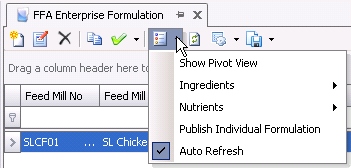
Ingredients
- Click the Options
 button and
click `Ingredients`.
button and
click `Ingredients`.
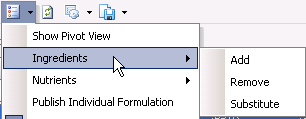
- Clicking the `Add` or `Remove` option will bring
up the Select Ingredients dialog box to add or remove additional ingredients
to the individual formulation.
- Clicking the `Substitute` option will bring up
the Substitute Ingredients/Nutrients dialog box.
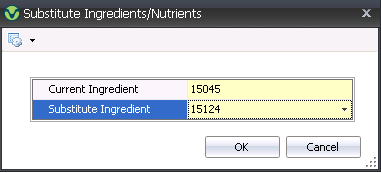
- Select the Current
Ingredient to be subbed out.
- From Substitute
Ingredient, select the new ingredient to be used in replace
of the current one.
- Click the OK button and the change will be made.
Nutrients
- Click the Options
 button and
click `Nutrients`.
button and
click `Nutrients`.
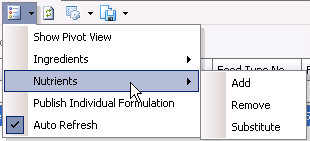
- Clicking the `Add` or `Remove` option will bring
up the Select Nutrients dialog box to add or remove additional nutrients
to the individual formulation.
- Clicking the `Substitute` option will bring up
the Substitute Ingredients/Nutrients dialog box.
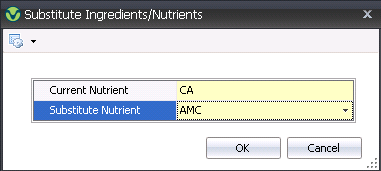
- Select the Current
Nutrient to be subbed out.
- From Substitute
Nutrient, select the new nutrient to be used in replace of
the current one.
- Click the OK button and the change will be made.
Publish Individual Formulation
This
option...


 button to create a new formulation.
button to create a new formulation.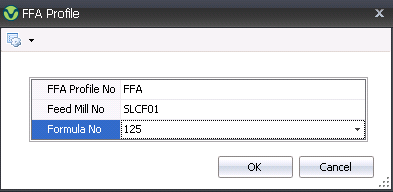
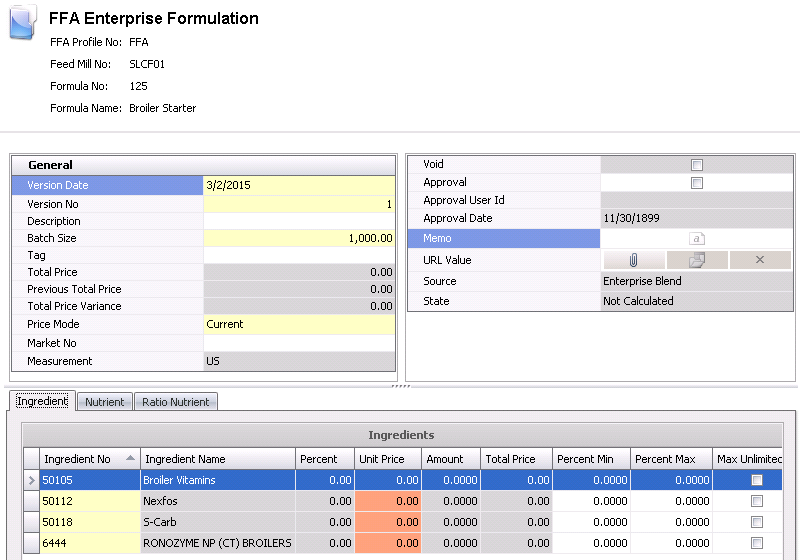
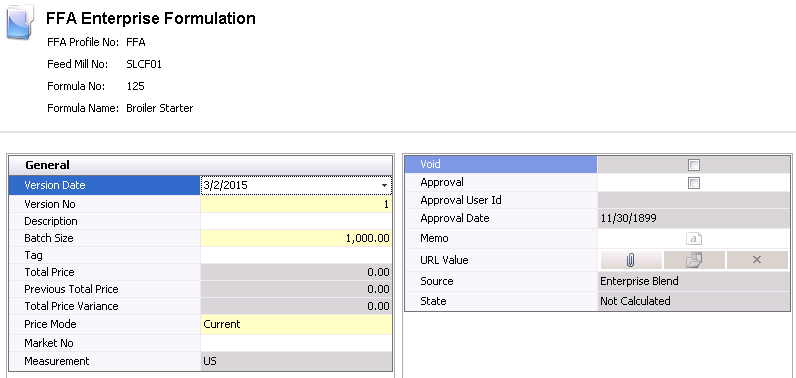
 button.
button.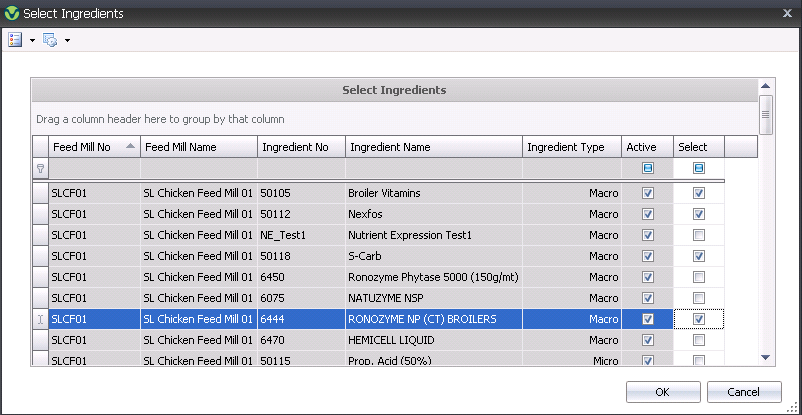

 button.
button.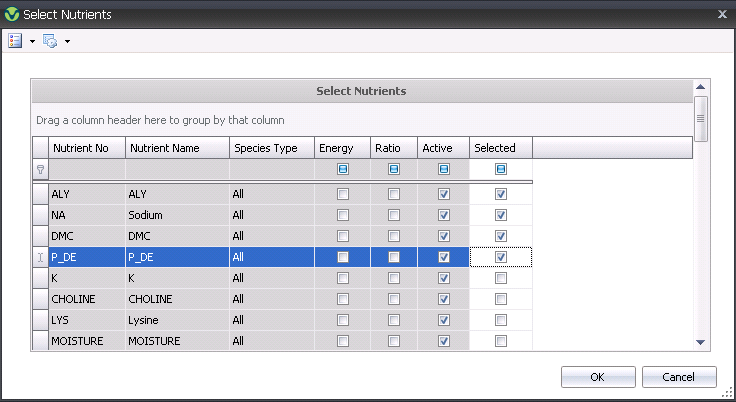
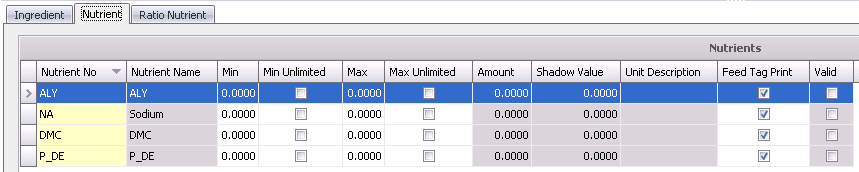
 button.
button.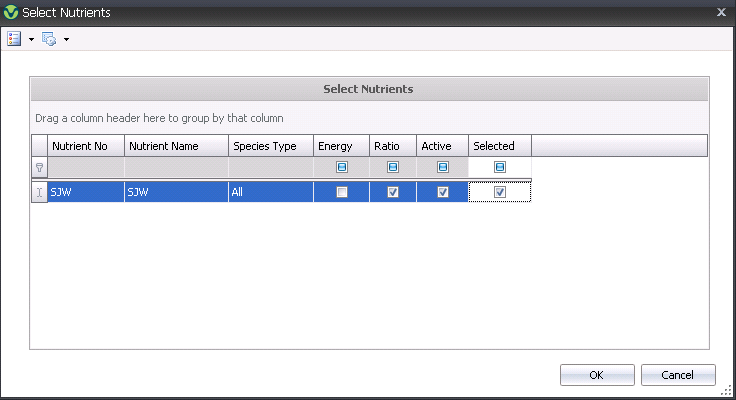

 button to save the individual formulation, and close the transaction
screen.
button to save the individual formulation, and close the transaction
screen.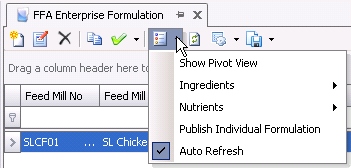
 button and
click `Ingredients`.
button and
click `Ingredients`.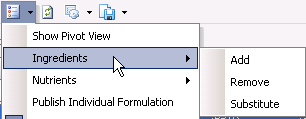
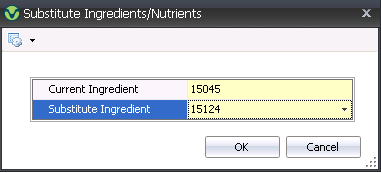
 button and
click `Nutrients`.
button and
click `Nutrients`.