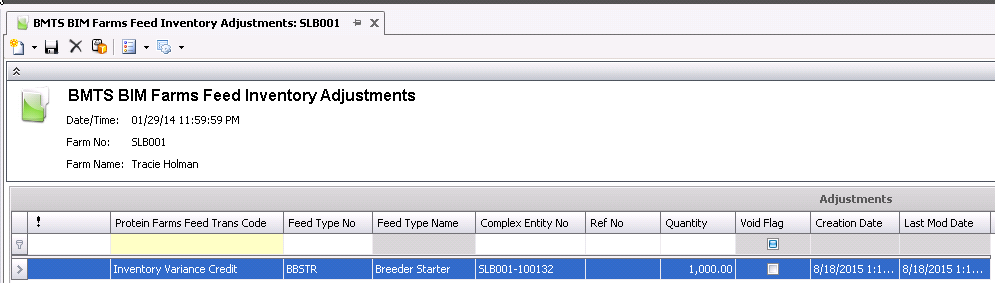adjustments

An Adjustment transaction is used to remove or add feed to inventory
for various reasons. An example of when adjustments are required would
be for incorrect receiving or feed is spilled from the bin..
Before creating an adjustment transaction, the Beginning
Inventory transaction must be completed.
Create
an Adjustment
- In BMTS>BIM>Transactions>Feed
Inventories, select Adjustments.
- In the Product
Adjustments main index, click the
 button to create a new adjustment record.
button to create a new adjustment record.
- In the New Record dialog box, the
Trans Date field, enter the
date that the adjustment will take place.
- From Farm No,
select the required farm where the feed being adjusted is stored,
and then click 'OK'.
- In the Farms Feed Inventory Adjustments screen,
click the
 drop-down menu to add
a new adjustment product and select from one of the available options:
drop-down menu to add
a new adjustment product and select from one of the available options:
Adjustment
Credits - will reduce the inventory quantity by the units
entered.
Adjustment
Debits - will increase the inventory quantity by the units
entered.
Credit
Value - will reduce the inventory quantity and the
value entered. Quantity is not required in this screen. If no
quantity is entered, only the value will be adjusted.
Debit
Value - will increase the inventory quantity and
the value entered. Quantity is not required in this screen.
If no quantity is entered, only the value will be adjusted.
- The Product Inventory selection screen will display
all current feed products available for adjustment as of the date
entered in the dialog box. Note that the Feed Type No and Formula
No are populated based on the Feed Inventory Mode defined in Registry>Poultry>BroilerBreeder>General.
- Enter the Units
to be adjusted which cannot exceed the current inventory quantity.
- If Credit Value or Debit Value are selected,
enter the Entered Price
for the value of the adjustment. It is not required that the Units
field is populated if the Credit Value or Debit Value options are
selected.
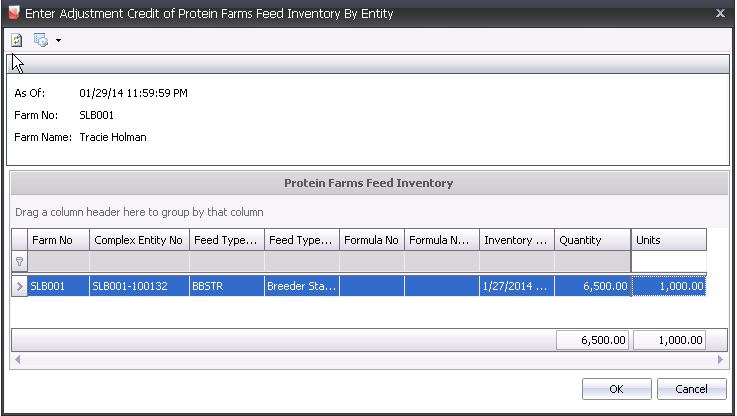
- Click 'OK' and the
Product Adjustments screen will appear with fields populated.
- Save and close the
transaction.
- From the index, select
the transactions and right-click to select Post or select the
 option from the tool bar.
option from the tool bar.
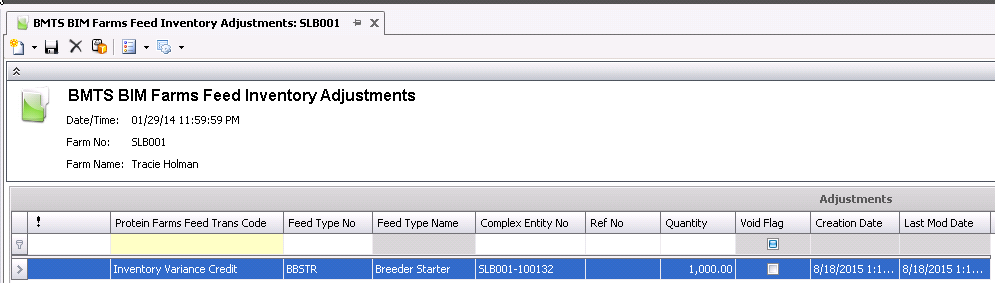
![]()
 button to create a new adjustment record.
button to create a new adjustment record. drop-down menu to add
a new adjustment product and select from one of the available options:
drop-down menu to add
a new adjustment product and select from one of the available options:
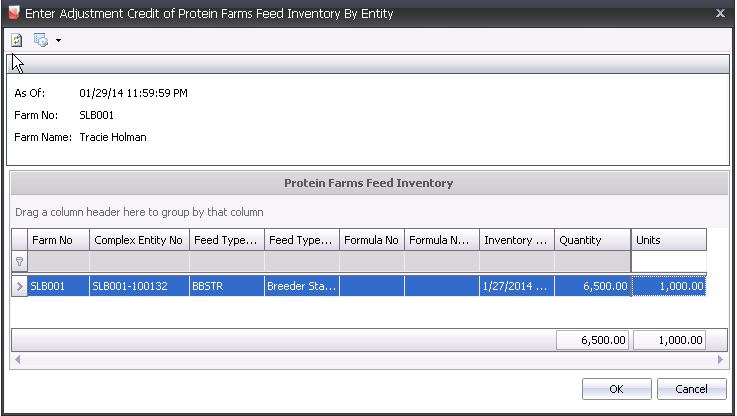
 option from the tool bar.
option from the tool bar.