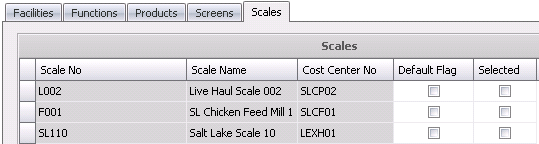![]()
Groups are used to create and edit group permissions. Groups are used to create certain groups of users that all have the same permissions, such as scale operator, purchasing, receiving, etc.
Table Name: ProteinPermissionsGroups, ProteinPermissionsGroupsFacilities, ProteinPermissionsGroupsFunctions, ProteinPermissionsGroupsProductCategories, ProteinPermissionsGroupsScreenProfiles
The following information is contained in the Groups document:
 button
to create a new group.
button
to create a new group.The General section contains the name of the group.
If the user has access to only specific facilities and functions, then the facilities they have access to must be selected.
The Details section is comprised of five tabs:
The Facilities section displays all available facility profiles with a description of each.
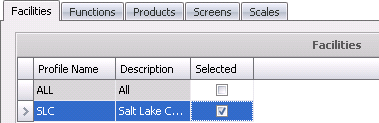
The Functions tab displays all available function profiles.
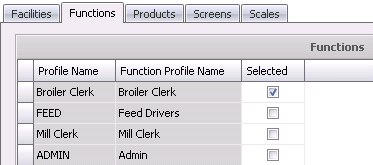
The Products tab displays all available products with a description of the product type.
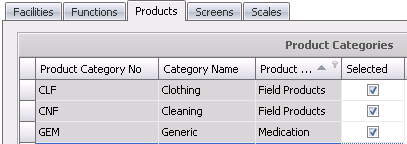
The Screens tab displays all screen profiles.
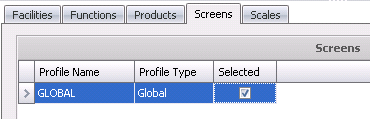
The Scales tab displays all available scales with associated cost center.
 to save the permission group.
to save the permission group.