![]()
Driver codes are used to define and assign specific drivers to transactions such as feed deliveries, chick placements, receiving, shipping and other transaction types.
Table Name: ProteinDrivers
Prior to creating a drivers, the following item must be created:
The Driver creation record is comprised of the following sections:
In Admin>Business>General>Definitions, select Drivers.
Select  to
create a new driver.
to
create a new driver.
Protein Drivers stores contact information related to the drivers.
Enter a Driver No to identify the driver (alphanumeric, maximum 20 characters).
Enter the Driver Name (alphanumeric, maximum 50 characters).
Enter the address details for the driver in the Address 1 field.
Enter additional address details for the driver in Address 2. (Optional)
Select the City. Cities must be previously defined in Admin>Business>General>Definitions>Cities.
Select the State. States must be previously defined in Admin>Business>General>Definitions>States.
Enter the Zip code.
Select the Country. States must be previously defined in Admin>Business>General>Definitions>Countries.
Enter the Telephone number.
Enter Telephone 2 as an optional contact number.
Select the Facility Type where driver will be reporting. This determines the facilities that will be available for the driver as well as the vehicle types. For example, a driver that is assigned to Feed will only have feed mill facilities available.
The Active flag will default as selected. If the driver is no longer available, deselect the option.
Select the License Type assigned to the driver by the Department of Transportation.
Enter the Shift No that driver will be working.
Select a Color to identify the driver if the driver is used for planning purposes.
Enter the Max Driving Hours Per Day the driver is allowed to drive.
Select the Hand Held flag if the user works with a handheld device.
Last Sycn Date will be derived based on the date that the handheld device was last synchronized.
Longitude and Latitude represent the location of the driver and are optional fields.

Driver Facilities determines the facilities which the driver will be
used for transactions. Click the child grid ![]() in the Driver No field to view the facilities details.
in the Driver No field to view the facilities details.

Facility No is defaulted in from the Facilities setup based on the Facility Type assigned to the driver.
Facility Name will default from the Facility No.
Check the Select box to assign the driver to a Facility.
Check the Primary box to assign the driver to a primary facility if driver is assigned to more than one facility.
Drivers Pay records the rate at which the driver is paid. If driver is assigned to more than one facility the pay types/rates can be defined as required.

Facility No will default from the selected facilities on the Driver Fac ilities tab.
Facility Name will default from the Facility No.
Select the Rate Type the driver will be paid. Available options are:
|
|
|
|
|
|
|
|
|
|
|
|
Enter the Rate at which the driver will be paid.
Enter the Units defined as the basis for the rate type to be measured.
Enter any Comments related to the rates.
Driver Vehicle Types specifies the vehicles that the driver can drive. Vehicle Types are set up prior to selection. See Vehicle Types. Only vehicles that are assigned to the Facility Type will be displayed. For example, if the driver is assigned to Facility Type>Feed, only feed vehicles will be displayed.
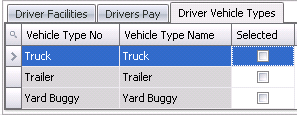
Vehicle Type No is defaulted from Vehicle Type based on the driver facility type.
Vehicle Type Name defaults from Vehicle Type No.
Check the Selected box for each vehicle that is applicable to the driver.
Save and close the record.