piglets

Piglet Transfers are used when transferring piglets amongst different
locations in the SIM as well as from SIM to the GIM nursery. When piglets
are transferred, the period end process will calculate the costs and move
the costs with the animals. Transfers occur when the piglets reach a certain
age, typically around 200 days.
There are four types of piglet transfer transactions:
- Commercial
Sow to Commercial Nursery:
- Multiplication
Sow to Commercial Gilt Developer
- Multiplication
Sow to Commercial Nursery
- Multiplication
Sow to Multiplication Nursery
The Receiving Transaction
must be creating before a Piglet Transfer can be created.
The following components are outlined related to creating a Piglet Transfer
transaction:
Create
a Piglet Transfer
General
The General tab contains the general information related to the transfer.
This section consists of two components:
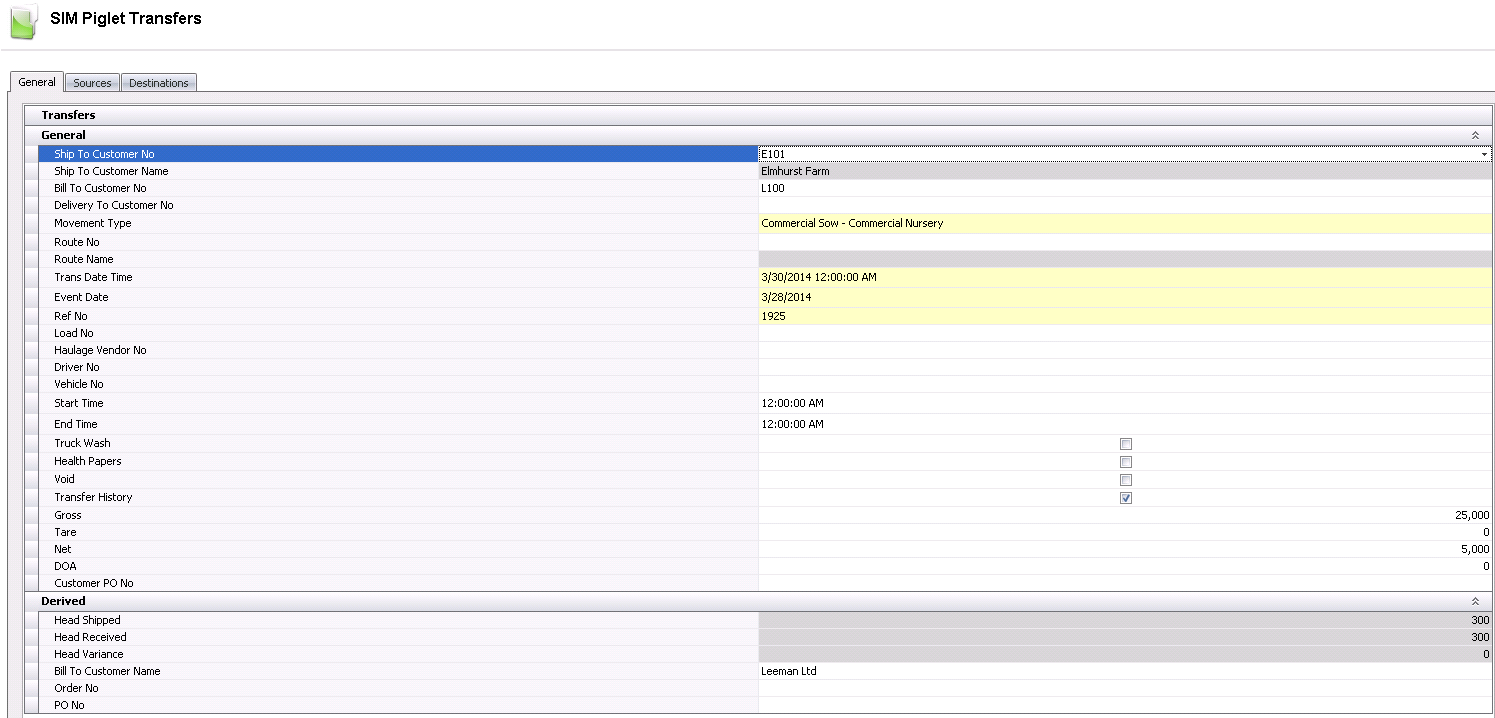
General
- In SMTS>SIM>Movements>Transfers,
select Piglets.
- In the Piglet Transfers main index, select
 to create a new transfer.
to create a new transfer.
- Click on the General
tab.
- From the Ship
To Customer No drop-down menu, select the ship-to customer.
- Ship To Customer
Name will default in.
- Select the Bill
To Customer No.
- Select the Delivery
To Customer No, if applicable.
- From the Movement
Type drop-down menu, select the source and destination stages
for the transfer. Available options are: Commercial Sow - Commercial
Nursery, Multiplication Sow - Commercial Gilt Developer, Multiplication
Sow - Commercial Nursery, or Multiplication Sow - Multiplication Nursery.
- Route No is an optional field that can be used to identify the route
the truck will take.
- Route Name
will default in, if applicable.
- In the Trans
Date Time field, enter the date that the transfer occurred.
This date will be used for all inventory and accounting transactions.
- Event Date
defaults to the same date as the transaction date, and can be modified
if required. This date does not affect inventory or accounting.
- Ref No
is an automatically-generated unique number that identifies the transfer
transaction.
- Load No
is an optional field to assign a number to the load.
- Haulage Vendor
No is an optional field to assign a haulage vendor used for
the transfer.
- Driver No
is an optional field to identify the internal driver used for the
transfer. Drivers must be set up prior in: Admin>Business>General>Definitions>Drivers.
- Vehicle No
is an optional field to identify the internal vehicle used for the
transfer. Vehicles must be set up prior in: Admin>Business>General>Definitions>Vehicles.
- In the Start
Time field, enter the time that the animals will begin loading.
- In the End Time
field, enter the time that the animals will be finished loading.
- Select the Truck
Wash flag to indicate if the truck was washed at exit.
- Select the Health
Papers flag if health papers were complete and sent with the
transfer.
- Selecting the Void
flag will void the transaction and exclude it from the entity's statistic.
- The Transfer
History flag should be selected to create entity history records
for the source and destination entities. The flag will be selected
by default but can be de-selected if required.
- Gross
is an optional field to enter the gross weight of the load in lbs
or kgs.
- Tare is
an optional field to enter the tare weight of the vehicle in lbs or
kgs.
- Net is
an optional field to enter the net weight of the load in lbs or kgs.
- In the DOA
field, enter the number of animals that were dead on arrival, if applicable.
Customer PO
No is an optional field to select the customer purchase order
number.
Derived
The fields in the Derived tab default in from the information entered
in the Sources and Destinations tabs. The information in these fields
is read-only and cannot be modified.
- Head Shipped
indicates the number of animals transferred out from the source entity.
- Head Received
indicates the number of animals that were received at the destination
entity. This field will be populated after the destination data is
entered.
- Head Variance
is a calculated field that indicates the variance in the amount of
animals shipped and the amount of animals received, if applicable.
Head Variance = Head Shipped - Head Received.
- Bill To Customer
Name identifies the bill-to customer.
- Order No
identifies the order number of the transaction.
- PO No
identifies the purchase order number used for the transfer transaction.
- Creation Date displays the date the transaction
was created.
Last Mod Date displays the date
the transaction was last modified.
Sources
The Source tab defines the entities from where the animals are being
transferred.
- In the Sources tab, click
 to
add a new source line.
to
add a new source line.

- From Farm No,
select or enter the farm where the piglets were transferred from.
- Farm Name
defaults from Farm No and displays the name of the farm where the
piglets were transferred from.
- From Product
No, select the animal product type.
- Sales SKU No
can be used to select the sales sku number of the product.
- Sales SKU Name
will default in from Sales SKU No.
In the Head
Shipped field, enter the number of piglets that were shipped
from the source entity.
Head Received
indicates the number of piglets that were received at the destination
entity. This will default in from the Destinations tab.
- Head Variance
is a calculated field that indicates the variance in the amount of
animals shipped and the amount of animals received, if applicable.
Head Variance = Head Shipped - Head Received. This will default in
from the Destinations tab.
- Price Without Add Ons displays the total price before add-ons.
- Total AddOn Price
displays the total price of add-ons.
The total Price
will default in if internal pricing is used.
Weight
displays the total weight of the piglets that were transferred.
Enter the Time
that the transfer was completed.
Ref No
displays an automatically-generated unique reference number for the
transaction.
Select the Final
Transfer flag if the final transfer has been made from the
house. This clears the house inventory and moves the dollars
at period end.
Employee No
is an optional field to identify the employee who performed the transfer.
Employees must be set up prior in: Admin>Business>General>Definitions>Employees.
Order No
is an optional field to enter the order number of the transaction.
Additional Source Details
The Sources tab contains additional
details organized into three sections:

- Select the child grid
 on the Farm
No field.
on the Farm
No field.
The add-ons will default in.
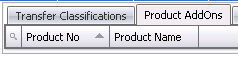
- Select the child grid
 on the Farm
No field.
on the Farm
No field.
- Product No identifies
the add-on product type.
- Product Name
displays a description of the add-on.
The transfer conditions will default in, with the option to outline
specific conditions. Transfer conditions must be defined prior to use
in: Admin>Business>SMTS>Definitions>Transfer
Conditions.
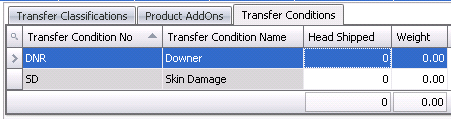
- Transfer Condition
No identifies the transfer condition.
- Transfer Condition
Name displays a description of the condition.
- In the Head Shipped
field, enter the number of piglets with the selected condition.
- In the Weight
field, enter the total weight of piglets with the selected condition.
Destinations
The Destinations tab identifies the entities that the animals are being
transferred to. This section consists of two components:
Destinations
The Destinations should be entered to the house/pen to which the
entity is transferred. If the source is transferred from one house on
the source to four pens on the destination, a line will need to be entered
for each of the four pens.
In the Destinations tab, click to add a new destination
line.
to add a new destination
line.

- From Complex
Entity No, select or enter the entity that the piglets were
transferred to.
- Farm Name
defaults from Complex Entity No and displays the name of the farm
where the piglets were transferred to.
- Select the Animal
Product No.
- In the Head Received
field, enter the number of piglets that were received at the destination
entities.
- Enter the total Weight
of the hogs received. The weight is entered in lbs or kgs depending
on the unit of measure.
- Employee No
is an optional field to identify the employee who received the transfer.
- Employee Name
will default from Employee No and displays the name of the employee
who received the transfer.
- Enter the Time
that the transfer was completed.
- Ref No
displays a unique reference number used to identify the transfer.
This can be manually or automatically entered.
Destination
Details
The Destination Detail section displays the sources for the selected
destination. For example, if there were four source houses that supplied
one destination house, the details defines how many hogs were received
from the individual sources. The total number in Destinations must match
the Destination details. Some of the fields in the Destination Detail
section default in from the information entered in the Sources and Destination
tabs. The other fields will need to be entered to represent information
for each house if the entity has multiple houses.
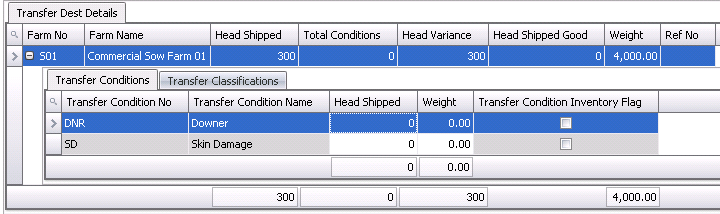
- Farm No
displays the entity where the piglets were transferred from.
- Farm Name
displays the name of the farm where the piglets were transferred from.
- In the Head Shipped field,
enter the number of piglets that were received at the destination
entity/house.
- Total Conditions
will default in from the Transfer Conditions tab in the Transfer Dest
Details.
- Head Variance
displays the variance in the number of piglets shipped versus the
number of piglets received, if applicable.
- Enter the total Weight
of the piglets received at the entity or house. The weight can be
entered in lbs or kgs.
- Ref No
displays the automatically-generated reference number for the transfer.
- Select the child grid on the Farm No tab. The
Transfer Conditions tab will
appear to enter information.
- Select the Transfer Condition Inventory Flag to...
Post
a Transfer
Once the Piglet Transfer as been created and saved, the transfer needs
to be posted. The posting process locks the transfer to prevent edits,
and creates a record or capitalization
transfer to record the liability.
The UnPost option unlocks the transfer and reverses the record. A journal
transaction will not be created in the posting process unless there is
an internal price associated with the product that is being transferred.
At period end, the journal created from the internal price will be reversed
and the actual journals entered. If there is no internal price, there
are no journals until period end where the costs are transferred from
one group to another
- In the Piglet Transfers main index, select the
required transfer and right-click to select 'Post'. Alternatively,
click the green check mark
 in the top menu bar and select 'Post'.
in the top menu bar and select 'Post'.
- To un-post a transfer record, select the required
transfer and right-click to select 'Unpost'. This process will
set the record status to 'Reversed' status, which allows the record
to be edited.


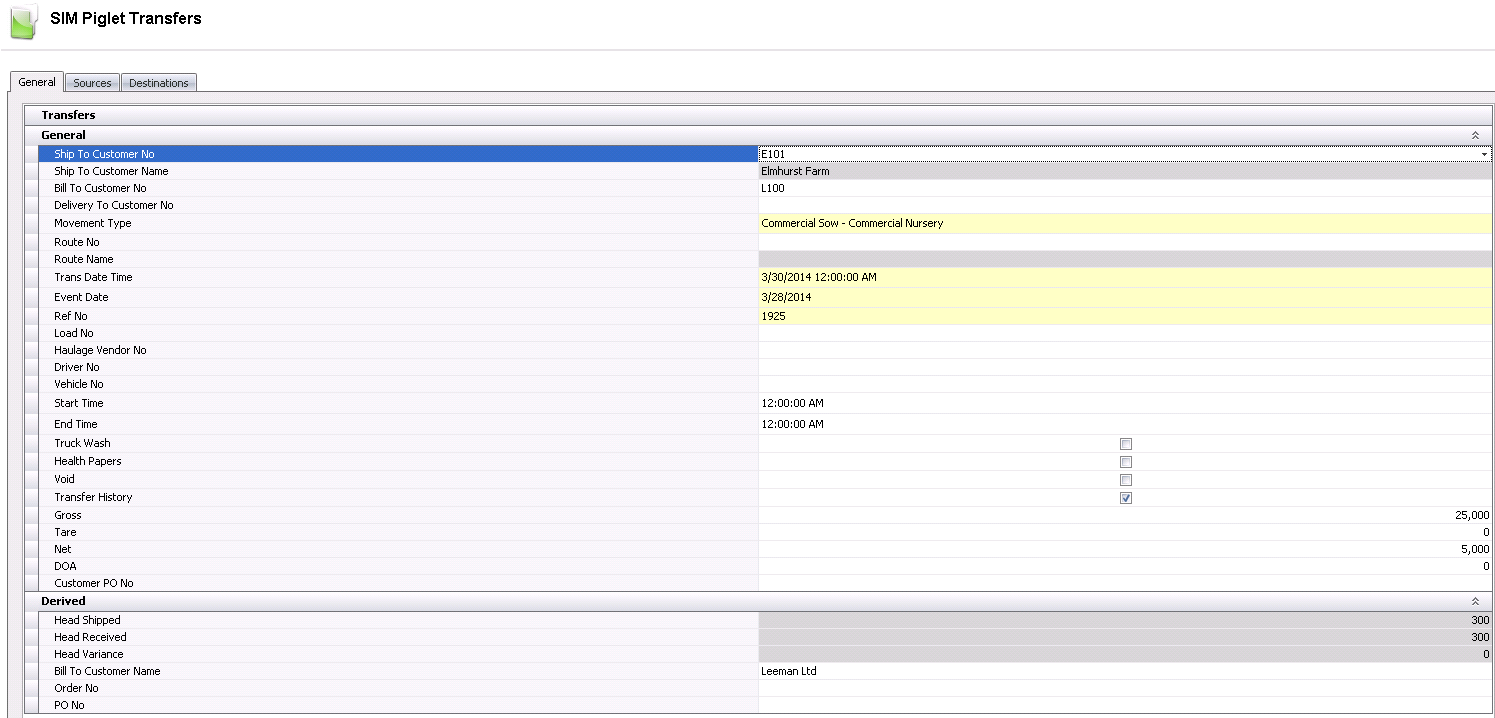
 to create a new transfer.
to create a new transfer. to
add a new source line.
to
add a new source line.

 on the Farm
No field.
on the Farm
No field.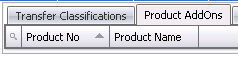
 on the Farm
No field.
on the Farm
No field.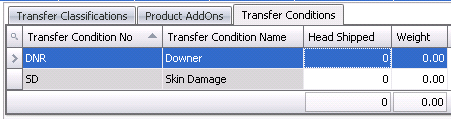
 to add a new destination
line.
to add a new destination
line.
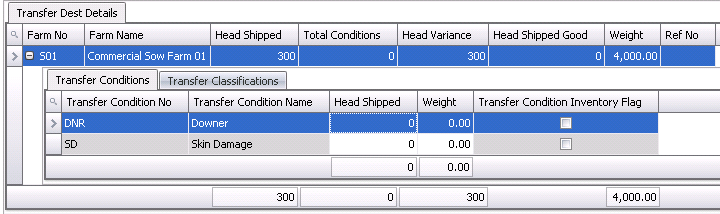
 in the top menu bar and select 'Post'.
in the top menu bar and select 'Post'.