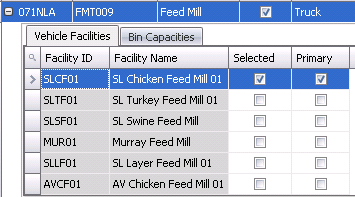![]()
Vehicles codes are optional and are used to define all of the vehicles involved in the feed mill, hatchery and live grow out process. These vehicles can then be entered into various places in the system. For example, feed trucks can be entered on feed loads so that a report by truck can be created. Once the vehicles are created, the vehicle can be assigned to the facilities.
Table Name: ProteinVehicles
There are two grids required to add vehicles to the system:
The Vehicles grid defines the basic details related to the vehicle.
In Admin>Business>General>Definitions, select Vehicles.
Select  to
create a new vehicle.
to
create a new vehicle.
Enter the Vehicle No to identify the vehicle (alphanumeric , max 20 characters).
Enter the Vehicle Name to describe the vehicle (alphanumeric , max 50 characters).
Select the Facility Type. Use the drop-down arrow to select the facility type for the vehicle. Available options are: Farm, Feed Mill, Hatchery and Plant. See Facilities
Check the Active flag on the required vehicle to mark if the vehicle is active. Click again to remove the check if the vehicle is inactive.
Select a Color to identify the vehicle if the vehicle is used for planning purposes.
Enter the Capacity for the vehicle, If required. This option is required for vehicles types used in FDSA and BRPA. The capacity will be entered in the required unit of measure. For exampl:, a truck that can carry 50,000 pounds, enter '50000'. For a truck that carries 10,000 birds, enter '10000'.
Enter the Measurement Type to determine how weight is measured. Available options are Weight or Volume.
Enter the Tare Variance in pounds or kilograms depending on the unit of measure used by the division that the vehicle weight may fluctuate. For example, the vehicle may accumulate snow, etc., which will increase the tare weight of the vehicle.
In the Tare Weight field, enter the standard tare weight of the vehicle in pounds or kilograms, depending on the unit of measure used by the division.
In the Tare Wt Date Time, enter the date and time the tare weight will be calculated.
Enter the Tare Wt Scale Ref.
Enter the number Bins the trailer contains.
Check the Trailer flag if the vehicle is a trailer.
Check the Yard Buggy Flag if the vehicle is a yard buggy.

The Vehicle Facilities determines which facilities the vehicle can be used for transactions.
Facility ID and Facility Name will default from the Facility Type selected in the Vehicles main screen, and are used to identify the facility.
Check the Selected flag for all the facilities the vehicle can be used. Check all that apply.
Check the Primary flag for the main facility where vehicle is used most. Only one should be selected.