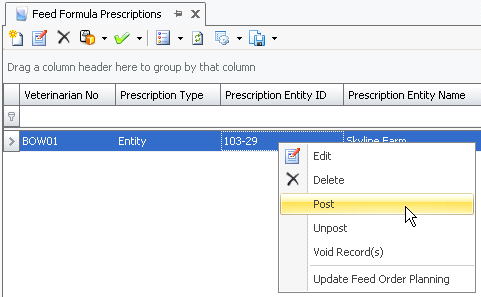Feed Formula Prescriptions

Feed Formula Prescriptions are created for periods when the farm or
entity must receive a medication quantity of feed over a period of time.
In the registry, there is a switch to determine if the prescription is
validated to deliveries. The switch can be found in the Divisions tab
under Feed Product Prescription Required in: Admin>System>Registry>Poultry
Registry>Divisions>Protein Divisions>General>Feed Product
Prescription Required. If the option is selected, the feed deliveries
will create usages against the prescription inventory and maintain an
inventory of the prescription. If the option is not selected, the prescription
inventory usage and inventory quantity will not be used.
Prior to creating a Feed Formula Prescription, Feed
Products must be created.
The following procedures are outlined in the Feed Formula Prescription
document:
Create a Feed Formula
Prescription
- In General>Products>Prescriptions>Feed
Formulas, select Feed Formulas.
- In the Feed Formulas Prescriptions main index,
click
 to create a new feed formula prescription.
to create a new feed formula prescription.
- From the Veterinarian
No drop-down menu, select the required veterinarian from a
list of pre-defined veterinarians.
- Veterinarian
Name defaults and displays the name of the veterinarian.
- Prescription
Type determines the level of the prescription. Available options
are: Customer, Entity, or Farm. For example, if Farm is selected,
then all deliveries to that farm will affect the usages and inventory
for the prescription. If Entity is selected, only deliveries to a
specific entity will be affected.
- From the Prescription
Entity ID, select the entity that will be receiving
the prescription. This will represent a Farm, Entity or Customer.
- Prescription
Entity Name will default and displays the name of the entity
receiving the prescription.
- From Formula
No, select the formula number that applies to the prescription.
Formulas must have the Medicated flag selected in the Feed Formula.
- Product Name
defaults from Formula No and displays a description of the formula
product.
- In the Prescription
No field, enter a reference number to identify the prescription.
- In the Issue
Date field, select/enter the date that the prescription starts.
After this date, medicated feed is required.
- In the Expiration
Date field, enter the date that the prescription expires. After
this date, medicated feed is no longer required.
- In the Quantity
field, enter the amount, in lbs or kgs, of medicated feed that will
be delivered.
- Withdrawal Days
is an optional field to enter the number of days prior to processing
that the medicated feed can no longer be used.
- The Active
flag is selected by default. When the prescription is no longer
required, de-select the flag to set the prescription as inactive.
- Selecting the Void
flag will cancel the feed formula prescription.
- Creation Date
indicates the date the transaction was created.
- Last Mod Date
indicates the date the transaction was last modified.
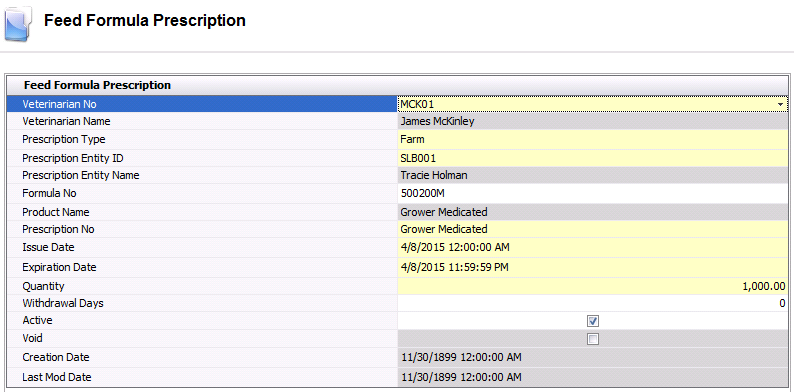
Post a Feed Formula
Prescription
Once the feed formula prescription has been created, click  to save the prescription.
Next, the prescription needs to be posted. The posting process makes the
prescription required for the Prescription Entity ID.
to save the prescription.
Next, the prescription needs to be posted. The posting process makes the
prescription required for the Prescription Entity ID.
- In the Feed Formula Prescriptions index, select
the required prescription and right-click to select 'Post'.
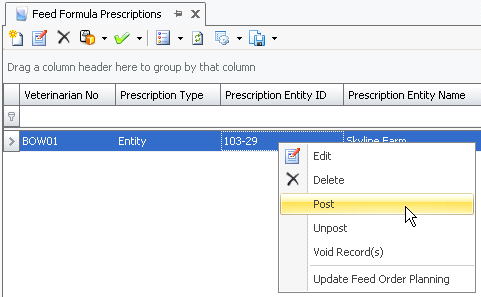
![]()
 to create a new feed formula prescription.
to create a new feed formula prescription.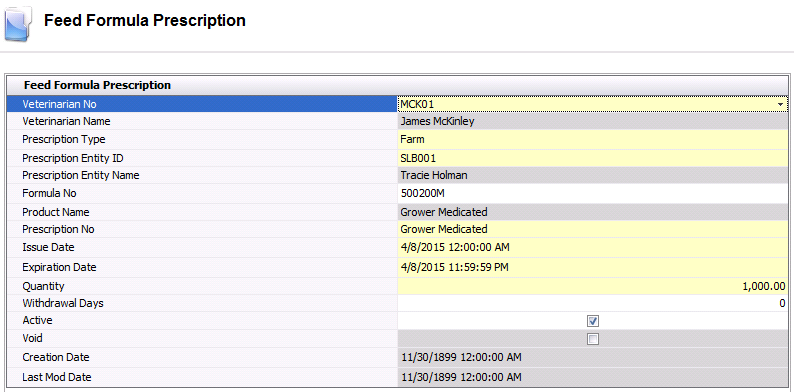
 to save the prescription.
Next, the prescription needs to be posted. The posting process makes the
prescription required for the Prescription Entity ID.
to save the prescription.
Next, the prescription needs to be posted. The posting process makes the
prescription required for the Prescription Entity ID.