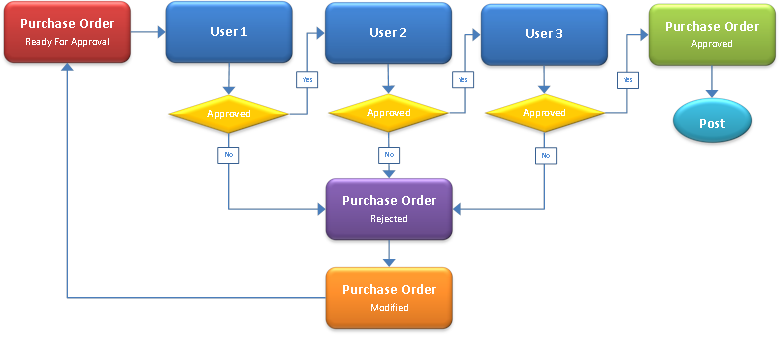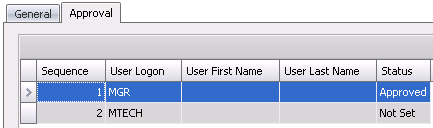Purchase Order Approval

The system has the option to use an approval process to approve a purchase
order before it can be posted. The process can have multiple approval
levels and users assigned to the approval levels. If the Registry>Approval
is selected, must be created to define
the approval process. Note that this process is optional depending on
the business requirements.
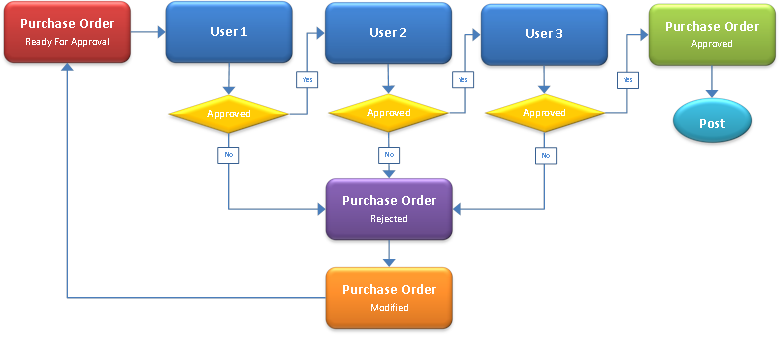
- If purchase order approval is required before
the purchase order can be posted, the Registry>System>Approval
option must be selected.
- An must be
defined to specify approval levels and users.
- In the Purchase Order, the Approval Status field
must be set to 'Ready for Approval', usually by the user that created
the purchase order but can be set by any user that has permissions..
- In the Purchase Order index, select Options>View
My Pending Approvals. This will filter the purchase order for the
logged on user where that user is required to approve the purchase
order. Note that users must be given permission to use this option
in System>Permissions>Function Groups>Purchase Orders.
- Once the list is filtered for pending approvals,
the user can open the purchase order and change the Approval Status
to Approved or the user can select all of the required purchase orders
and then right-click to select Approve. Note that users must be given
permission to use this option in System>Permissions>Function
Groups>Purchase Orders.
- If further approval is required by additional
users as defined in the , the approval
status will be set to 'In Progress'. Once all required users have
approved, the Approval Status will be set to 'Approved'. The purchase
order can then be posted and is available for receipt.
- At any point in time, the approval process can
be viewed by editing the selected purchase order and clicking on the
Approvals tab. The tab will list all users that are required to approve
the purchase order and the status of the user approval.
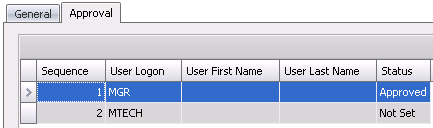
- If the purchase order is not acceptable, the user
can reject the purchase order by selecting the purchase order and
right-clicking to select Reject. The Approval Status will be set to
'Rejected' and the approval process must start over from the beginning.
As well, the Approval Counter will increment by one as each time the
approval process starts over, the Approval Counter is increased.
![]()