physical inventory

Product Physical Inventory is the process of taking a physical inventory
count. At the end of the fiscal period, most companies take an inventory
count. The difference between the perpetual or expected inventory and
the actual inventory is journalized to an inventory shrink account.
The inventory will be created via transfers, and receivings from product
purchase order.
There are two options available to enter inventory counts:
- Physical
Inventory Count - When using this method, the user will enter
each line for the products that were counted.
- Auto-Load
- This method will load all products in inventory with the available
inventory. The user will then enter the actual inventory for the required
products.
Physical
Inventory Count
- In TMTS>TIM>Transactions>Products>Products,
select Physical Inventory.
- In the Physical
Inventory main index, click the
 button to create a new physical inventory record.
button to create a new physical inventory record.
- In the New Record dialog box, in
the Trans Date field, enter
the date of the physical inventory transaction. Generally, physical
inventory records are created at the end of the fiscal year.
- From Farm No,
select the farm where the inventory is located, and then click 'OK'.
- In the Products Physical Inventory screen, click
 to add a new inventory product. This
will allow one product to be added at a time.
to add a new inventory product. This
will allow one product to be added at a time.
- Entity Trans
ID displays the farm selected for the physical inventory adjustment.
- Entity Trans
Name displays the name of the selected farm.
- From the Product
Type drop-down menu, select the required type of product. Available
options are: Field Products, Medication, Semen or Vaccinations.
- From Product
No, select the required inventory product. Product numbers
will filter for available products according to the selected product
type. For example, if 'Medication' is selected in the Product Type
field, Product No will display only medication product numbers.
- Product Name
defaults from Product No and displays a description of the product.
- Lot No
is a unique identification number for the product, and is generally
used for medications and vaccinations. Enter the lot number, if applicable.
- The Consignment
flag will be selected if the product is purchased on consignment.
- The Consignment
Complex PO will be displayed if the consignment flag is selected,
and is for reference only. Any consignment inventory that is adjusted
will not be expensed with the warehouse inventory.
- In the
Quantity field,
enter the number of units of the selected product.
- Adjustment Quantity
calculates the difference between what the system says is there and
the amount that is actually counted. *Note:
Adjustment Quantity and Adjustment Value will be calculated once the
physical inventory transaction is saved.
- Adjustment Value
automatically calculates the value using the selected valuation methodology
of Average Cost or FIFO.
- Book Quantity
displays the product quantity in units depending on the system's numbers.
When the record is saved, Book Quantity will update to reflect the
number entered in the Quantity filed.
- Selecting the Void
flag will cancel the inventory line.
- In the Comments
field, enter any additional information related to the inventory product.
- Post Status
indicates whether the inventory line is Active or Posted and will
automatically update to reflect changes.
- Creation Date
indicates the date the transaction was created.
- Last Mod Date
indicates the date the transaction was last modified.
- Once the fields have all been entered, click
 to save the inventory record, and then close the screen. Saving
the record will calculate the adjustment quantity and value. Ending
Inventory can be viewed in: Products>Inventory
from the folder.
to save the inventory record, and then close the screen. Saving
the record will calculate the adjustment quantity and value. Ending
Inventory can be viewed in: Products>Inventory
from the folder.

Auto-load
from Inventory
Alternatively, all products from inventory can be automatically added
at one time rather than adding individual products one at a time.
- To add all products from inventory, in the Products
Physical Inventory screen, click the
 drop-down
menu and select 'Auto-load from Inventory'.
drop-down
menu and select 'Auto-load from Inventory'.
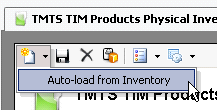
- All of the products in inventory for the selected
date will be listed on the Products Physical Inventory screen with
the current inventory quantities.
- In the Quantity
field, enter the number of units of the selected product.
- If applicable, enter any additional information
In the Comments field.
- Once the fields have all been entered, click
 to save the inventory record, and then close the screen. This process
will establish an ending inventory, unit quantity, and value. To view
the product in inventory, select Physical
Inventory.
to save the inventory record, and then close the screen. This process
will establish an ending inventory, unit quantity, and value. To view
the product in inventory, select Physical
Inventory.


 button to create a new physical inventory record.
button to create a new physical inventory record. to add a new inventory product. This
will allow one product to be added at a time.
to add a new inventory product. This
will allow one product to be added at a time. to save the inventory record, and then close the screen. Saving
the record will calculate the adjustment quantity and value. Ending
Inventory can be viewed in: Products>Inventory
from the folder.
to save the inventory record, and then close the screen. Saving
the record will calculate the adjustment quantity and value. Ending
Inventory can be viewed in: Products>Inventory
from the folder. 
 drop-down
menu and select 'Auto-load from Inventory'.
drop-down
menu and select 'Auto-load from Inventory'.
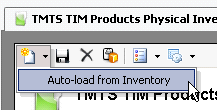
 to save the inventory record, and then close the screen. This process
will establish an ending inventory, unit quantity, and value. To view
the product in inventory, select Physical
Inventory.
to save the inventory record, and then close the screen. This process
will establish an ending inventory, unit quantity, and value. To view
the product in inventory, select Physical
Inventory.