producer contracts

Producer Contracts outline
the producer contract for the contract grower farm that will be used in
grower settlements.
Before editing a Producer Contract, the following must be created:
- Pay
Definitions
- Pay
Rates
- General
Producer Contract
When the contract producer is set up in BIM, the Pay Rate is then defaulted
in based on the mappings in Pay Rates.
Edit
a Producer Contract
- In TMTS>TIM>Master
Data, select Producer Contracts
- Select the required contract and click the
 button to edit the contract.
button to edit the contract.
- The Producer Contracts main screen will appear
with the option to add a new line and modify the fields.
- Click
 to
add a new line.
to
add a new line.
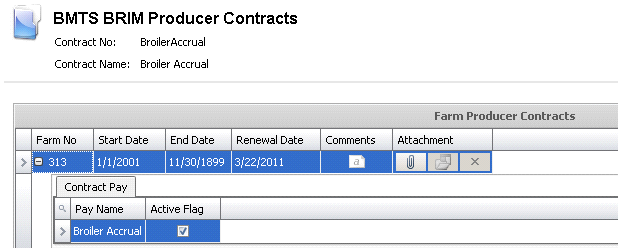
- Farm No
indicates the farm where the contract is assigned.
- Start Date
displays the date that the contract becomes effective.
- End Date
displays the date that the contract is no longer effective.
- Renewal Date
displays the date that the contract was created.
- The Comments
field contains any additional information relating to the contract.
- In the Attachment
section, any type of file can be attached. (Example: Word document,
picture, music or video clip).
- In the Farm No field, click the
 button to access
the Contract Pay section.
button to access
the Contract Pay section.
- Pay Name
displays the reference name for the type of contract.
- The Active
flag will be selected if the contract is still active. De-select the
flag if the contract is no longer required.


 button to edit the contract.
button to edit the contract. to
add a new line.
to
add a new line.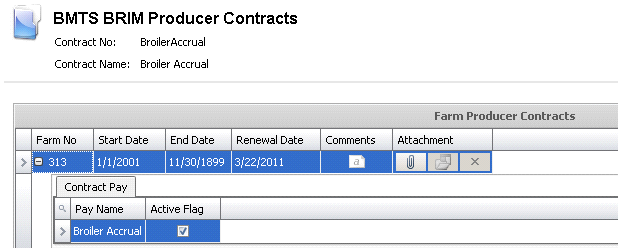
 button to access
the Contract Pay section.
button to access
the Contract Pay section.