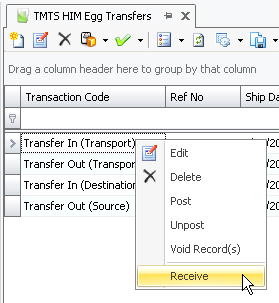hatchery transfers

Egg Room Hatchery Transfers are used when the eggs are transferred from
hatchery to hatchery. A transfer-out between hatcheries is a two-step
process, and there must be a transport hatchery set up prior to creating
a transfer-out transaction. The eggs must first be received into the Source
hatchery (Hatchery 1). The transfer-out function will transfer the eggs
to the Transport hatchery. The transfer-out function will transfer the
eggs from the Transport hatchery to the Destination hatchery (Hatchery
2).
The Egg Room Transfers Method switch must first be in the Automated
option before a Hatchery Transfer can be created. The switch is located
in: Admin>Registry>Poultry Registry>Poultry>Pmts>Turkey
Breeder>General>Egg Room Transfers Method.
A Farm Receiving transaction must
be created prior to creating an order shipment.
The following procedures are outlined in the Processing transaction
document:
Create
a Hatchery Transfer
Transfer
Header
The order shipment header contains the base data to outline the shipment.
The header is divided into three sections to group the data. Most of the
information defaults in and is derived from the associated sales order.
- In TMTS>HIM>Transactions>Eggs>Egg
Room, select Hatchery
Transfers.
- In the HIM Egg
Transfers main index, click
 to create a
new transfer.
to create a
new transfer.
- Click on the General
tab.

General
- From Transport
Hatchery No, select the transport hatchery where the eggs will
flow through while moving from hatchery to hatchery.
- From Destination
Hatchery No, select the hatchery that will be receiving the
eggs.
- In the Ship Date
field, enter the date the eggs will be shipped out.
- In the Receive
Date field, enter the date the eggs will be received.
- Event Date
displays the date the transaction occurred. Event Date defaults from
Ship Date with an option to modify. The event date does not affect
inventory or accounting transactions.
- Ref No
is an optional field to enter a unique reference number to identify
the transaction. This can either be entered manually or automatically-generated.
- Load No
is an optional field to enter the load number of the egg shipment.
- Selecting the Void
flag will cancel the transfer.
Details
- Driver No
is an optional field to identify the driver who will be transferring
the eggs. Drivers must be set up prior in: Admin>Business>General>Definitions>Drivers.
Vehicle
No is an optional field to identify the vehicle used to transfer
the eggs. Vehicles must be set up prior in: Admin>Business>General>Definitions>Vehicles.
Enter the number
of Miles the vehicle will
travel to the destination hatchery.
External
Driver is an optional field to identify an external driver
that will deliver the product. This is a text field with no validation.
External
Vehicle is an optional field to
identify an external vehicle that will deliver the product. This is
a text field with no validation.
Outside
Temperature is used to enter the recorded external temperature
of the vehicle. Outside Temperature can be entered in either oF or
oC.
Vehicle Temperature
is used to record the trailer temperature and can be entered in either
oF or oC.
Bill
of Lading is used to enter the bill of lading reference for
the receiving line.
From Ship
To Customer No, select the customer that will be receiving
the eggs.
From Bill
To Customer No, select the customer who will be billed for
the eggs.
From Deliver
To Customer No, select the deliver-to customer.
In the Comments
field, enter any additional information related to the transfer.
Derived
The details in the Derived tab will default in from information entered
in the other two tabs, with no option to modify.
- Transaction Code
identifies the type of transaction and will default to 'Transfer
Out (Source)'.
- Source Egg Room
Name displays the name of the source from where the eggs
are coming.
- Transport Hatchery
Name displays the name of the transport hatchery.
- Destination Hatchery
Name displays the name of the destination hatchery.
- Ship To Customer
Name displays the name of the ship-to customer.
- Bill To Customer
Name displays the name of the bill-to customer.
- Deliver To Customer
Name displays the name of the deliver-to customer.
- Transaction Date
displays the date the transfer transaction was completed.
- Driver Name
displays the name of the driver.
- Vehicle Name
displays the name of the vehicle.
- Selecting the Void
flag will cancel the transfer.
- Creation Date-Time
indicates the date and time the transaction was created.
- Last Mod Date-Time
indicates the date and time the transaction was last modified.
Transfer
Details
- Click on the Details tab and click
 to add a new line detail.
to add a new line detail.
- The Transfer Eggs dialog box will appear with
all inventory products available for transfer.
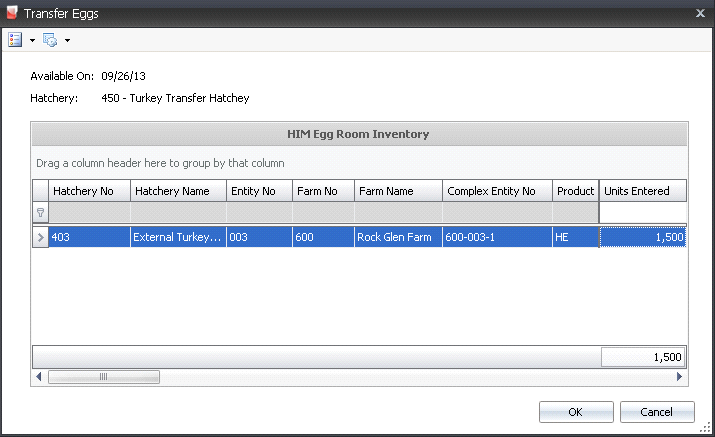
- Select the required entity and, in the Units
Entered field, enter the number of egg units to be transferred.
- Click 'OK' and the fields in the Details tab will
default in.

- Source Egg Room
No identifies the source of the eggs.
- Source Egg Room
Name displays a description of the egg source.
- Tracking No
displays the unique reference number used to identify the group
of eggs in the transaction.
- Complex Entity
No identifies the farm that produced the eggs.
- Farm Name
displays the name of the farm.
- Breed No
is used to identify the breed code of the eggs.
- Breed Name
displays a description of the breed code.
- Generation Code
is used to identify the generation of the eggs.
- Egg Product No indicates
the egg product that will be received/transferred.
- Egg Product Name
displays a description of the egg product.
- Egg Class No
indicates the type of class of the eggs being transferred.
- Egg Class Name
displays a description of the egg class.
- Production Date
indicates the date that the eggs were produced, to determine egg age.
- Received Date
indicates the date the eggs will be received.
Egg Age
displays the average age of the eggs, in days, and is a derived field
based on the received date less the production date.
Flock Age
is a derived field based on the selected entity and the production
date.
Eggs
displays the total number of eggs to be transferred, and will default
in according to what was selected in the transfer dialog box.
Egg Weight
displays the weight per egg, or a single average weight of all the
eggs being received.
- Uniformity CV
Egg is an optional field to identify the coefficient
variable for the weight samples.
- Uniformity M
is an optional field to indicate the consistency of the weight of
the toms.

- Base Hatch
defines the hatchability of the eggs, and will default from the standard
table assigned to the entity.
- Projected Hatch
adjusts the based hatch percent on the egg age if an egg age decline
table is used as well as recent hatch transactions.
- Projected Chicks
is a calculated field based on the eggs being received multiplied
by the projected hatch percentage.
- Buggy No
identifies the buggy used if the eggs are loaded directly
onto a buggy.
- Buggy Name
displays the name of the buggy.
- Package No
displays the package number, if the egg product was packaged.
- Package Date
displays the date the product was packaged, if applicable.
- Sales SKU No
identifies the sales SKU number of the product, if applicable.
- Sales SKU Name
displays a description of the sales sku product.
- Sales SKU Unit
Description displays a description of the sales sku unit.
- Sales SKU Units
Per displays the number of units in the sales sku.
- The Consignment
flag will be selected if the eggs were purchased using a Consignment
Purchase Order.
- If the product was purchased, Vendor No indicates where
it was purchased from.
- Vendor Name
displays the name of the vendor.
Post
a Hatchery Transfer
Once the egg room transfer transaction is saved and closed, the transaction
can be posted. If the auto-receive option is set to 'Complete', the posting
process will create the transaction to transfer out of the farm, in/out
of the transport hatchery and into the destination hatchery. If the auto-receive
is set to 'Manual', the posting process will create the transaction to
transfer out of the farm and into the transport hatchery
- In the Egg Transfers main index, select the required
transfer transaction, rick-click and select 'Post.' Alternatively,
click the green check mark
 in the top menu bar and select 'Post'.
in the top menu bar and select 'Post'.
- To un-post an egg room transfer transaction, select
the required transfer transaction and right-click to select 'Unpost'.
This process will set the transaction status to 'Reversed' status,
which allows the transaction to be edited.
Create
a Transfer-Out
If the auto-receive option is set to 'Manual', the next step in the
process is to create the transfer-out transaction.
- In the Egg Transfers main index, select the required
transfer transaction, rick-click and select 'Receive.'
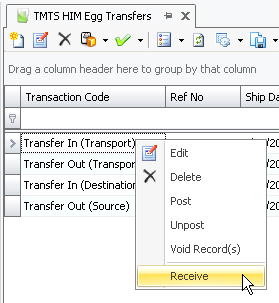
- In the Date dialog box, enter the required receiving
date and click 'OK'. This process will create the Transport>Transfer
Out transaction
Post the Transfer Out (Transport) transaction,
which will create and post the transfer into the destination hatchery.



 to create a
new transfer.
to create a
new transfer.
 to add a new line detail.
to add a new line detail.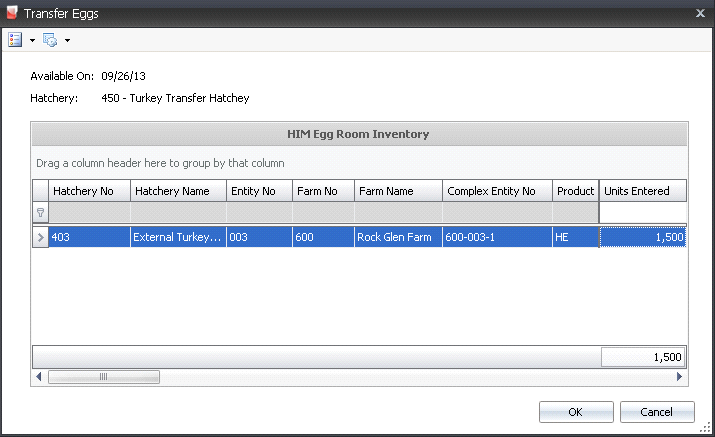


 in the top menu bar and select 'Post'.
in the top menu bar and select 'Post'.