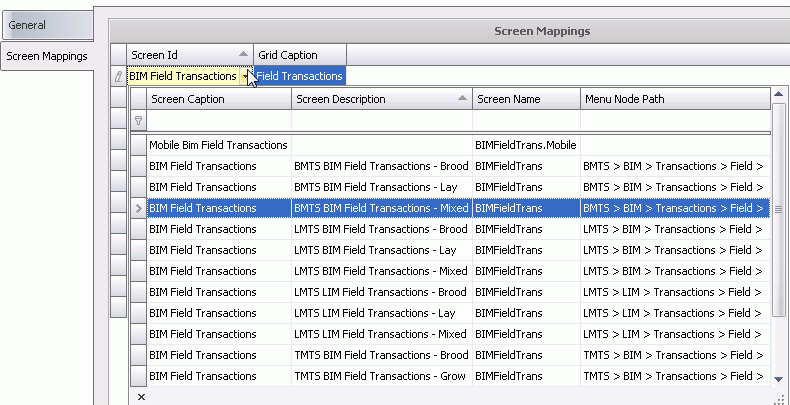![]()
Egg Classes are used to define the different categories of egg and to assign the different types of eggs to each class. Egg Classes will determine the type of pay for each egg category and is used in BIM Field Transactions.
The Egg Class creation record contains two tabs:
In Admin>Business>Poultry>HIM, select Egg Classes.
Select  to
create a new record.
to
create a new record.
Click on the General tab.
Select the Grid Caption where the category will be displayed.
Select the Category to identify the Egg category.
Enter a Column Name to be assigned to the database table. A prefix of U_ will be automatically added to the column name.
Enter Edit Label a name or label that will appear in the editor screen when editing this field.
Check Include in HPA Farm Inv if the category is to be used in HPA.
Enter a Description for the egg class.
The Field Type will default to Simple Data with no option to edit.
Select the option to Allow Nulls for the category. If the Disallow option is checked, the category will always need to have a number greater than zero.
Enter a Format US to display the data format used for reporting purposes.
Enter a Format Metric to display the data format used for reporting purposes.
Enter a Default Value that will occupy the field when the new record is created. Optional.
The Presentation Mode is not required for egg classes birds. The field will default to None with no option to change.
Select the Group Header Summary Type used for reporting purposes Determines how the header data is displayed. Options are: Sum, Average, Min, Max, Count and Custom.
Select the Group Footer Summary Type used for reporting purposes. Determines how the footer data is displayed. Options are: Sum, Average, Min, Max, Count and Custom.
Select the Total Summary Type used for reporting purposes Determines if the summary data is displayed. Options are: Sum, Average, Min, Max, Count and Custom.
Enter Inventory Edit Label Prefix that will be used as the header in inventory views..
Enter Produced Edit Label Prefix (optional) allows the user to define an alternate description in the transaction screen for produced eggs.
Enter Egg Weight Edit Label Prefix (optional) allows the user to define an alternate description in the transaction screen for egg weights
SQL Lookup is not used for Egg Classes.
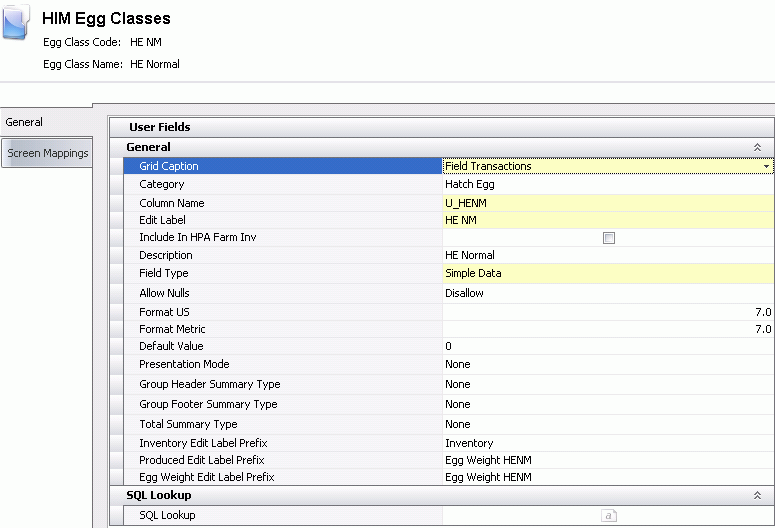
The Screen Mappings tab is used to assign the category to the different areas in the system and is used in BMTS, LMTS and TMTS.
Click on the Screen Mappings tab.
Select the Screen Id from the drop-down menu. The Screen Id identifies the screen where the option will be displayed.
Select the Grid Caption to identify the grid where the option will be displayed.
Save and Close record.