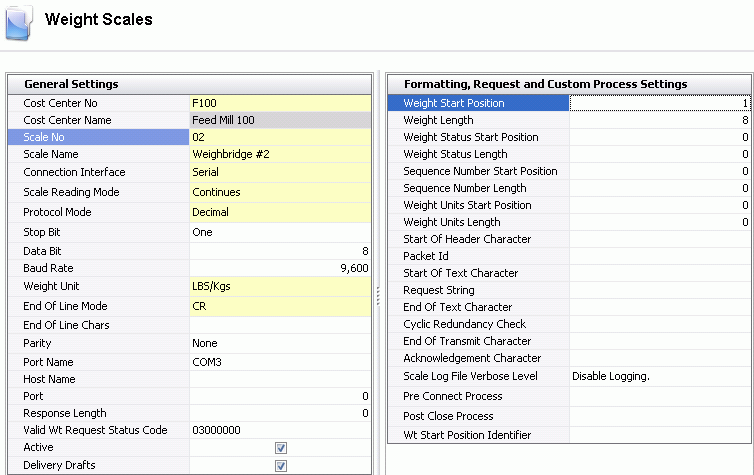Weight Scale Configuration-Rice Lake Model # IQ+710-2A

The following document outlines the process of configuring a scale head
for the above model.
- In Admin>Business>General>Definitions,
select the Weight Scale that is to be configured.
- Double-click or select
 to open the Edit screen
to open the Edit screen
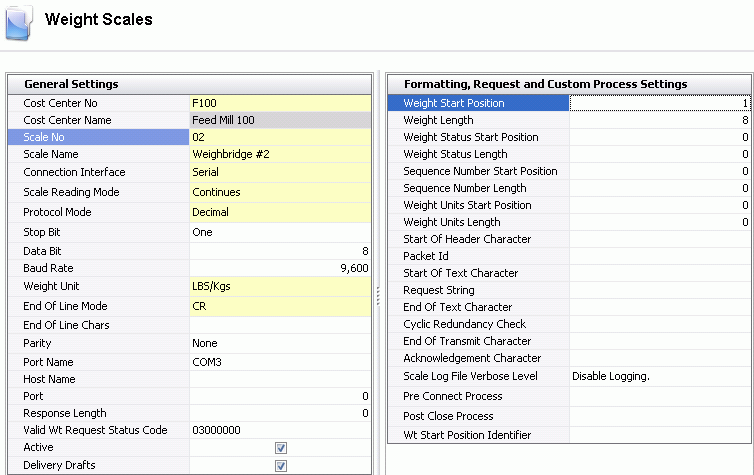
- Cost Center No
and Cost Center Name will
default based on the selected scale.
- Scale No
and Scale Name will default
based on the selected scale.
- Set Connection
Interface to Serial. Options available will be Serial or Ethernet.
- Set the Scale
Reading Mode to Continues. Options available will be Continues
or Demand.
- Set Protocol
Mode to Decimal. Options available will be Decimal or Hex.
- Set the Stop
Bit to One. Options available will be One, OnePointFive or
Two.
- Set Data Bit
to '8'.
- Set Baud Rate
to '9,600'.
- Select Weight
Unit to 'LBS/Kgs'. Options available will be LBS/Kgs or Tons.
- Select 'CR' for End
of Line Mode. Options available will be CR or EOF Character.
- Select 'None' for Parity.
Options available are Even, Mark, None, Odd or Space.
- Set the Port
Name to COM3. Options available are COM1, COM2, COM3.
- Enter '03000000' in the Valid
Wt Request Status Code.
- Ensure that the Active
flag is selected.
- If the scale uses multiple weights in Delivery
Drafts, select this option.
- Enter Weight
Start Position = '1'.
- Enter Weight
Length = '8'.
- Select 'Disable Logging' in the Scale
Log File Verbose Level.
- Save the record.
- Test the connection as outlines in .
![]()
 to open the Edit screen
to open the Edit screen