![]()
Field Transactions are used to record statistical data for entities.
The following procedures are outlined in the Field Transaction document:
 button to create a new
field transaction.
button to create a new
field transaction.

Formula Name will default in from Formula No and displays a description of the formula.
Age is an automatically generated field that indicates the age, in days, of the entity.
Ref No is an automatically generated unique number that identifies the transaction.
Mortality indicates the total mortality rate for both sexes combined. The mortality number can be entered by category and totalled in this field, or manually entered without categories, depending on the setup switch.
Culled indicates the total culls for both sexes combined. The cull number can be entered by category and totaled in this field, or manually entered without categories, depending on the setup switch. There is a cull column for each sex.
In the Added field, enter a value if hens or toms are added to the entity to adjust inventory.
In the Feed Consumed field, enter the feed consumption for the period if it is manually tracked. Feed consumed is entered in lbs or kgs. There is an optional switch in setup that will allow the feed consumption to be accrued from field transactions. The period end process will reverse the accrual and record the actual amount.
The Feed Inventory field is used to enter feed inventory for the period if it is manually tracked. The feed inventory can be entered in total or by bin, and is entered in lbs or kgs. The period end logic will use the ending feed inventory to calculate the feed consumption for the period.
In the Bin Feed Amount 1-4 fields, enter the feed bin inventory for the period if it is manually tracked. The feed inventory can be entered in total or by bin, and is entered in lbs or kgs. The period end logic will use the ending feed inventory to calculate the feed consumption for the period. A feed inventory column is available for each sex.
From Inventory Delivery Status, select where in the delivery process the inventory will be recorded. Available options are: Before Delivery, After Delivery, or In Between Deliveries.
Enter the level of Water Consumption for the period.
Enter the recorded Ammonia Level for the period.
In the Fuel Used field, enter the amount of fuel used in the period.
Enter the recorded Temperature for the period.
Enter the recorded Humidity percentage for the period.
The CFM/CMM field is used to enter the recorded airflow.
The Lighting field indicates the number of hours of lighting.
Enter the average Weight of the turkeys.
Uniformity is an optional field and represents the consistency of the weight of the turleys.
Select the Hand Held flag if data is recorded using handheld device.
In the Notes field, enter any additional details related to the entity.
In the Flock Health field, enter any details related to the flock health of the entity.
CV is based on the data entered in the 'Weight' field, and is the coefficient variable calculated for the samples.
In the Weight Samples field, enter the number of turkeys weighed to get an average weight.
In the Expected Mortality field, enter the number of turkeys expected to die/be culled.
Selecting the Void flag will exclude the transaction from the entity's statistic.
The Fuel Inventory field is used to record fuel at the farm that is used to run equipment. Most farms will buy fuel and at the end of the month and then take a fuel inventory.
The Entity History flag indicates if the transaction was created to record entity history when the entity was transferred in or out. Select the flag if the history is being transferred to the new entity from the old entity.
 button and select the required choice.
button and select the required choice.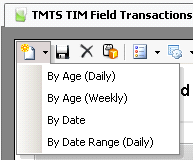
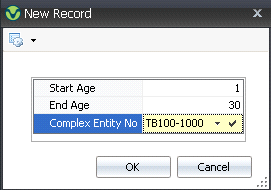
Select the required Complex Entity No from the list.
Enter the Start Age (or Begin Date ) and End Age (or End Date) of the entity to be viewed, and then click 'OK'.
The details in the Field Transactions screen
will default in.
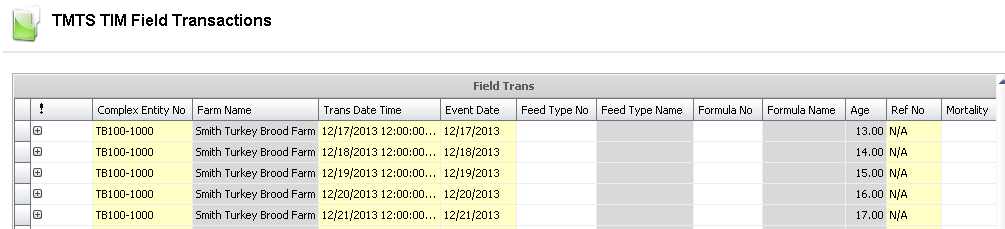
The field transaction contains numerous fields that can be entered depending on the type of transaction being created. Additionally, user fields can be created for any details that are not currently available. The information in these fields is represented in two different categories, outlined below.
House Attributes define items within the house that are measured and used for managing the farm. Below is a chart containing the different entity attributes utilized in the creation of a Field transaction. Additional attributes can be added as required.
HOUSE ATTRIBUTES |
Temperature High/Low |
Temperature Outside |
Temperature Outside High/Low |
Humidity High/Low |
Humidity Outside |
Humidity Outside High/Low |
Light Status/Description |
Ventilation Status/Description |
Litter Status/Description |
Cool Cell Status/Description |
Feeder Status/Description |
Water Status/Description |
Fogger Status/Description |
The fields pertaining to the cull details relate to the cull categories of the birds. This information can be used in all four stages in the field transactions. Cull category definitions are defined in: Admin>Business>Poultry>BRIM/TIM>Cull Birds. Below are examples of user-defined cull categories.
CULL DETAILS |
LG (Legs) |
SI (Sick) |
OT (Other) |
RT (Runt) |
The Weights section can be found in the child grid  and is optionally used
to enter the weights. The data entered here will transfer to the field
transaction details.
and is optionally used
to enter the weights. The data entered here will transfer to the field
transaction details.
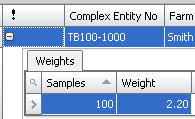
Once the transaction has been created and saved, it needs to be posted. The posting process locks the record and records the statistics to the entity. The UnPost option unlocks the record and reverses the entity statistics.
 in
the top menu bar and select 'Post Record(s).'
in
the top menu bar and select 'Post Record(s).'