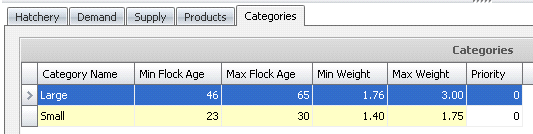Projection Profiles establish the rules for the HPA supply and demand projection. Multiple profiles can be created to analyze various scenarios.
The following items must first be created before a profile can be created:
The creation of an HPA profile is divided into the following sections:
In the HPA
Projection Profiles main index, click the  button to add a hatchery capacity.
button to add a hatchery capacity.
The General section contains the basic information regarding the profile.
Enter the Profile No, which is the user-defined code to identify the projection profile.
In the Profile Name field, enter a description, which will be used to identify the profile.
In the Start
Egg Inventory Date field, enter the date of the egg inventory
that will be used to start the projection. This date will also be
the start date of the projection.
I: if the start egg inventory date is not entered, the logic will use
the calculated date as the starting point of beginning HIM egg room
inventory.
In the Ending Plan Date field, enter the date that the projection will stop.
Calculated Start Egg Inventory Date is system generated and represents the most recent set date of all the hatcheries in the profile.
Select the Import Farm Inventory flag if the farm egg inventory is to be imported to the HPA projection. If the option is not selected, then only hatchery egg inventory will be used.
Last Calculated Date indicates the last date that the projection was generated.
Select the Order Status Filter Type to determine the orders that will be used for the demand in the HPA projection. Available options are: All, Confirmed Only or Tentative Only.
Select the Hatchery Utilization Mode. Available options are:
Egg Supply Utilization: Utilize egg supply of each hatchery.
Hatchery Demand Enforced: Plan egg transfers to ensure hatcheries meet their full demand.
Select the Hen Ratio Mode. Available options are:
Breed: Use the ratio specified for the breed code.
Calculated: Calculate the ratio from the actual hatch results.
Registry: Get the ratio for the hatchery registry settings.

The Hatchery tab assigns the hatcheries to the profile and establishes the hatchery priority for the profile.
Click on the Hatchery section and click  to add a new hatchery..
to add a new hatchery..
Hatchery Name will default based on the Hatchery No selected.
Enter the Priority or order in which hatcheries are to be utilized.
Select the Import Egg Purchase Orders flag if purchased eggs are to be utilized as part of supply.
Select the Import Poult Purchase Orders flag if purchased poults are to utilized as part of supply.
Select the Use Hatchery Full Capacity flag to force the hatchery to be utilized at full capacity. If the option is not selected, then the egg set volumes will be determined based on the demand.
Select the Transfer Eggs Full Capacity flag to force the system to continue to transfer eggs until all of the hatchery capacities have been met or egg supply is exhausted.
In the Minimum
Transfer Eggs field, enter the minimum number of eggs that
are required to be transferred.

The Demand section utilizes the sales order as well as the TPA and BPA Placement Profiles in order to calculate the total amount of demand needed.
Click on the Profiles section and click  to add a new profile.
to add a new profile.
Profile Name will default based on the profile selected.
Enter the Priority in which the profiles are to be used.
Select the Source Info from the drop-down menu. Available options are Movements or Targets.
In the Weeks Before Targets field, enter the number of weeks of movements that should be used before switching the focus to targets.

Click on the BPA Placement Profiles section
and click  to add a new placement profile.
to add a new placement profile.
Select the Profile No from the drop-down menu. Profiles must be set up in BPA as a BPA Placement Profile.
Click on the child grid in the Profile No to select the Generation that will be used in the profile. Click the Selected flag for the generation to be used.
Profile Name will default based on the profile selected.
Enter the Priority in which the profiles are to be used.
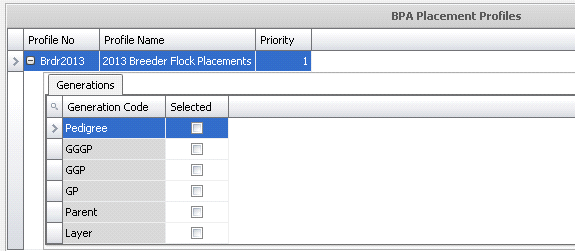
The Supply tab identifies the BPA profiles and the priority that will be used to source the supply for the projection.
Click on the Supply section and click  to add a new supply.
to add a new supply.
Profile Name will default based on the profile selected.
Enter the Priority in which the profiles are to be used.
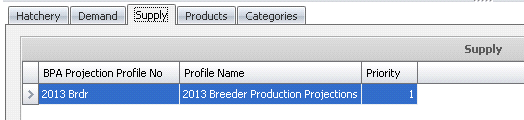
The Product tab specifies the products to be used in the profile.
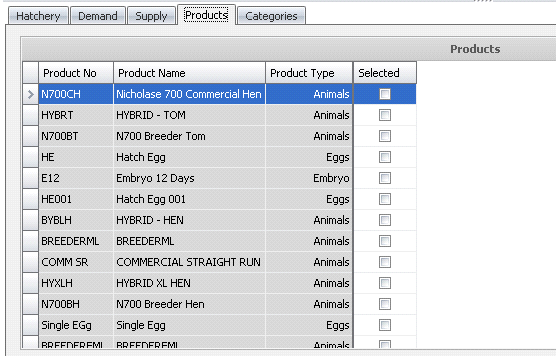
The Categories tab further defines the projection into user defined categories based upon bird age and weight.
Click on the Categories section and click  to add a new category.
to add a new category.
Enter a Category Name to define the category.
In the Min Flock Age field, enter the minimum age of the flock to be used in the category.
In the Max Flock Age field, enter the maximum age of the flock to be used in the category.
In the Min Weight field, enter the enter the minimum weight of the flock to be used in the category.
In the Max Weight field, enter the enter the maximum weight of the flock to be used in the category.
Enter the Priority in which the categories are to be used.
Save and close the profile.