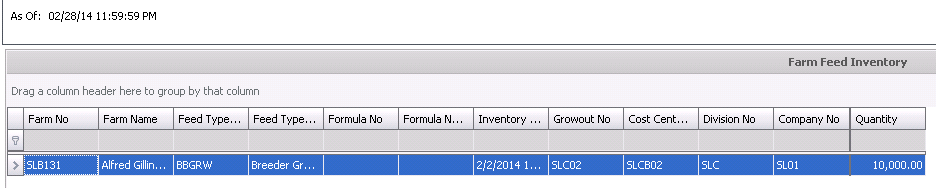inventory by farm

The Inventory By Farm screen displays the feed inventory according
to the farm selected. This view will only display feed transactions that
are recorded at the farm level. Feed that is delivered directly to an
entity or other feed transactions that are recorded to an entity will
not be displayed in this view. To view the inventory for entity transactions,
use the Inventory by Entity option.
- In TMTS>BIM>Transactions>Feed
Inventories, select Inventory
By Farm.
- Enter the following data in the dialog as required:
- Date
- the date field represents the inventory date and will default
to the current date and time. The user can modify as required.
(Required)
- Farm No -
select the farm which is required to view inventory. (Optional)
- Feed Type
No - optional field to select the feed type for the inventory.
This option should only be selected if the Feed Inventory Mode
is set to Feed Type or Formula. (Optional)
- Formula No
can also be selected.- optional field to select the formula for
the inventory. This option should only be selected if the Feed
Inventory Mode is set to Formula. (Optional)
- Click 'OK' and the inventory for the selected
entity will appear.
- Farm No
identifies the farm where the inventory is located.
- Farm Name
displays the name of the farm.
- Feed Type No
identifies the type of feed in inventory. This field will only be
populated if the Feed Inventory Mode is set to Feed Type or Formula.
- Feed Type Name
displays a description of the feed product. This field will only be
populated if the Feed Inventory Mode is set to Feed Type or Formula.
- Formula No
identifies the feed formula. This field will only be populated if
the Feed Inventory Mode is set to Formula.
- Formula Name
displays a description of the formula. This field will only be populated
if the Feed Inventory Mode is set to Formula.
- Inventory Date
indicates the date that the last inventory transaction was recorded.
- Growout No
displays the growout code for the farm.
- Cost Center No
indicates the cost center assigned to the farm.
- Division No
displays the division that the farm is associated with as derived
from the cost center.
- Company No
indicates the company that the farm belongs to derived from Division
No.
- Quantity
represents the total quantity of units in inventory.
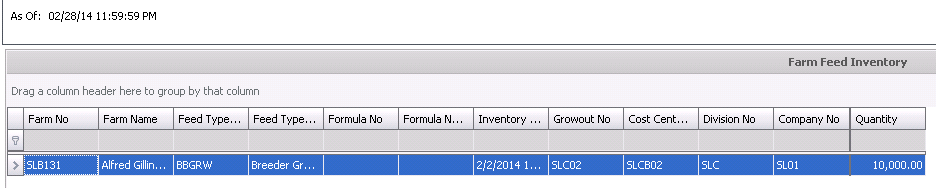
![]()