

The Egg Room Farm Receiving transaction records the egg being received from the entity and recorded in inventory at the egg room on the farm.
The Egg Room Mode switch must be selected before creating an egg room farm receiving transaction. The switch is located in: Admin>System>Registry>Poultry>PMTS>Turkey Breeder>Period End>BIM Farm Egg Room Mode.
Note: When using the list index, a filter must be applied before sorting the data. There is an option to save the filters for future use. The following fields cannot be used to filter data:
Before creating a Farm Receiving transaction, the following must be created:
The following procedures are outlined in the Farm Receiving document:
There are three options when creating a Farm Receiving transaction.
 and
select 'New Records (By Farm)'.
and
select 'New Records (By Farm)'. to add a new receiving
line. This automatically defaults to a Receiving transaction. Other
options in the
to add a new receiving
line. This automatically defaults to a Receiving transaction. Other
options in the  drop-down menu are:
drop-down menu are:

Egg Age is a derived field based on the received date less the production date.
Flock Age is a derived field based on the selected entity and the production date.
Enter the number of Units being received/transferred.
Eggs is a calculated field based on the number of units received and the eggs per unit received.
Units Per is a derived field that defines the number of eggs per unit received.
Enter the total Price for the eggs being received.
Outside Temperature is used to enter the recorded external temperature of the farm. Outside Temperature can be entered in either oF or oC.
Vehicle Temperature is used to record the trailer temperature and can be entered in either oF or oC.
Unit Price is an automatically calculated field that displays the per unit price of the eggs. Unit Price = Price/Units
Ref No is an optional field to enter a unique reference number to identify the transaction. This can either be entered manually or automatically-generated.
Load No is an optional field to enter the load number of the delivery.
In the Egg Weight field, enter the weight per egg, or a single average weight of all the eggs being received.

Uniformity M is an optional field to enter the consistency of the weight of the toms.
Egg CV Uniformity is an optional field to enter the coefficient variable for the weight samples. A CV uniformity column is available for each sex.
From Vehicle No, select the vehicle that will be used to transport the eggs. Vehicles must be set up prior to use in: Admin> Business> General> Definitions> Vehicles.
Vehicle Name will default from Vehicle No and displays a description of the vehicle.
From Driver No, select the driver who will be transporting the eggs. Drivers must be set up prior to use in: Admin> Business> General> Definitions> Drivers.
Driver Name will default from Driver No and displays the name of the driver.
From Buggy No, select the buggy used if the eggs are loaded directly onto a buggy.
Buggy Name will default from Buggy No and displays the name of the buggy, if applicable.
Base Hatch defines the hatchability of the eggs, and will default from the standard table assigned to the entity.
Projected Hatch adjusts the based hatch percent on the egg age if an egg age decline table is used as well as recent hatch transactions.
Projected Poults is a calculated field based on the eggs being received multiplied by the projected hatch percentage.
In the Notes field, enter any additional information relating to the farm receiving transaction.
Sales SKU No identifies the sales SKU number of the product, if applicable.
Sales SKU Name displays the sales SKU name.
Package No displays the package number, if the product was packaged.
Select the Final Egg Pickup flag if this is the last or final egg pickup of the entity. If the flag is selected, no more eggs will be received from that entity.
Select the Void flag to cancel the transaction.
An Egg Receiving new record can also be added in two additional ways instead of By Farm:
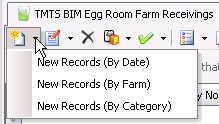
 and select 'New Records (By Date)'.
and select 'New Records (By Date)'.The By Category option is only available in version 7.26 and up.
 and select 'New Records (By Category)'. This
will open the dialog box to enter additional information.
and select 'New Records (By Category)'. This
will open the dialog box to enter additional information.
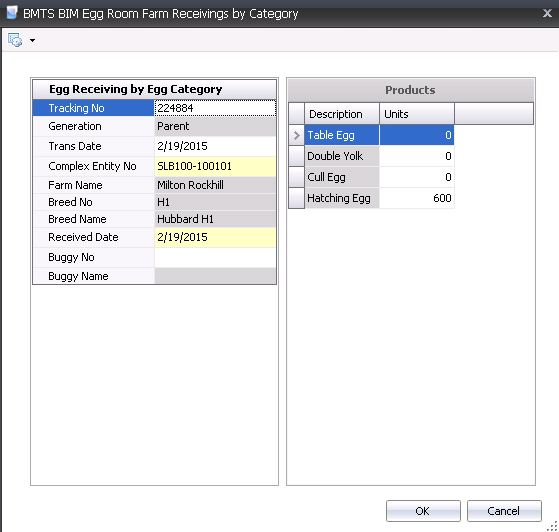
Once the farm receiving transaction is saved and closed, the transaction can be posted. The posting process locks the transaction to prevent edits, and will add the product to egg room inventory and pass the statistical data back to the entity. Journals will be created if there is an internal price set up for the product. This amount will be reversed at period end when the actual amount is calculated. If there is no internal price, there are no journals.
 in the top menu bar and select 'Post'.
in the top menu bar and select 'Post'.The posting process creates the journal transaction if there is an internal price set up for the product. In these cases, the journal transaction is created to debit the egg room inventory of the hatchery and credit the breeder that transferred out the farm eggs.