

Field Transactions are used to record statistical data for entities. The field transactions for BIM are entered by stage.
Before creating a Field Transaction, the must following must be created:
This document will use a mixed transaction to outline the steps required in a field transaction, but each stage will follow the same steps. Additional information pertaining to specific stages will also be outlined.
* Note: Brood flocks do not lay eggs.
There are three stages in the field transactions.
The following procedures are outlined in the Field Transaction document:
 to create a new brood transaction.
to create a new brood transaction.

From the Complex Entity No drop-down menu, select the entity to where the transactional data is being entered. The list will populate entities that exist within the transaction stage. For example, a brood stage transaction will only select brood entities.
Age is an automatically generated field that indicates the age,in days, of the entity.
Farm Name displays the name of the farm where the data is entered.
Ref No is an automatically generated unique number that identifies the transaction.
Product No identifies the animal product and will default in from the selected Complex Entity No.
Female Mortality indicates the total mortality rate for the hens. The mortality number can be entered by category and totalled in this field, or manually entered without categories, depending on the setup switch.
Male Mortality indicates the total mortality rate for the males.
Females Culled indicates the total culls for the hens. The cull number can be entered by category and totaled in this field, or manually entered without categories, depending on the setup switch.
Males Culled indicates the total culls for the males.
In the Females Added field, enter a value if hens are added to the entity to adjust inventory. There is an added column for each sex.
In the Males Added field, enter a value if males are added to the entity to adjust inventory.
In the Flock Health field, enter any details related to the flock health of the entity.
In the Notes field, enter any additional details related to the entity.
In the Vaccination field, enter any details related to the vaccinations of the flock.
Female Feed Type No is an optional field to identify the feed type for hens if feed consumed or feed inventories are entered.
Male Feed Type No is an optional field to identify the feed type for males if feed consumed or feed inventories are entered.
Female Feed Formula No is an optional field to identify the feed formula for hens if feed consumed or feed inventories are entered.
Male Feed Formula No is an optional field to identify the feed formula for males if feed consumed or feed inventories are entered.
In the Female Feed Consumed field, enter the feed consumption for the period for hens if it is manually tracked. Feed consumed is entered in lbs or kgs. There is an optional switch in setup that will allow the feed consumption to be accrued from field transactions. The period end process will reverse the accrual and record the actual amount.
In the Male Feed Consumed field, enter the feed consumption for males for the period if it is manually tracked. Feed consumed is entered in lbs or kgs. There is an optional switch in setup that will allow the feed consumption to be accrued from field transactions. The period end process will reverse the accrual and record the actual amount.
In the Feed Bin Amount 1-4 fields, enter the feed bin inventory for the period if it is manually tracked. The feed inventory can be entered in total or by bin, and is entered in lbs or kgs. The period end logic will use the ending feed inventory to calculate the feed consumption for the period. A feed inventory column is available for each sex.
From Inventory Delivery Status, select where in the delivery process the inventory will be recorded. Available options are: Before Delivery, After Delivery, or In Between Deliveries.
In the Female Feed Days/Male Feed Days fields, enter the number of days that the birds were consuming feed. A feed day column is available for each sex.
Female Calories/Male Calories fields, enter the number of calories consumed. A calories column is available for each sex.
In the Total Weight field, enter the total weight of the birds.
In the Production Days field, enter the number of days to produce the Hatching Eggs or Total Eggs.
In the Female Weight/Male Weight Samples fields, enter the number of weight samples used to attain both the female and male weights.
In the Female Weights/Male Weights fields, enter the total weight of the birds weighed for each sex.
In the Female Uniformity/Male Uniformity fields, enter the uniformity factor to indicate the weight consistency of the birds.
In the Female CV Uniformity/Male CV Uniformity fields, enter the coefficient variable for the weight samples.
In the Female Feed Inventory/Male Feed Inventory fields, enter the feed inventory for the period if it is manually tracked. The feed inventory can be entered in total or by bin, and in lbs or kgs. The period end logic will use the ending feed inventory to calculate the feed consumption for the period.
In the Fuel Inventory field, enter the remaining fuel. This is usually entered at the week or month end.
The Entity History flag indicates if the transaction was created to record entity history when the entity was transferred in or out.
Selecting the Void flag will exclude the transaction from the entity's statistic.
Select the Handheld flag if data is recorded using handheld device.
The field transaction contains numerous fields that can be entered depending on the type of transaction being created. Additionally, user fields can be created for any details that are not currently available. The information in these fields is represented in three different categories, outlined below.
House Attributes define items within the house that are measured and used for managing the farm. Below is a chart containing the different entity attributes utilized in the creation of a Field transaction. Additional attributes can be added as required.
HOUSE ATTRIBUTES |
Temperature |
Temperature High/Low |
Temperature Outside |
Temperature Outside High/Low |
Humidity |
Humidity High/Low |
Humidity Outside |
Humidity Outside High/Low |
Lighting |
Light Status/Description |
Water Consumption |
Nests |
Eveness |
Ventilation Status/Description |
Litter Status/Description |
Cool Cell Status/Description |
Feeder Status/Description |
Water Status/Description |
Fogger Status/Description |
The fields pertaining to the cull details relate to the cull categories of the birds. This information can be used in all four stages in the field transactions. Cull category definitions are defined in: Admin>Business>Poultry>BIM-LIM>Cull Birds. Below are examples of user-defined cull categories.
CULL DETAILS |
Total Cull Egg Weight |
Female OT (Other) |
Female HS (Heat Stress) |
Female CQ (Chick Quality) |
Female SI (Sick) |
The fields pertaining to the egg details relate to the egg (hatch or cull) in their respective categories. This information is only used in Mixed or Lay transactions. The fields are created based on the egg classes defined and are customer-specific. Egg category definitions are defined in: Admin>Business>Poultry>HIM>Egg Classes. Below are examples of user-defined egg categories.
EGG DETAILS |
Produced HE/CE |
Total Weight HE/CE/DY |
Egg Weight HE/CE/DY |
Inventory HE/CE/DY |
The Weights section can be found in the child grid  and is optionally used
to enter the weights. The data entered here will transfer to the field
transaction details.
and is optionally used
to enter the weights. The data entered here will transfer to the field
transaction details.

The Egg Weights section is used to enter the egg weights.
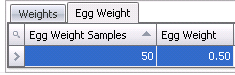
Once the transaction has been created and saved, it needs to be posted. The posting process locks the record and records the statistics to the entity. The UnPost option unlocks the record and reverses the entity statistics.
 in the top menu bar and select 'Post..'
in the top menu bar and select 'Post..'