Task Configuration

Period End is comprised of a series of tasks to process each set of
journals that are required to allocate and calculate entity tasks. There
are several tools available to configure the task list and establish process
rules to maintain data integrity.
What do you want to do?
Define Active
Tasks
In the Task Definition screen, the tasks can be set to inactive so that
the tasks that are not required can be filtered from the period end task
list. This will simplify the process so that users are not scrolling through
a series of tasks that are not required to be processed.
- Select Admin>Business>Period End>Task
Definitions
- Proceed through the list of tasks and un-check
the Active flag for any tasks not required.
- Click
 to save the Task Definition
list.
to save the Task Definition
list.
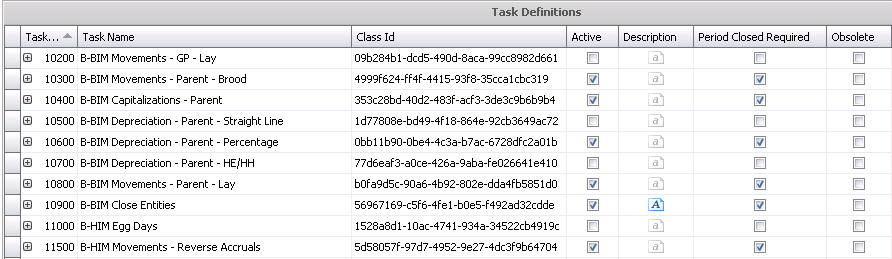
Add New Task
New tasks can be added to the task definition list. New tasks will be
added for any custom period end process. New tasks can also be added for
certain functions that must be run as part of period end, but not as an
actual task within MTech. An example of this would be an interface that
needs to be executed to transfer overhead costs from the financial system
to MTech.
- Select Admin>Business>Period End>Task
Definitions
- Select
 to add a new task
to add a new task
- Enter the Task
IDTask ID is a numerical identifier for the
task. The Task ID must be identified with a numerical code that will
be placed in the list prior to any tasks that require the new task
to be run before proceeding with period end. For example, Overhead
Interface must be run before Farm to Entity Allocation (Task
7700). The Overhead Interface must have an ID less than 7700, for
example 7650..
- In the Task Name, enter a brief description for
the task that will appear in the period end task list.
- Select the Active flag to make the task active
for period end.
- Class ID is used for system created tasks.
- A description of the task can be entered in the
Description field. This should outline any required details related
to the new period end task.
- The Period Closed Required flag is selected if
the task is necessary to be run prior to the fiscal period being closed.
- Click
 to save the Task Definition
list.
to save the Task Definition
list.
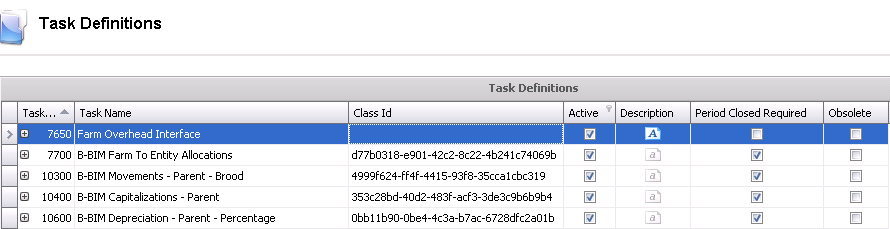
Define
Predecessor Tasks
Predecessors are used to establish two parameters related to period
end.
- Identify that the task must be run prior
to another task that contains relevant details
- Establish the rule that if the predecessor
task is re-run, the journals for all assigned tasks are deleted and
must be re-calculated.
Predecessors can only be established on tasks that appear in the list
prior to the task that requires the predecessor.
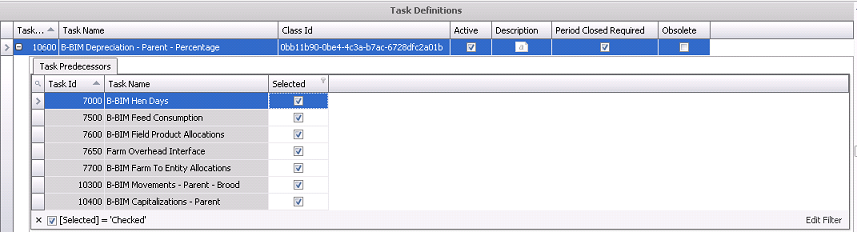
- Select Admin>Business>Period End>Task
Definitions
- Click on the
 to expose the
list of tasks available to set as a predecessor.
to expose the
list of tasks available to set as a predecessor.
- Click to select the required predecessor tasks.
- Click
 to save the Task Definition
list.
to save the Task Definition
list.
![]()
 to save the Task Definition
list.
to save the Task Definition
list.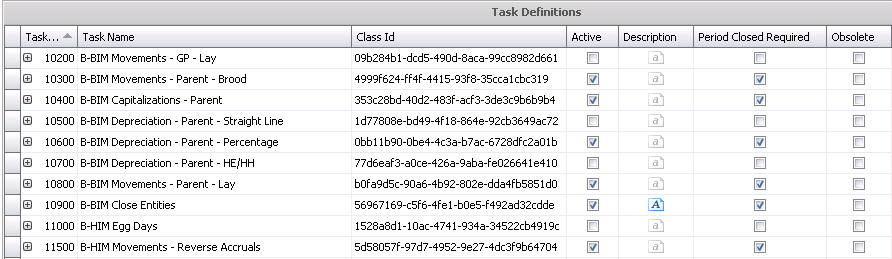
 to add a new task
to add a new task to save the Task Definition
list.
to save the Task Definition
list.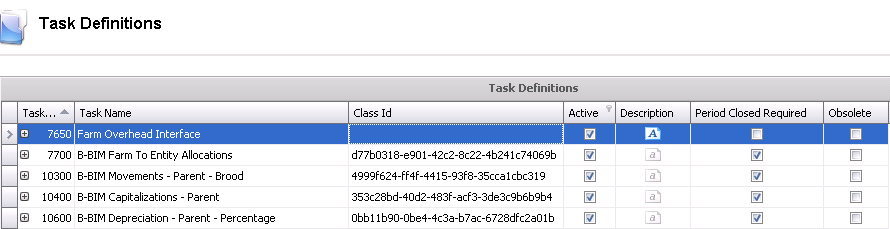
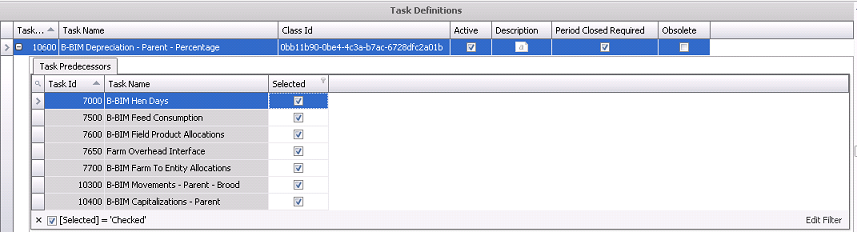
 to expose the
list of tasks available to set as a predecessor.
to expose the
list of tasks available to set as a predecessor. to save the Task Definition
list.
to save the Task Definition
list.