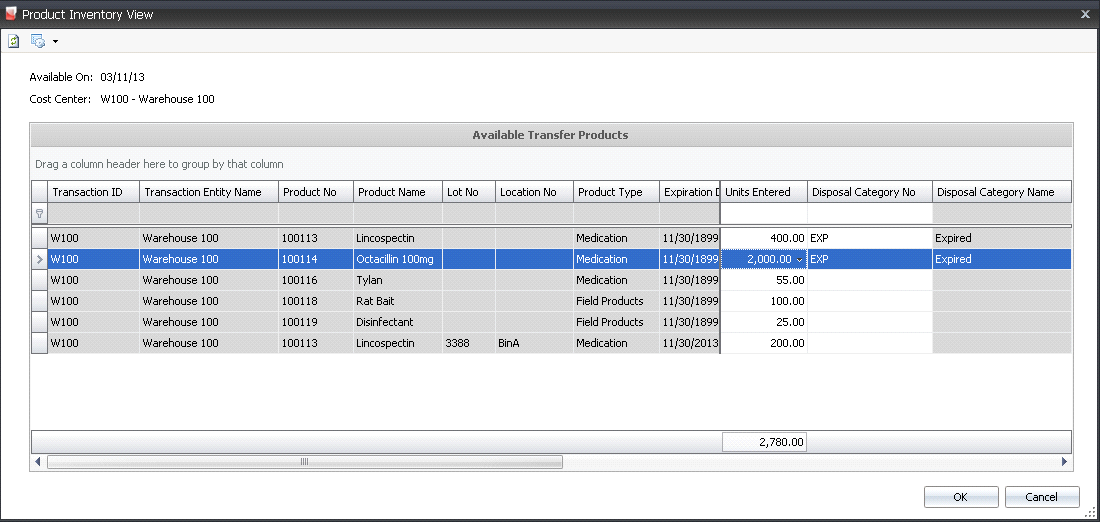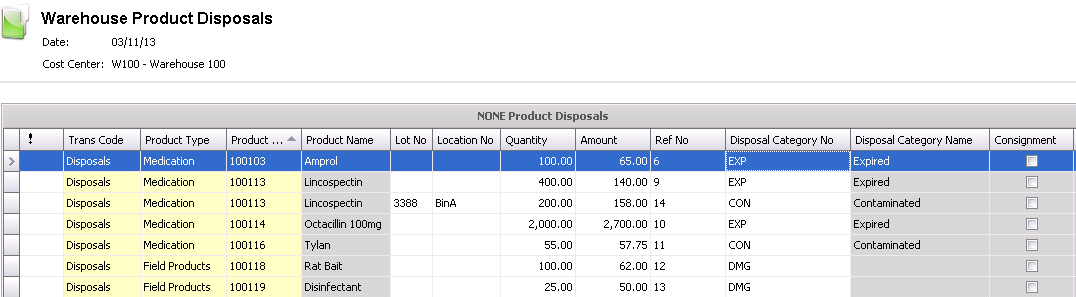disposals

Warehouse disposals are used when disposing of the product in order
to remove damaged or expired product from inventory. Creating a disposal
transaction removes the product from inventory and records the disposal
expense to warehouse overhead. Optionally, different disposal codes can
be established to record the disposal expense to different accounts depending
on the reason for the transaction. If using disposal codes, the codes
must be set up in .
Create a Disposal
- In General>Warehouses,
select Disposals.
- In the Warehouse
Product Disposals main index, click
 to create
a new disposal record.
to create
a new disposal record.
- In the New Record dialog box, In
the Trans Date field, enter
the date that the product will be disposed of.
- From Warehouse
No, select the required warehouse where the product will be
disposed from, and then click 'OK'.
- In the Warehouse Product Disposals screen, click
 to
add a new disposal product.
to
add a new disposal product.
- The Product Inventory View screen will display
all current products available for disposal as of the date entered
in the dialog box.
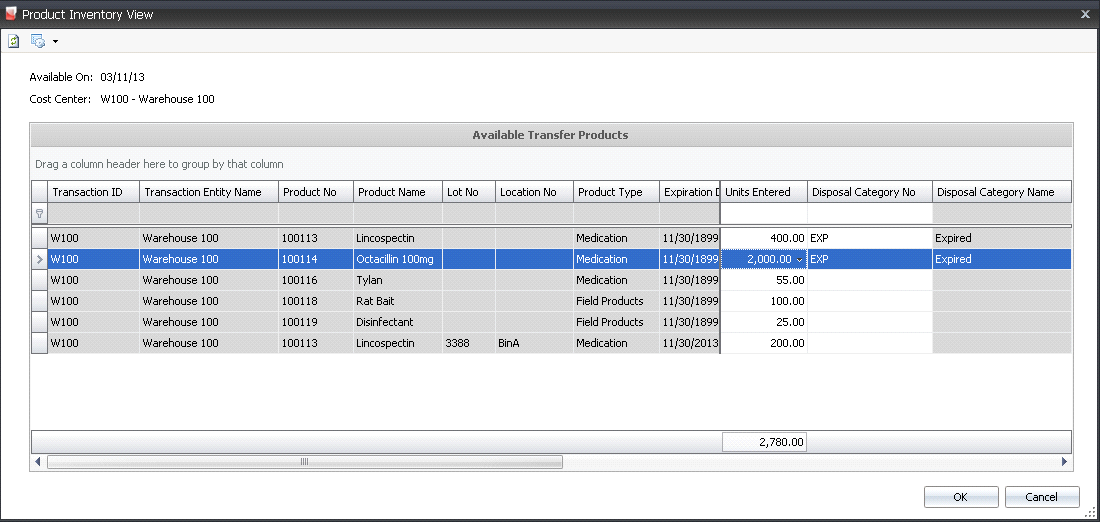
- Select the product to be disposed of and enter
the number of units to be disposed of in the Units
Entered field
- Disposal Category
No is optional and identifies the reason that the product was
disposed. The code is user-defined and set up in: .
There is an option to have the disposals coded to a different account
for each disposal category. If no code is defined, the disposal will
be journalized to the default warehouse disposal code. If desired,
select a disposal category number.
- Click 'OK' and the Warehouse Product Disposals
screen will appear with populated fields.
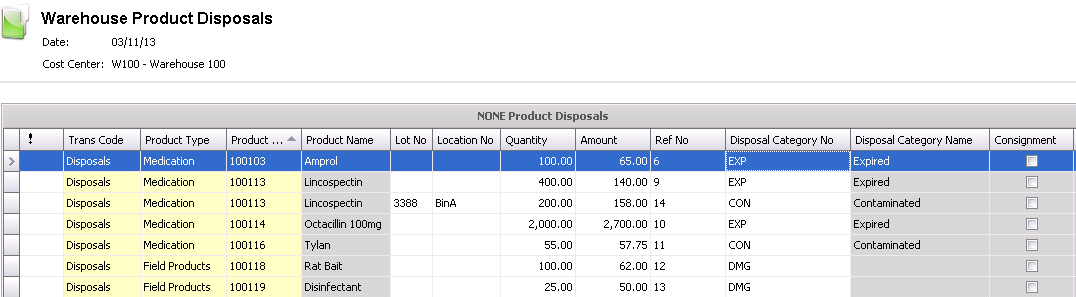
- Trans Code
displays the type of transaction. The field will be set to Disposals.
- Product Type
displays the type of product. Available options displayed are: Field
Products, Medication, or Vaccinations.
- Product No
displays the pre-defined product number.
- Product Name
defaults from Product No and displays the name of the product.
- Lot No
is a unique identification number for the product, and is generally
used for medications and vaccinations.
- Location No
indicates the location where the product is stored.
- Quantity
represents the total quantity of units to be disposed of.
- Amount
is based on the inventory valuation method as established in the registry.
Available options are: FIFO (First In First Out) or Average Cost.
- Ref No
is an automatically generated unique reference number used to identify
the disposal line.
- Field Crew No
is an optional field to select the field crew that disposed the product.
- Field Crew Name
displays the name of the field crew that disposed the product if applicable.
- Disposal Category
No is optional and identifies the reason that the product was
disposed. The code is user-defined and set up in: .
There is an option to have the disposals coded to a different account
for each disposal category. If no code is defined, the disposal will
be journalized to the default warehouse disposal account.
- Disposal Category
Name defaults and displays a description of the reason for
disposal.
- In the Comments
field, enter any additional information related to the product disposal.
- Selecting the Void
flag will cancel the product disposal.
Post Disposal Transaction
Posing the disposal transaction locks the record from further edit and
creates the journal transaction to remove the amounts from inventory.
- In the Warehouse>Disposals index, select the
record(s) that are required to be posted. Right-click and select Post
or select Options>Post to post the records.
- To un-post a transaction for edit, select the
record(s) that are required to be un-posted. Right-click and select
UnPost or select Options>UnPost to un-post the records. This process
will put the record in Reversed status and reverse the journal transactions
that were created at post.
Journal Transaction
The journal transaction is created when the record is posted. The journal
transaction will credit the amount from inventory and debit the appropriate
expense. If there is a disposal code assigned to the disposal transaction,
the journal transaction will debit the expense for the disposal code,
otherwise the disposal cost will be debited to the default warehouse disposal
account.
| DEBIT |
Warehouse
Disposal Expense |
| CREDIT |
Warehouse
Inventory |

![]()
 to create
a new disposal record.
to create
a new disposal record. to
add a new disposal product.
to
add a new disposal product.