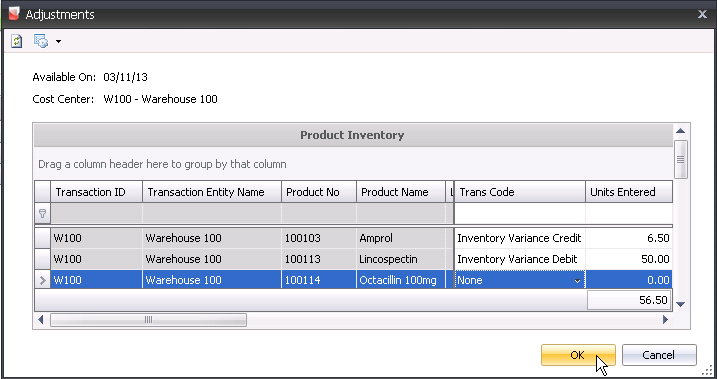adjustments

An adjustment is used to remove or add products to inventory for various
reasons. An example of when adjustments are required would be for incorrect
receiving.
The following procedures are outlined in the Adjustments document:
Create an Adjustment
- In General>Warehouses,
select Adjustments.
- In the Warehouse
Adjustments main index, click
 to create
a new adjustment record.
to create
a new adjustment record.
- In the New Record dialog box, enter
the date in the Trans Date
field that the adjustment will take place.
- From Warehouse
No, select the required warehouse where the product being adjusted
is stored, and then click 'OK'.
- In the Warehouse Adjustments screen, click
 to
add a new adjustment product.
to
add a new adjustment product.
- The Product Inventory selection screen will display
all current products available for adjustment as of the date entered
in the dialog box.
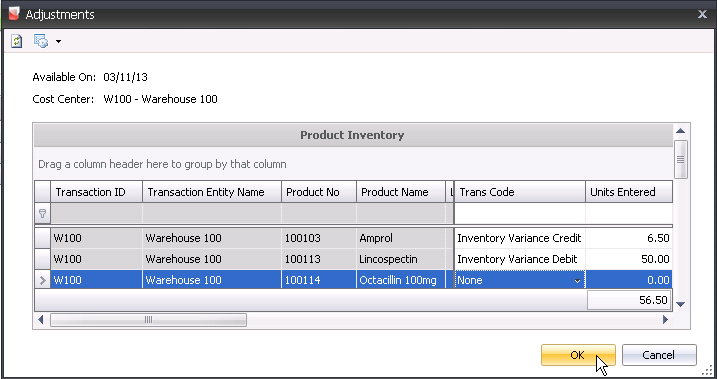
- Select the
product to be adjusted. From Trans
Code, select the type of adjustment transaction. Available
options are:
Inventory
Variance Credit - will reduce the inventory quantity by
the units entered.
Inventory
Various Debit - will increase the inventory quantity by
the units entered.
In the Units
Entered field, enter the number of inventory units to be adjusted.
- Click 'OK' and the Warehouse Adjustments screen
will appear with fields populated.

- Trans Code
displays the type of adjustment transaction selected.
- Product Type
displays the type of product. Derived types will be Field Products,
Medication, or Vaccinations.
- Product No
displays the code for the product that is being adjusted.
- Product Name
displays the name of the product.
- Inventory Units
displays the number of units to be adjusted.
- Price
is the value of the adjustment based on the selected costing method,
Average Cost or FIFO.
- Unit Price
is the average cost of the product being adjusted calculated based
on Price / Inventory Units.
- Lot No
is a unique identification number for the product, and is generally
used for medications and vaccinations.
- Location No
indicates the location where the product is stored.
- Ref No
is a unique reference number used to identify the adjustment line.
Ref No is optional and be manually entered or can be generated by
the system if the registry switch is turned on.
- Event Date
displays the date the adjustment was created, and can be modified
if required.
- Expiration Date
will default based on the product selected, and is optionally defined
on medications and vaccinations.
- Time displays
the time that the adjustment can take place, and can be modified if
required. Enter the Time that the adjustment can take place.
- In the Comments
field, enter any additional information related to the adjustment
record.
- Selecting the Void
flag will cancel the adjustment transaction.
Post an Adjustment
The posting process locks the adjustment to prevent edits, and creates
the journal transaction to record the liability. The UnPost option unlocks
the adjustment and reverses the journal transactions.
- In the Warehouse Adjustments index, select the
required product and right-click to select 'Post'.
Journal
Transaction
The posting process creates the journal transaction. The journal will
credit or debit warehouse inventory and credit or debit adjustment expense.
| DEBIT/CREDIT |
Warehouse
Overhead Inventory Adjustments |
| CREDIT/DEBIT |
Warehouse
Inventory |

![]()
 to create
a new adjustment record.
to create
a new adjustment record. to
add a new adjustment product.
to
add a new adjustment product.