ingredient
versions

Once the ingredients have been created, the ingredients must be assigned
to feed mills in Ingredient Versions
so that the ingredient can be purchased and received to the feed mill.
The Ingredient Versions allows the user to configure the ingredient specifications
based on the feed mill.
Prior to creating Ingredient Versions, the following items must be created.
The following procedures are outlined related to creating Ingredient
Versions:
Create
Ingredient Version
- In FMTS>General>Master
Data>Versions, select Ingredient
Versions.
- In the Ingredient Versions main index, select
 to create a new record.
to create a new record.
- In the New Record dialog box, from the Feed
Mill No drop-down menu, select the required feed mill.
- Select the Ingredient
No.
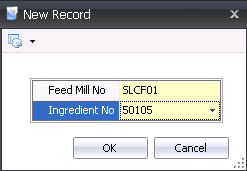
- Click 'OK' and the Ingredient Versions transaction
screen will open.
Ingredient
Versions Header
The header contains the base data to outline the Ingredient Version.
The header is divided into three sections to group the data that is entered:
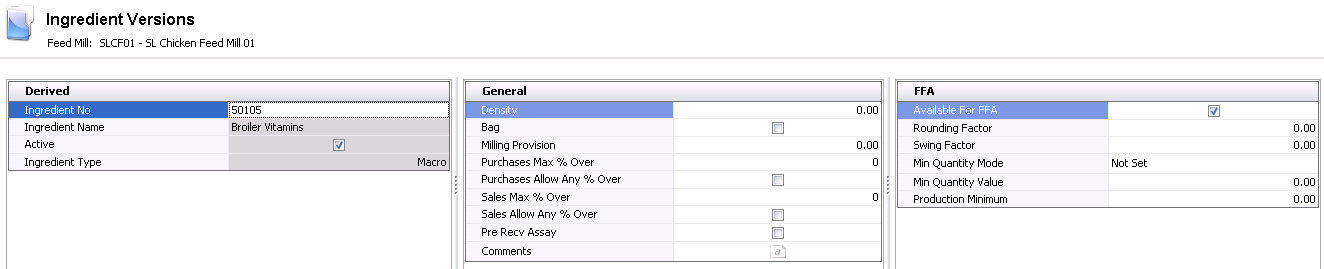
Derived
The information in the Derived fields automatically generates from Ingredients.
The fields are read-only and cannot be modified.
- Ingredient No
represents the ingredient which the version is being defined.
- Ingredient Name
is a description of the selected ingredient for the version.
- The Active
flag determines whether the ingredient is active and available for
use.
- Ingredient Type
indicates the type of ingredient
General
- Density
allows a density factor to be applied to the ingredient. This will
be used in calculating storage space and physical inventory if the
empty space option is used.
- Selecting the Bag
flag indicates that the ingredient is bagged in the selected mill.
- Milling Provision
allows for an accrual provision to be created in the journal transaction
at receiving based on the percentage enter in this field. For example,
receiving $1000 with 1% entered will create a milling provision of
$10 added to the inventoried cost of the product.
- Purchases Max
Over % allows the user to define the maximum percentage over
the purchase order quantity that can be received. Enter a percentage
amount in this field, if applicable.
- Selecting
the Purchases Allow Any % Over flag allows the
receiving transaction to exceed the purchase order quantity by any
percentage. There is no established limit.
- Sales Max Over % allows the user
to define the maximum percentage over the sales order quantity that
can be shipped. Enter a percentage amount in this field, if applicable.
- Selecting
the Sales Allow
Any % Over flag allows the shipping transaction to exceed the
sales order quantity by any percentage. There is no established limit.
- If the Pre
Recv Assay flag is selected, the assay testing must be completed
before the ingredient can be received.
- In the Comments
field, enter any additional information related to the ingredient
version.
FFA
(Feed Formula Assistant)
- Selecting the Available
for FFA flag indicates that the ingredient is available to
be used in the feed formulation process.
- Rounding Factor
is used to round the ingredient when the FFA calculation returns a
value.
- Swing Factor
is the value used to determine how much the ingredient can change
from the last time the ingredient was calculated for each individual
FFA profile.
From Min Quantity
Mode, select one of the available options to determine
how to calculate the minimum amount ingredient that can
be used in the formulation. Choose from one of the following available
options:
- Min Quantity
Value is the value used to ensure the minimum amount is used
in the formulation based on the Min Quantity Mode.
- Production Minimum indicates the...
Nutrients
Nutrients must be pre-defined in the Nutrients tab in: General>Product>Ingredients.
The information in the Nutrients tabs automatically generates from the
Ingredients>Nutrients tab.
The Nutrients section contains two components:
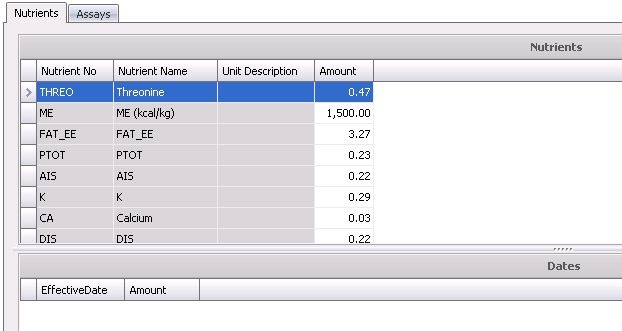
Nutrients
- Nutrient No
identifies the nutrient.
- Nutrient Name
displays a description of the nutrient.
- Unit Description
displays a description of the nutrient unit.
- The values in the Amount
column can be changed to reflect changes for each nutrient. The changes
to the nutrients are feed mill specific.
Dates
- Effective
Date is the date the change is made.
- Amount
displays the unit of measure being changed.
Assays
Assays must be pre-defined in the Assays tab in: General>Product>Ingredients.
The information in the Assays tabs automatically generates from the Ingredients>Assays tab. Assays
can be defined at a global level in Global Assays. Alternatively, if the
assays are defined by feed mill, the parameters are established on the
following screens.
The Assays section contains three components:
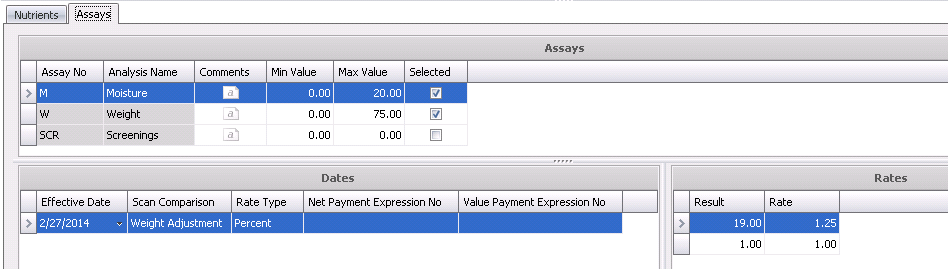
Assays
Assay No
identifies the assay.
Assay Name
displays a description of the assay that will usually appear on reports
and forms.
In the Min
Value field, enter the minimum acceptable value
for the assay. The type of value is dependent on how the assay is
tested such as an acceptable percentage.
In the Max
Value field, enter the maximum acceptable value for the assay.
The type of value is dependent on how the assay is tested such as
an acceptable percentage.
The Selected
flag is used to select the assays that pertain to the product. The
selected assays will default to Contracts and Purchase Orders based
on the assays selected in the Ingredient Version.
Dates
Click  to
add a new effective date for the Global Assay.
to
add a new effective date for the Global Assay.
Select the Effective
Date from the calendar that the assay rates become effective.
Transactions received on or after this date will be calculated using
the defined rates.
Scan Comparison
determines the calculation basis. Choose from one of the following
options:
Less
Than or Equal: If the Max Value is between results, the
rate will be determined on the lesser rate. Example: result is
15.25 the rate will be -2.00.
Greater
Than or Equal: If the Max Value is between results. the
rate will be determined on the greater rate. Example: result is
15.25 the Rate will be -3.00.
Weight
Adjustment: Calculates the net weight payable based on
the Assays Min and Max Values.
- Rate Type
determines if the rate is based on per vendor unit or percentage of
product amount. Choose from one of the two available options:
- Net Payment Expression
No is an optional field. For information about net payment
expressions, see the Net
Payment Expressions document.
- Value Payment
Expression No is an optional field. For information
about value payment expressions, see the Value
Payment Expressions document.
Rates
- The Result
is an assay factor that determines the penalty or bonus. Enter
the value for the assay that determines the penalty or bonus factor.
Rate
determines the amount of the penalty or bonus. A negative result
is a penalty, while a positive result is a bonus. If the rate
is per unit, the amount will be Rate x Vendor Units received. If the
rate is a percentage, the amount will be Percent x Product Amount.
![]()
 to create a new record.
to create a new record.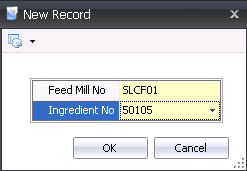
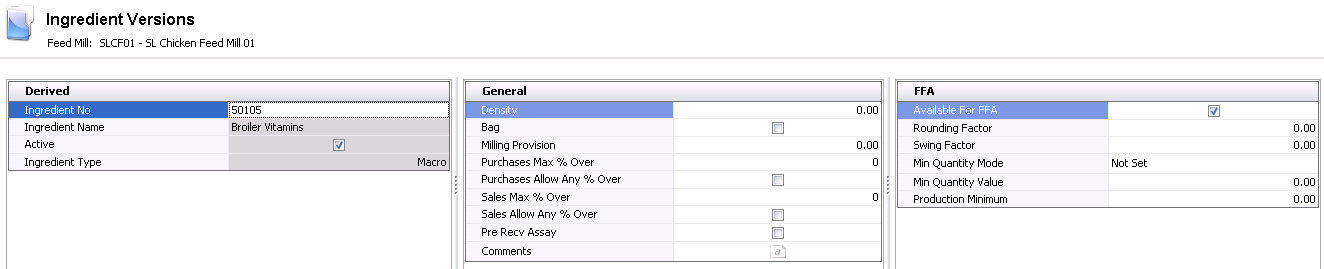
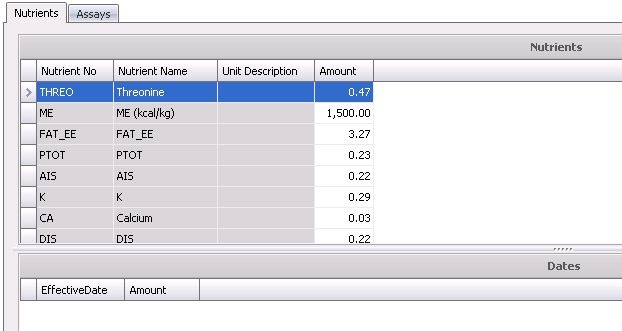
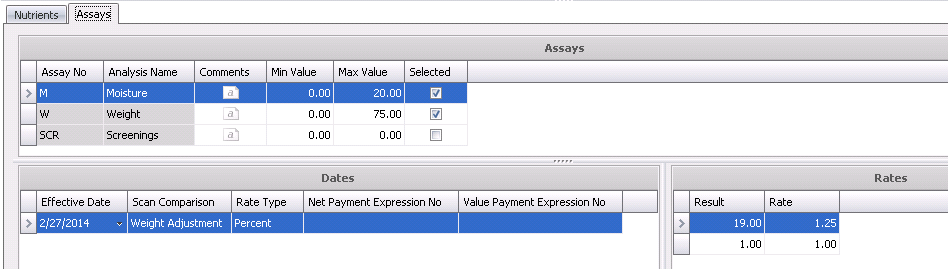
 to
add a new effective date for the Global Assay.
to
add a new effective date for the Global Assay.