![]()
External Transfers are used to transfer products to feed mills at the entered cost. This option is generally used when the inventories are maintained in ERP systems or other systems outside of MTech. When using external transfers, there are no purchase orders or receiving transactions to record the products to inventory. Generally interfaces are used to import the transactions, however the following document outlines how to manually enter an external transfer.
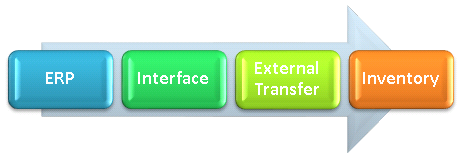
Prior to creating an Ingredients Facility Transfers transaction, the following items must be created:
The following procedures are outlined in the Consignment Transfer document:
 to create a new record.
to create a new record. to
create a new Transaction.
to
create a new Transaction.

Silo No is an optional field to record the silo location in which the product is being stored.
Silo Name will default in and displays the name of the silo.
Lot No is an optional field to record the lot number for the ingredient being shipped.
Select the Consignment flag if the ingredient being transferred is consignment inventory.
Consignment Complex PO No represents the purchase order from which the ingredient was purchased and received if consignment inventory is being created. The purchase order must be previously created and posted before the beginning inventory consignment transaction is entered.
From External Cost Center No, select the cost center that has been defined to transfer the ingredients from the ERP system to MTech.
External Cost Center Name will default in and displays the name of the external cost center.
In the Ref No field, enter a unique identifier for the transfer transaction.
Enter the Quantity of ingredients received based on inventory units .
Enter the Value for the ingredients received.
Enter the Ingredient Expiration Date, if applicable.
Save and close the record.
External Transfers must be posted to lock the record and record the transaction in inventory. The posting process will also create the journal transaction to debit the ingredient inventory account for the amount transferred. The UnPost option unlocks the receiving transaction and reverses the journal transactions.
 in the top menu bar and select 'Post'.
in the top menu bar and select 'Post'.The posting process creates the journal transaction. The journal will record the product to inventory and create a system transfer out account for the amount transferred.
| DEBIT | Ingredients Inventory |
| CREDIT | System Transfer Out |
