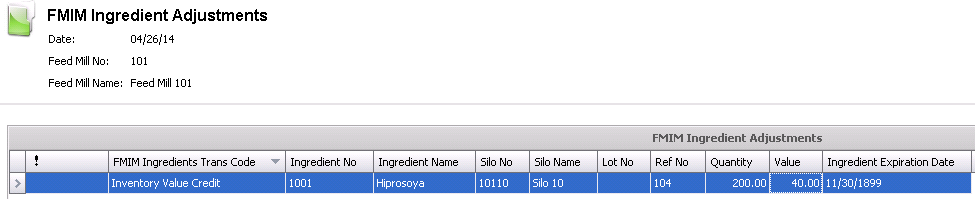Finished Feed adjustments

The adjustment screen allows quantity or
value adjustments to be made to finished feed inventory. The adjustment
will debit or credit the quantity and/or the amount depending on the type
of transaction. The following adjustments can be made.
- Adjustment
Debit/Credit: Records quantity-only adjustments
to finished feed. The global post process will value the adjustments
for the posting period, create journals to account for the transactions
and mark the transaction as posted.
- Value Debit/Credit:
Records dollar-only adjustments or quantity and dollar adjustments.
The global post process will include these transactions in the period
valuation of transactions and mark the transaction as posted.
The Finished Feed Adjustment document contains the following components:
Create
a Finished Feed Adjustment
In FMIM>Transactions>Feed
Production, select Adjustments.
- In the Finished Feed Inventory Adjustments
main index, select
 to create a new record.
to create a new record.
- In the Trans
Date/Time field, enter the
date of the transaction. If the Registry>Feed
Mill>FMIM>General>Inventory Date Mode is set to Date/Time,
the time will default to the current time and modified as required.
- From the Feed
Mill No drop down menu, select the required feed mill and click
'OK'.
- In the Finished Feed Adjustments screen, select
 to
create a new transaction. Choose from one of the following four options:
to
create a new transaction. Choose from one of the following four options:
- Adjustment
Debit: Used to increase the quantity-only
adjustments to finished feed. The global post process will value
the adjustments for the posting period, create journals to account
for the transactions and mark the transaction as posted.
- Adjustment
Credit: Used to decrease the quantity-only
adjustments to finished feed. The global post process will value
the adjustments for the posting period, create journals to account
for the transactions and mark the transaction as posted.
- Value
Debit: Used to increase the dollar-only adjustments
or quantity and dollar adjustments. The global post process will
include these transactions in the period valuation of transactions
and mark the transaction as posted.
- Value
Credit: Used to decrease the dollar-only adjustments
or quantity and dollar adjustments. The global post process will
include these transactions in the period valuation of transactions
and mark the transaction as posted.
Adjustment Debit/Credit
- In the Finished Feed Adjustments screen, select
 and
select either Adjustment Credit
or Adjustment Debit.
and
select either Adjustment Credit
or Adjustment Debit.
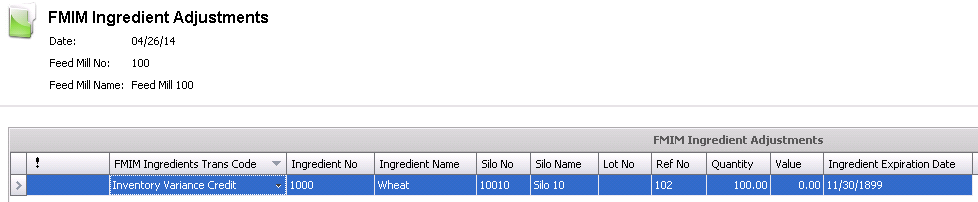
- FMIM Ingredients
Trans Code will default in.
- From the Ingredient
No drop-down menu, select the required ingredient to be adjusted.
- Ingredient Name
will default in.
- From Silo No,
select the silo where the ingredient is being stored.
- Silo Name
will default in.
- Select the Lot
No of the ingredient, if applicable.
- Ref No
is used to enter a reference number for the adjustment, and can be
automatically or manually entered depending on the switch set-up.
- Enter the Quantity
of the ingredient being adjusted.
- The Value
will be based on the estimated cost of the adjustment. The Value will
be adjusted to actual cost when Global
Post is run.
- Enter the Ingredient
Expiration Date, if applicable.
- Close and save the transaction.
- The adjustment transactions will be posted at
Global Post.
Value Debit/Credit
- In the Finished Feed Adjustments edit screen,
select
 and select either Value
Credit or Value Debit.
and select either Value
Credit or Value Debit.
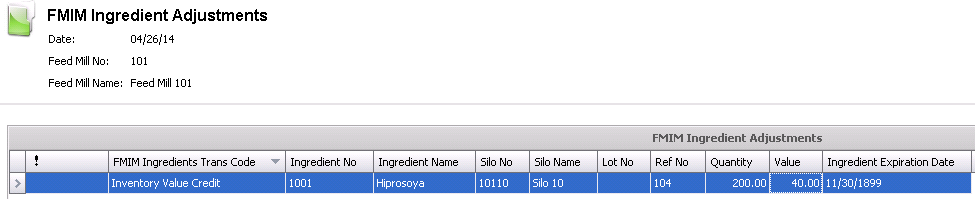
- MIM Ingredients
Trans Code will default in.
- From the Ingredient
No drop-down menu, select the required ingredient to be adjusted.
- Ingredient Name
will default in.
- From Silo No,
select the silo where the ingredient is being stored.
- Silo Name
will default in.
- Select the Lot
No of the ingredient, if applicable.
- Ref No
is used to enter a reference number for the adjustment, and can be
automatically or manually entered depending on the switch set-up.
- Enter the Quantity
of the ingredient being adjusted.
- The Value
will be based on the estimated cost of the adjustment. The Value will
be adjusted to actual cost when Global
Post is run.
- Enter the Ingredient
Expiration Date, if applicable.
- Close and save the transaction.
- The adjustment transactions will be posted at
Global Post.
![]()
 to create a new record.
to create a new record. to
create a new transaction. Choose from one of the following four options:
to
create a new transaction. Choose from one of the following four options:
 and
select either Adjustment Credit
or Adjustment Debit.
and
select either Adjustment Credit
or Adjustment Debit.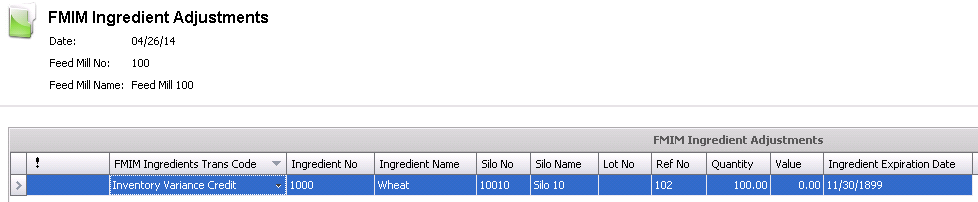
 and select either Value
Credit or Value Debit.
and select either Value
Credit or Value Debit.