![]()
There are several factors that can be defined by product. The factors entered in Product Profiles can be automatically calculated or manually entered and locked so that they cannot be updated in the future automatically. The profile contains factors for weight, feed conversion and mortality. These values can be entered on a performance curve or, alternatively, be entered on a seasonal basis. The following methods are available for entering product details:
The following options are outlined in the Products document:
The General tab is used to enter the basic details for the product profile. The General tab is comprised of four sections:
In the Products
main index, click  to create a new record.
to create a new record.
In the Production Performance dialog box, select the Product No and then click 'OK'.
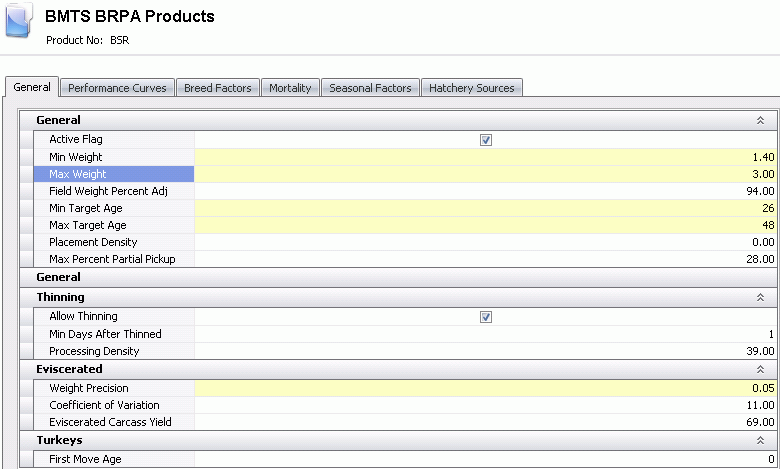
Click on the General tab.
The Active Flag will default as selected to identify if the product profile is in active status. If the product profile is no longer required, de-select the option to remove the flag.
In the Min Weight field, enter a minimum processing weight for the product. This value is entered in lbs or kgs depending on the unit of measure.
In the Max Weight field, enter a minimum processing weight for the product. This value is entered in lbs or kgs depending on the unit of measure.
Enter a Field Weight Percent Adj to represent the adjustment factor for the field weight. The field weight will be multiplied by the factor to get the processing weight.
In the Min Target Age field, enter the age, in days, that is the minimum acceptable for processing.
In the Max Target Age field, enter the age, in days, that is the maximum acceptable for processing.
Enter a Placement Density. This field is not required for Short Range projections, but is required for Long Range Projections in order to calculate the placement schedules. This field indicates the desired ft2 or m2 required for each bird placed.
In the Max Percent Partial Pickup field, enter the maximum acceptable percentage of the entity that is allowed for a partial pickup.
Min Weight |
Max Weight |
|
| Pass 1 | 1.40 |
3.00 |
| Pass 2 | 1.35 |
3.05 |
| Pass 3 | 1.30 |
3.10 |
The Performance Curves is the location where the daily factors for weight and mortality are entered. The factors can be calculated from historical data or manually entered. There is an option to lock the factors for each day to prevent future modification to calculated statistics.
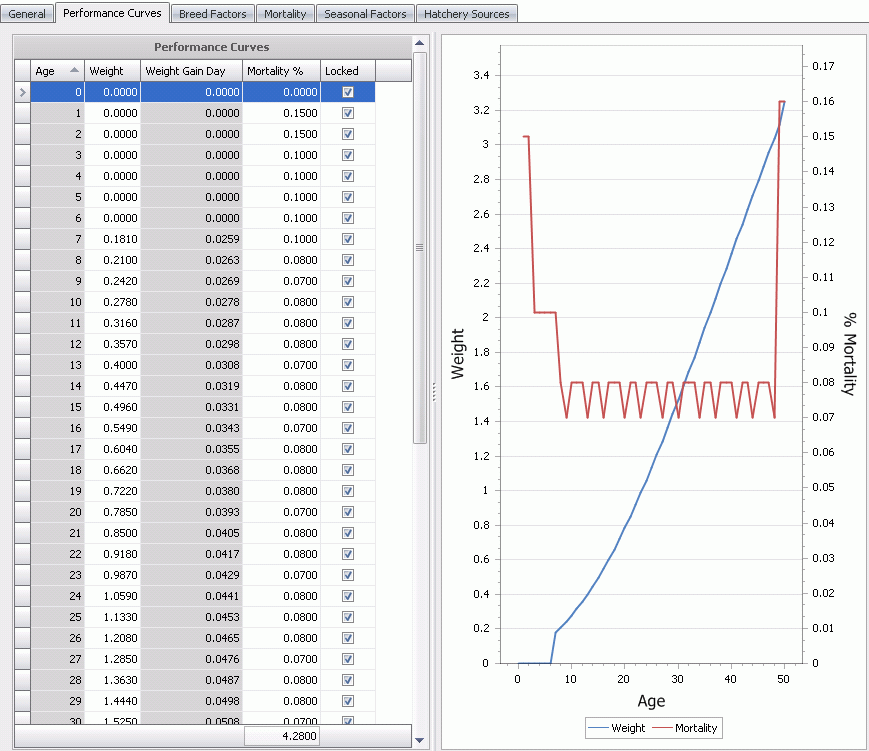
Enter the projected average Weight that the chicks should weigh each day. This value is entered in lbs or kgs depending on the unit of measure.
In the Weight Gain Day field, enter an amount the chicks should gain each day. This value is entered in lbs or kgs depending on the unit of measure.
Mortality % represents the daily mortality factor that will determine the number of head that will be available for processing.
Select the Locked flag to prevent future modification to calculated statistics.
Breed Factors is an optional screen to enter any variables for the breeds assigned to the product. The breed factors are entered for the breed and there is an option to enter the factors based on the age of the parent flocks. There is also an option to lock the factors so that they will not be updated with the BRPA calculation option.
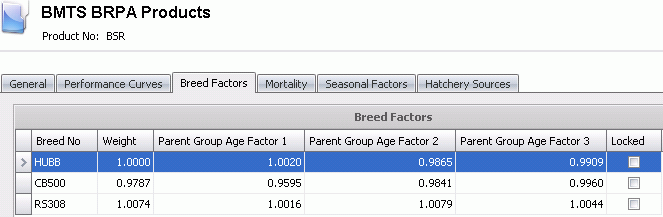
 to
create a new line.
to
create a new line.Mortality is an optional screen to enter monthly mortality to adjust processing head based on the seasonal mortality factor based on the month that the entity is placed. There is an option to lock the factors so that the factors will not be adjusted when the BRPA calculation option is generated. This screen should be completed if the Mortality Calculation Mode in the profile is set to Seasonal Monthly Percent - Mortality is calculated from the weight performance profile (monthly statistics). No actual data is used.
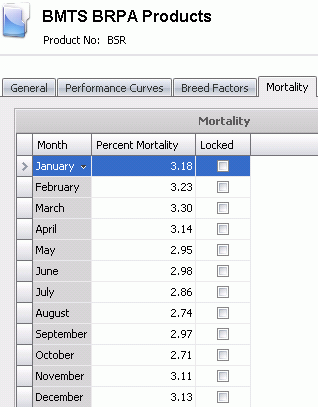
Feed conversion and placement density can be entered on a monthly basis to add a seasonality factor to the processing equation. The seasonal factor is based on the month that the birds are hatched and placed. The factors can be locked so that the values are not updated when the BRPA calculation option is generated.
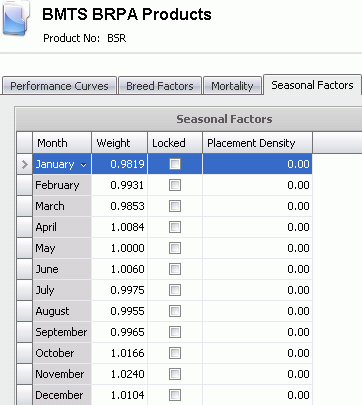
Hatchery Sources define the hatcheries that produce the product and assign a priority to the hatchery to establish the preferred sources.
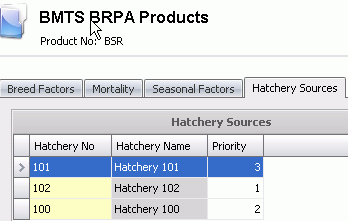
 to
create a new line.
to
create a new line.There are two available additional options for performance curves:
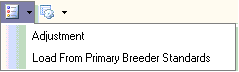
At times, the performance curve may need to be adjusted. The system provides the option to adjust the entire table or a specific age range. There are two methods to adjust the performance curve:
Percentage - adjusts the weight table by the required percentage.
Actual - adjusts the weight table by the required amount
In the Performance Curves tab, click the Options button and select 'Adjustment'.
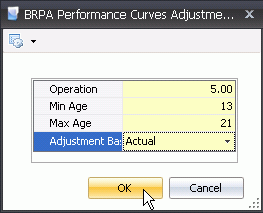
Enter the Operation percent. To increase the weight by 5%, enter '5'. To decrease the weight by 5%, enter '-5'.
In the Min Age field, enter a minimum age, in days, that is required to be adjusted. For example, if the weight is to be adjusted from age 13 days to 21 days, enter '13'.
In the Max Age field, enter a maximum age, in days that is required to be adjusted. For example, if the weight is to be adjusted from age 13 days to 21 days, enter '21'.
Select the Adjustment Base. Available options are Percentage or Actual.
Percentage - adjusts the weight table by the required percentage.
Actual - adjusts the weight table by the required amount
In the Performance Curves tab, click the Options button and select 'Load From Primary Breeder Standards'. This will load the selected standards into the performance curve.
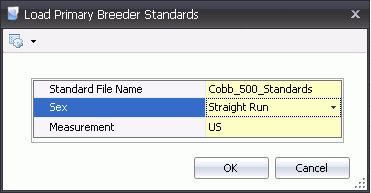
Select the Standard File Name of the product.
The Calculate Profile options will take the performance of the flocks established in the system and calculate the Weight Performance Profile for the selected product. Any of the options that are marked 'locked' will not be updated.
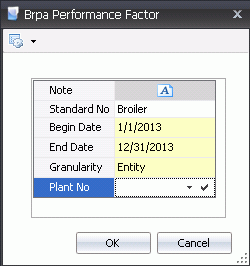
If a Standard is selected the Daily Weight Gain from the Standard will be used to create a smooth curve. If not selected a linear curve will be created.'