reconciliation

Egg Room Reconciliation provides the details for all of the transactions
in a specified period to determine the valuation. The transactions will
be valued based on FIFO or Average Cost as defined in the feed mill registry.
Within Reconciliation, it is also possible to create a new report. Details
on this process can be found in the Reports section.
Generate
an Egg Room Reconciliation
- In BMTS>BIM>Transactions>Egg
Room, select Reconciliation.
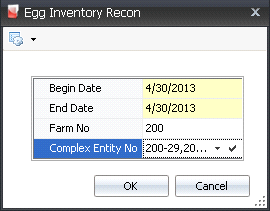
- In the Egg Inventory Recon dialog box, in the
Begin Date and End
Date fields, enter the required date range.
- Optionally, Farm
No can be used to filter the reconciliation data for
a specified farm.
- The Complex Entity
No can be selected if the reconciliation data is being filtered
for a specific entity.
- Click 'OK' and the fields in the Egg Room Reconciliation
screen will default in.

- Record Type
identifies the transaction record type, and will be either Received
or Usage.
- Egg Trans Code
identifies the egg transaction type. Available options are: Received,
Granularity Change, Debit Adjustment, Repack, Regrade, Transfer Out,
Disposal, or Packaging..
- Inventory Date
displays the last date that inventory was taken.
- Farm No
identifies the farm where the eggs were produced.
- Farm Name
displays the name of the farm that produced the eggs.
- Complex Entity
No indicates the entity that produced the eggs.
- Product No
indicates the egg product in the transaction.
- Product Name
displays a description of the egg product.
- Tracking No
displays a unique reference number to identify the group of eggs in
the transaction.
- Prod Date
indicates the date that the eggs were produced, to determine egg age.
- Buggy No
indicates the buggy used if the eggs were loaded directly
onto a buggy.
- Buggy Name
displays the name of the buggy, if applicable.
- Quantity
displays the relative (+/-) quantity for the transaction.
- Ref No
displays an optionally entered unique reference number to identify
the transaction.

- Breed No
is a derived field based on the selected entity, and is used to identify
the breed code of the eggs.
- Breed Name
displays a description of the breed code.
- Trans Quantity
displays the quantity for the transaction, but is not presented as
relative (+/-).
- Source Code
identifies the origin of where the transaction took place. Example:
Transfer or Purchase, etc.
- Source Egg Trans
Code represents how the eggs were originally recorded to the
hatchery – received, purchased, transferred, adjusted, repacked, regraded.
- Source Date
displays the date of the original transaction.
- Source Quantity
displays the quantity of the original transaction.
- Source Remaining
Quantity displays the number of eggs remaining in inventory
from the original transaction.
- Source Purchase
Ref No displays the reference number, if the product was purchased.
- Complex PO No
indicates the purchase order number, if the product was purchase.

- Set Date
displays the date that the eggs were set.
- Setter No
indicates the setter in which the eggs were set.
- Setter Name
displays a description of the setter.
- Complex Order
No displays the order number if the product was sold.
- Ship To Customer
No indicates the customer who received the eggs.
- Ship
To Customer Name displays the name of the customer who
received the eggs.
- Set Reject No
indicates the reasons for rejected set eggs.
- Set Reject Name
displays a description of the reason for rejection.
- The Consignment
flag will be selected if the eggs were purchased using a .
View
Existing Reports
This option will display all current existing
reconciliation reports.
- In the Egg Room Reconciliation screen, click
 and
select 'View Existing Reports'.
and
select 'View Existing Reports'.
- Click 'OK'.
- The Egg Room Reconciliation screen will show all
existing reports based on the selection criteria.

- Report Name
displays a description of the reconciliation report.
- Layout Name
displays the name of the report structure.
- Layout Description
displays a description of the layout.
- Report Layout
Type indicates the layout type of the report.
- Preview
contains a snapshot of the report.
- Creation User
ID indicates the person who created the report.
- Last Run Date
indicates the date the report was last ran or generated.
- The Group Definition
flag will be selected if the layout was generated from Group Definition.
- The System
Flag will be selected if the report is a system
report, and will make it available for all to use.
- The Print
Trackable flag will be selected if there is a counter that
increments every time the report is printed.
- Report ID
is a unique identification number used to identify the report.
- Layout ID
is a unique identification number used to identify the layout.
![]()
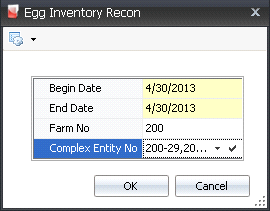



 and
select 'View Existing Reports'.
and
select 'View Existing Reports'.