packaging

Egg Room Packaging is used when selling eggs from the farm. The packaging
transaction will specify how the eggs will be packaged as well as the
sales sku assigned to the egg product, which will be selected at the point
of packaging.
A Farm Receiving transaction must
be created before creating a Packaging transaction.
The following procedures are outlined in the Disposals document:
Create a Packaging Transaction
There are three components in the Packaging transaction creation process:
- In BMTS>BIM>Transactions>Egg
Room, select Packaging.
- In the Egg Room
Packaging main index, click
 to
add a new packaging transaction.
to
add a new packaging transaction.
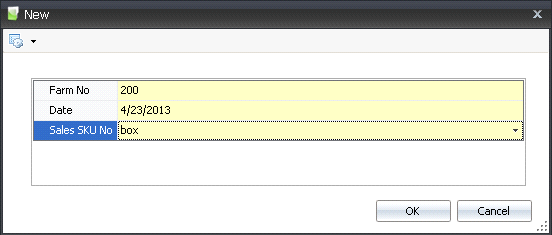
- In the New dialog box, from Farm
No, select the required farm.
- Enter the Date
on which the eggs will be packaged.
- From Sales SKU
No, select the required packaging unit and then click 'OK'.
- In the Egg Packaging Trans screen, click
 to
add a new packaging transaction line.
to
add a new packaging transaction line.
- The Egg Room Inventory box will display all current
inventory for the selected farm.
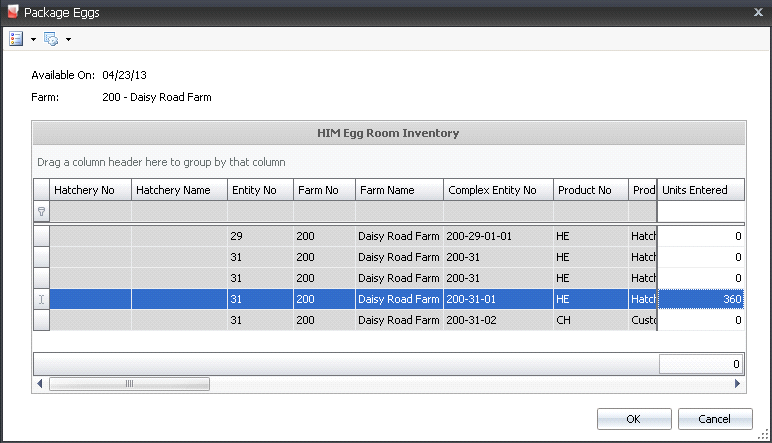
- Select the required entity where the eggs will
be packaged and, in the Units Entered
field, enter the number of eggs to be packaged. Click 'OK'.
- The fields in the Packages screen will auto-populate
with no option to modify.
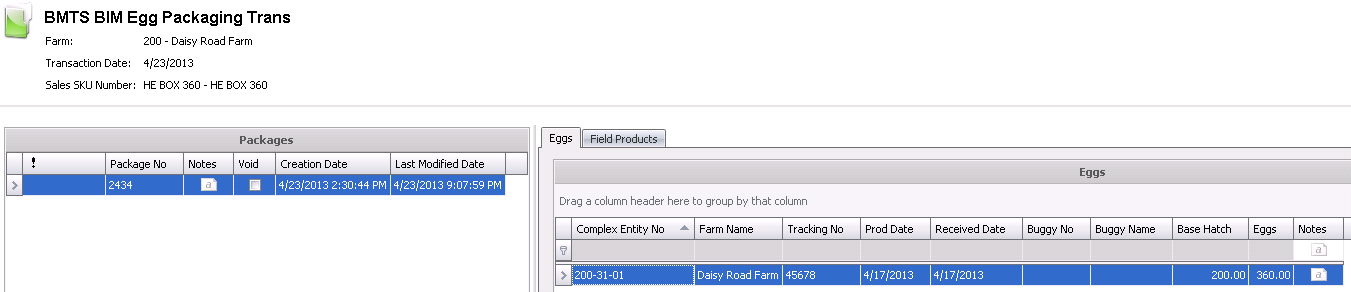
Packages
- Package No
displays a unique reference number used to identify the packaging
transaction.
- In the Notes
field, enter any additional information relating to the packaging.
- Select the Void
flag to cancel the transaction.
- Creation Date
indicates the date the transaction was created.
- Last Modified
Date indicates the date the transaction was last modified.
Eggs
- Complex Entity
No indicates the entity that is producing the eggs.
- Farm Name
displays the name of the farm that is packaging the eggs.
- Tracking No
displays a unique reference number to identify the eggs that are being
packaged.
- Prod Date
displays the date that the eggs were produced.
- Received Date
indicates the date the eggs were received at the hatchery.
- Buggy No
indicates the buggy that the eggs were packaged from, if applicable.
- Buggy Name
displays the name of the buggy.
- Base Hatch
defaults from the standard table assigned to the entity.
- Eggs displays
the number of eggs to be packaged.
- In the Notes
field, enter any additional information relating to the packaging
transaction.
Field Products
Field Products for packaging must be entered on the BOM tab for the
sales SKU in the egg product. The field products must also first be received
as a Product Receiving. When
the eggs are packaged, it will create the usage for the field products
that are required to package the eggs.
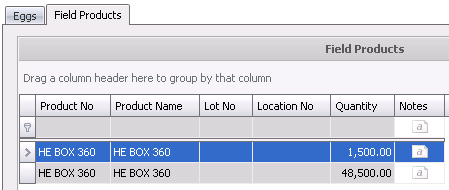
- Product No indicates
the field product being purchased.
- Product Name
displays a description of the product.
- Lot No
displays the lot number for the product.
- Location No
displays the location number where the product was received.
- Quantity
indicates the number of units received.
- In the Notes
field, enter any additional information about the field product.
Posting a Packaging Transaction
Once the packaging transaction has been created and saved, the transaction
needs to be posted. The posting process locks the transaction to prevent
edits, and updates the inventory.
- In the Packaging main index, select the required
transaction and right-click to select 'Post'. Alternatively, click
the green check mark
 in the top menu bar and select 'Post'.
in the top menu bar and select 'Post'.
- To un-post a packaging transaction, select the
required transaction and right-click to select 'Unpost'. This
process will set the transaction status to 'Reversed' status, which
allows the transaction to be edited.
![]()
 to
add a new packaging transaction.
to
add a new packaging transaction.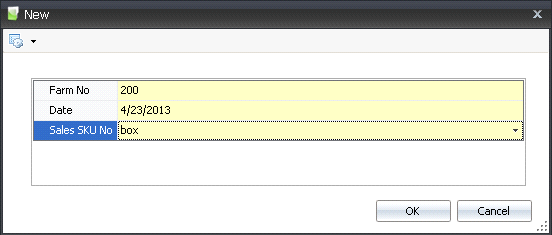
 to
add a new packaging transaction line.
to
add a new packaging transaction line.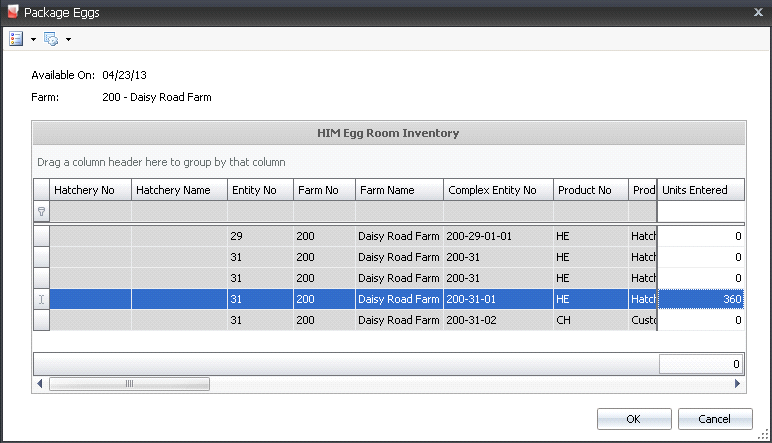
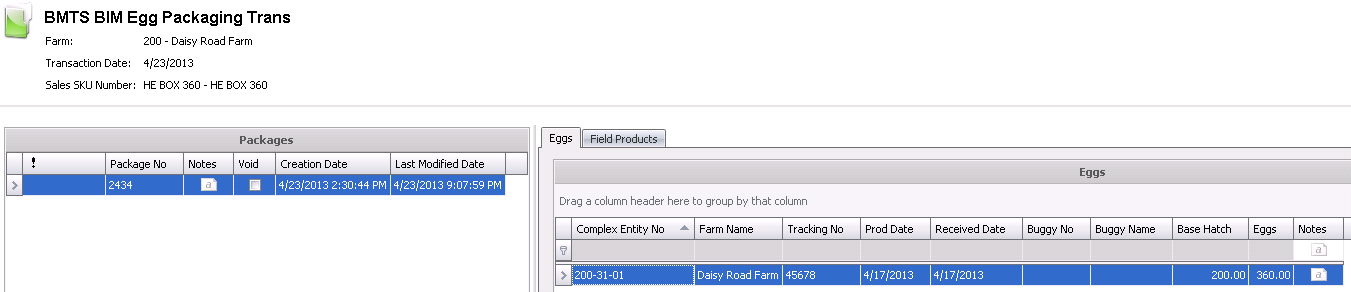
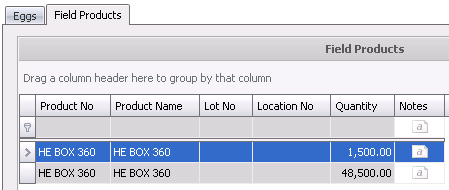
 in the top menu bar and select 'Post'.
in the top menu bar and select 'Post'.