granularity change

The Egg Room Granularity Change is a method to alter the way the eggs
are recorded. For example, a granularity change will be used if the receiving
was done by house, but moving forward, information should only be recorded
by entity. In the Granularity Change screen, there are options to change
the granularity so that data will be keyed in against those eggs.
An Egg Room Farm Receiving transaction
must be completed prior to created a Granularity Change.
The following procedures are outlined in the Farm Receiving document:
Create a Granularity Change
- In BMTS>BIM>Transactions>Egg
Room, select Granularity Change.
- In the Egg Room
Granularity Change main index,
click
 to create a new granularity change.
to create a new granularity change.
- In the New Record dialog box, from Farm
No, select the required farm.
- Enter the Date
of the transaction and then click 'OK'.
- The Granularity Change screen will display all
current farm receiving transactions for the selected farm, if applicable.
- Click
 to add a new line. This automatically defaults to an 'Entity' change.
Alternatively, select the
to add a new line. This automatically defaults to an 'Entity' change.
Alternatively, select the  drop-down
menu to add a new line "To House." To
Entity is the flock with the same identification, usually the Farm/Entity
No. To House is the level below the entity.
drop-down
menu to add a new line "To House." To
Entity is the flock with the same identification, usually the Farm/Entity
No. To House is the level below the entity.
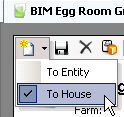
- The Egg Room Inventory box will display
all current inventory for the selected farm.
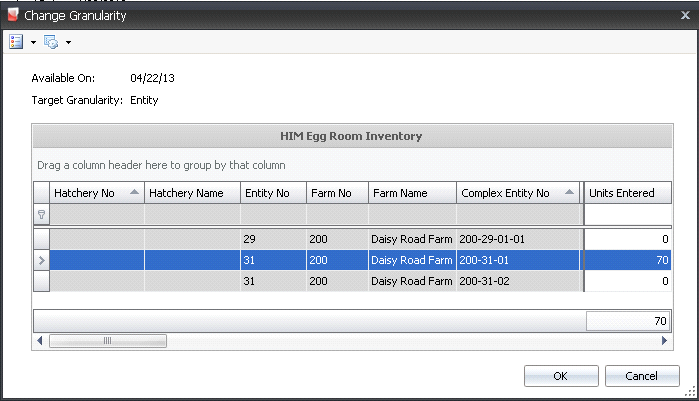
- Select the required receiving transaction to be
altered and, in the Units Entered
field, enter the number of units to be changed. Click 'OK'.
- The information will default into the granularity
change fields.
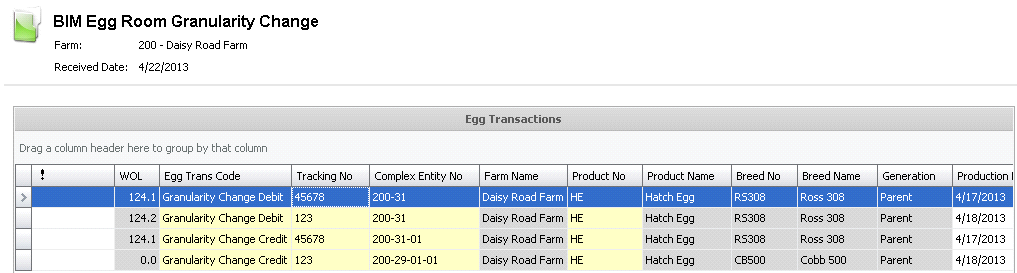
- The following fields can be modified if required:
- Complex
Entity No - represents the entity that produced the
eggs.
- Units
- displays the number of eggs being modified.
- Outside
Temperature - used to enter the recorded external temperature
of the farm. Outside Temperature can be entered in either
oF or oC.
- Vehicle
Temperature - used to record the trailer temperature
and can be entered in oF or oC
- Ref
No - an optional field to enter a unique reference
number to identify the transaction. This can either be entered
manually or automatically-generated
- Load
No - an optional field to enter the load number of
the delivery.
- Uniformity
M - an optional field to enter the consistency of the
weight of the male birds.
- Egg
CV Uniformity - an optional field to enter the
coefficient variable for the weight samples. A CV uniformity
column is available for each sex.
- Vehicle
No - indicates the vehicle used to transport the eggs.
- Driver
No - displays the name of the driver who will be transporting
the eggs.
- Buggy
No - indicates the buggy used if the eggs were loaded
directly onto a buggy.
- Base
Hatch - defines the hatchability of the eggs.
- Click
 to save the change (s) before closing.
to save the change (s) before closing.
Post a Granularity Change
Once the granularity change has been created and saved, the record needs
to be posted. The posting process locks the record to prevent edits, and
records the quantities to the entities.
- In the Granularity Change main index, select the
required record and right-click to select 'Post'. Alternatively, click
the green check mark
 in the top menu bar and select 'Post'.
in the top menu bar and select 'Post'.
- To un-post a granularity change record, select
the required granularity change and right-click to select 'Unpost'.
This process will set the record status to 'Reversed' status,
which allows the record to be edited.
![]()
 to create a new granularity change.
to create a new granularity change. to add a new line. This automatically defaults to an 'Entity' change.
Alternatively, select the
to add a new line. This automatically defaults to an 'Entity' change.
Alternatively, select the  drop-down
menu to add a new line "To House." To
Entity is the flock with the same identification, usually the Farm/Entity
No. To House is the level below the entity.
drop-down
menu to add a new line "To House." To
Entity is the flock with the same identification, usually the Farm/Entity
No. To House is the level below the entity. 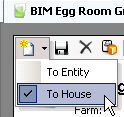
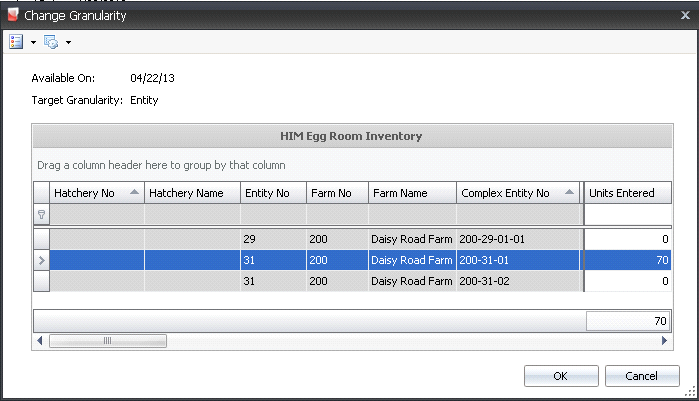
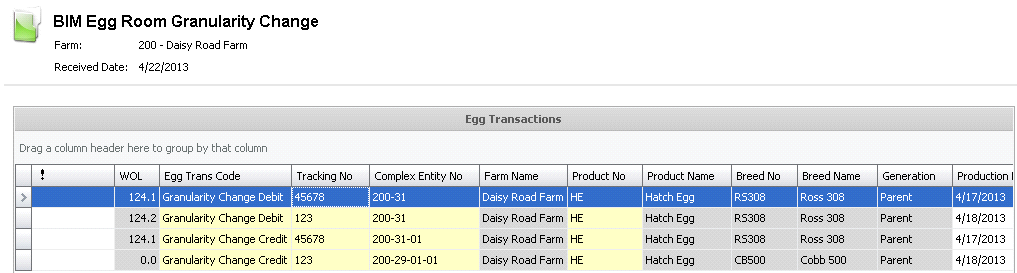
 to save the change (s) before closing.
to save the change (s) before closing. in the top menu bar and select 'Post'.
in the top menu bar and select 'Post'.