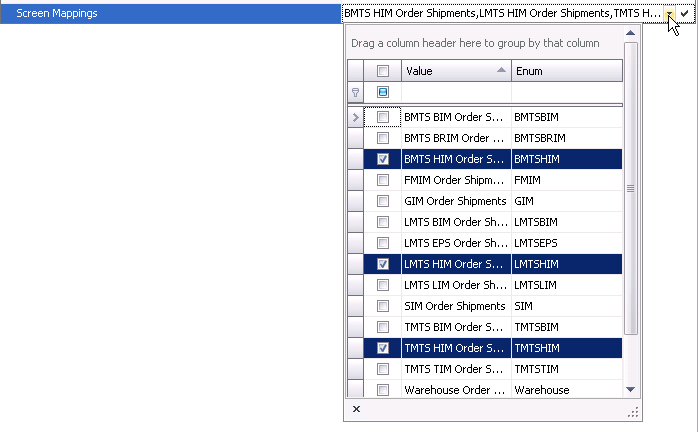![]()
Survey Codes are used in Order Shipments to determine the accuracy, timeliness and professional delivery of the order. The codes are defined and a score is defined based on the values entered in the survey.
Survey score is calculated as follows:
| Code | Min Value | Max Value | Survey Score |
| 01 | 1 |
10 |
4 |
| 02 | 1 |
5 |
3 |
| 03 | 1 |
10 |
8 |
Survey Score = (4 + 3 + 8) / (10 + 5 + 10) x 100 = 60.00%
Table Name: OMOrdersShipmentSurveyCodes
In Admin>Business>General>Order Management, select Survey Codes.
Select  to
create a new record.
to
create a new record.
Enter a Column Name, which will be assigned in the database table, with required U_Prefix. If the 'U-' is not defined, the system will automatically add to the column name.
In the Edit Label field, enter the name of the field as it appears in data entry views and reports.
The Field Type will always be defined as Simple Data. This value cannot be changed.
Select Allow Nulls to determine if the field can be left blank. Once the survey code is saved, the Allow Nulls cannot be modified.
Enter Format US for the display and data entry values of the field on edit screens and reports when Division uses US measurement. Entering a value of 7.0 will display the value as xxx,xxx. Entering as 7.2 will display as xxx,xxx.xx.
Enter Format Metric for the display and data entry values of the field on edit screens and reports when Division uses Metric measurement. Entering a value of 7.0 will display the value as xxx,xxx. Entering as 7.2 will display as xxx,xxx.xx.
Enter Range which represents the minimum and maximum values which define the limits of the data.
Enter Default Value that will be returned in the field when a record is created.
Enter Edit Position which is a numerical value representing where the column will be placed in the screen or report.
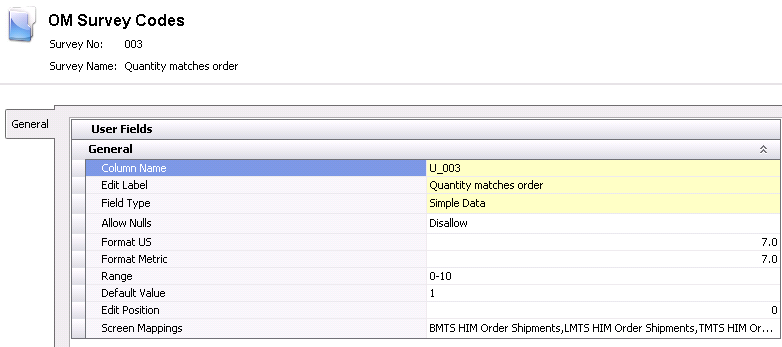
Click the Screen
Mappings drop-down menu and select all applicable
screens where the survey code will be assigned.