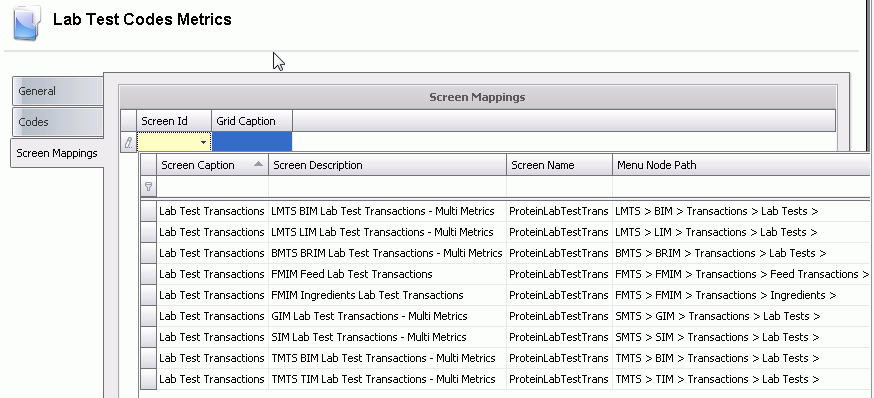![]()
Lab Test Codes Metrics are set up in Admin > Business > General> Definitions > Lab Test Codes Metric. In Lab Test Codes Metric, various types of fields are set up to define the results for the lab tests.
Table Name: ProteinAnalysisCodeMetrics
There are three sections in the lab Test Codes Metric document:
In Admin>Business>General>Definitions>Lab Test, select Lab Test Codes Metrics.
Select  to
create a new record.
to
create a new record.
The General tab is used to define the category, and is comprised of four sections:
The Screen Id is auto populated to identify the screen where the code will be displayed.
The Grid Caption is auto populated to identify where the category will be displayed.
The Table Name is auto populated to identify the table where the data is stored.
Enter a Column Name to be assigned to the database table. A prefix of U_ must preceded the column name.
Enter Edit Label a name or label that will appear in the editor screen when editing this field.
Enter a Description for the mortality.
Field Type is not used for metrics.
Select the Data Type Options are:
Boolean used for single metric to represent a True/False result.
Date Time used when the data is a date type.
Decimal used for precision and scale to set the data to a specific size before and after the decimal.
Int32 used to hold signed 32 bit (4byte) integers that range in value from -2,147,483,648 to 2,147,483,647
String hold a sequences of unsigned 16 bit (2byte) code points, that range in value from 0 to 65535. Holds multiple character values.
Select the option to Allow Nulls for the category. If the Disallow option is checked the category will always need to have a number greater than zero.
Enter a Field Size maximin number of characters for a string data type.
Enter a Format US to display the data format used for reporting purposes.
Enter a Format Metric to display the data format used for reporting purposes.
Enter a Range if test results have a value, enter the range the value should be within.
Enter a Default Value to populate the field when the record is created. Note: the default value must be within the Range limit. In this example if the Range is 0 - 100 the default value must be between 0 - 100.
Select the Date Time Mode if the data type is Date Time.
Select the Presentation Mode - used for reporting purposes. Determines the type of formate.
Check the Currency Flag if the data type is currency.
Select the Calculated Field Dependency a comma delimited list of fields from the user table that trigger recalculation of this user field.
Select the Group Header Summary Type used for reporting purposes . Determines how the header data is displayed. Options are Sum, Average, Min, Max, Count and Custom.
Select the Group Footer Summary Type used for reporting purposes . Determines how the footer data is displayed. Options are Sum, Average, Min, Max, Count and Custom.
Select the Total Summary Type used for reporting purposes . Determines if the summary data is displayed. Options are Sum, Average, Min, Max, Count and Custom.
Field Type must be a Reference Value in order to use the reference Field Lookup, otherwise this section is not defined.
Select the Reference Value Table Name containing the lookup validation list data for this field.
Select the Reference Value Column Name of the database field containing the lookup validation list data for this field.
Select the Reference Filter used to select a subset of records from the database table containing the lookup validation list for this field. May contain embedded references to other fields in the record in the format <<fieldname>>.
The Posting section establishes the calculation rules when the transaction is posted.
Select Post Reference Cal Type to set the post calculation type for this field. Options available are None, Average, First, Last, Max, Min, Sum or Weighted Average.
Select Post Reference Weight Field if the Post Reference Cal Type is set to Weighted Average. This will determine the base that is used to calculate the weighted average.
This section is not required for Lab Test Codes Metrics.
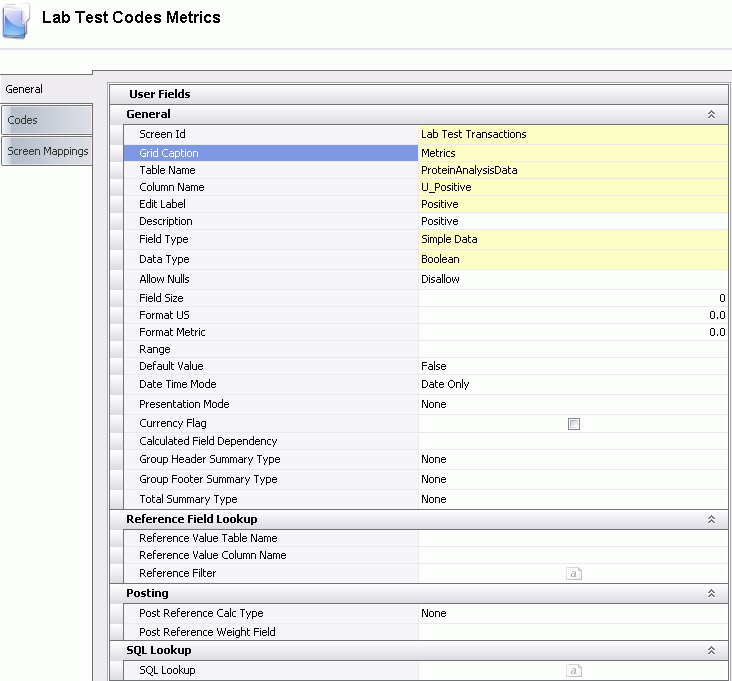
The Codes tab is used when Field Type in General tab is set to Code. Enter the options in the Codes tab, then when entering the results for the test, these options will be displayed when you select the test that has a field type of Codes. Codes will be displayed in the single metric screen.
Select  to
create a new record.
to
create a new record.
Enter the Code to identify the code.
Enter the Name to describe the code.
The Active box will be auto checked when a new record is created. De-select if the code becomes inactive.
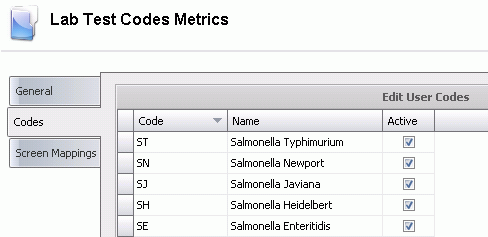
The Screen Mappings tab is used to assign the metric code to the different areas in the system, BMTS, LMTS, TMTS and SMTS.
Select  to
create a new record.
to
create a new record.
Select Screen Id from the drop-down menu and identify the screen where the option will be displayed.
Select Grid Caption to identify the grid where the option will be displayed.
Save and Close record.