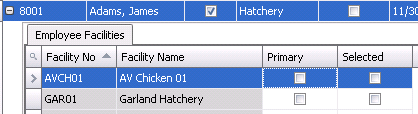![]()
Employees are used throughout the system to identify employees. These fields are used in a variety of screens throughout the system where employee identification is required.
Table Names: ProteinEmployees, ProteinEmployeeFacilities
Employees are used in the following screens within the system:
The Employee creation record is comprised of the following components:
In Admin>Business>General>Definitions, select Employees.
Select  to
create a new employee.
to
create a new employee.
Enter an Employee No to uniquely identify the employee (alphanumeric, maximum 20 characters).
Enter the Employee Name (alphanumeric, maximum 50 characters).
The Active will default to selected. If the employee is no longer required, de-select the option.
Select the Facility Type from the drop down. Selecting the Facility Type will populate the Employee Facilities child grid. Options are Farm, Feed Mill, Hatchery, Other, Plant, Sales, Tech Service.
Check Hand Held flag if the employee uses a hand held device.
Last Sycn Date automatically populates with the last date the hand held devise was synchronized with the system.
Sync IP Address is a note field containing the IP address for the hand held device.
Enter a Sync Password, which is used for security when logging in to the system to sync the hand held device.
Enter the Sync Port, which is used for security when logging into the system to sync the hand held device.
Sync Service is used to enter additional information.
The Sync Time Out field can be used to enter the time allowed before a Time Out message is received that the data cannot be synced.
Select the Sync Valid User flag if the employee is a valid user for the system.
From Hand Held Profile, select the grouping or profile where the user will be assigned. Profiles must be set up in Hand Held>Profiles.
Ticket No Prefix is the prefix that will be used when the employee prints tickets from the handheld.
Ref No Prefix is the prefix that will be used when the employee creates transactions on the handheld.
Ticket No displays the last ticket number printed from the handheld by the employee.
Ref No displays the last reference number generated on the handheld by the employee.

The Employee Facilities will populate based on the Facility Type selected in the Employees main screen. The Employee Facilities section is not valid when the Facility Type is Farm, Sales or Other.
Facility No will default based on the Facility Type.
Facility Name will default based on the Facility Type and described the Facility No.
Select the Primary flag for the facility that will be the main location for the employee.
Check the Selected flag for all facilities where the employee can be associated.