Regrades

Egg Room Regrades are used to modify the classification of eggs. For
example, and egg is an HE but will be regraded to a Cull. The transaction
will credit the original product inventory for the entity and debit the
new product inventory for the entity. The regrade transaction is recorded
by entity or by date.
Prior to creating a Regrade transaction, the following must be created:
The following options are outlined in this document
Create a Regrade
- In LMTS>BIM>Transactions>Egg
Room, select Regrades.
- In the Egg Room
Regrades main index, click
 to create a
new regrade transaction.
to create a
new regrade transaction.
- In the New Record dialog box, from
Farm No, select the farm where
the inventory is located.
- Enter the Date
of the transaction, and then click 'OK'.
- In the Regrades screen, click
 to
add a new regrade product.
to
add a new regrade product.
- The Regrade Eggs screen will appear with all current
inventory products listed in the Egg Room Inventory section.
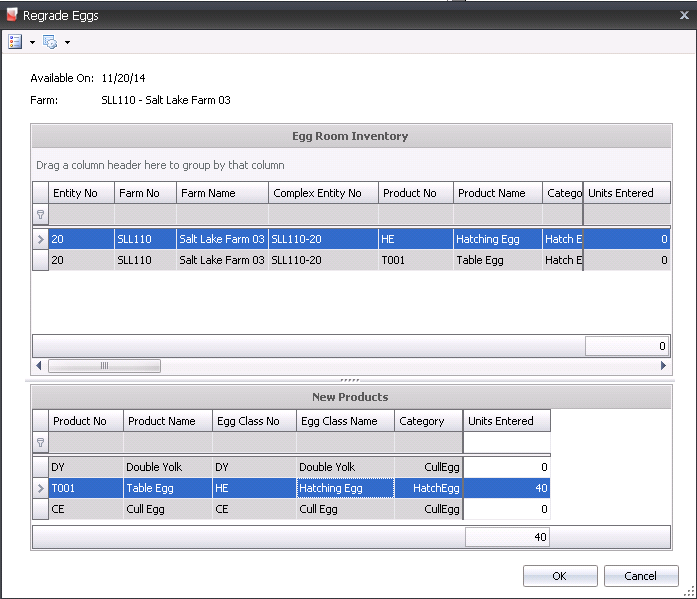
- In the New Products section, select the required
product to be regraded and, in the Units
Entered field, enter the number of units to be regraded. Click
'OK'.
- The fields in the Egg Room Regrades screen will
auto-populate based on the associated physical inventory transaction.

- WOL displays
the number of weeks in lay that the entity produced eggs.
- Trans Date
displays the date of the transaction.
Egg Trans Code indicates the type of transaction. The
record will create both a credit and debit transaction.
Regrade
(Credit) - Will transfer out from the original product
receiving.
Regrade
(Debit) - Will transfer in to the new product.
- Tracking No
is a unique identification code used to identify the receiving
transaction.
- Complex Entity
No displays the entity number of the farm.
- Farm Name
displays the name of the farm where the regrade is taking place.
- Product No
indicates the required product for the regrade.
- Product Name
displays a description of the regrade product.
- Breed No
indicates the breed of the product that is being regraded.
- Breed Name
displays a description of the regrade product.
- Generation is
used to identify the generation of the eggs.
Production
Date indicates the date the product was produced.
Received Date
indicates the date the eggs were received at the hatchery.
Egg Age
indicates the age of the eggs.
Flock Age
indicates the age of the flock.
Units
displays the number of units to be regraded. This field can be modified
if required.
Eggs
displays the number of eggs to be regraded.
Units Per
defines the number of eggs per unit.
Price
displays the total price of the eggs being regraded.
Unit Price
displays the price per egg.
Ref No
displays a defaulted optionally-entered unique reference number to
identify the farm receiving transaction.
Load No
displays the load number of the delivery.
Egg Weight
displays the weight per egg, or a single average weight of all the
eggs being regraded. Enter a value.

- Uniformity M
is an optional field to indicate the consistency of the weight of
the male birds.
- Egg CV Uniformity
indicates the coefficient variable for the weight samples.
- Base Hatch
defaults from the standard table assigned to the entity.
- Projected Hatch
adjusts the based hatch percent on the egg age if an egg age decline
table is used as well as recent hatch transactions.
- Projected Chicks
will calculate how many chicks will hatch from this group of eggs
if the egg is an HE (Hatch Egg).
- Bill of Lading
is used to enter the bill of lading number.
- In the Notes
field, enter any additional information relating to the regrade transaction.
- The Consignment
flag will be selected if the eggs were purchased using a Consignment
Purchase Order.
- Sales SKU No
indicates the sales SKU number if the sales SKU is defined.
- Sales SKU Name
displays the sales SKU name, if applicable.
- Package No
displays a unique reference number used to identify the packaging
transaction, if the product was packaged.
- The Final Egg
Pickup flag will be selected if this is the last or final egg
pickup of the entity.
- Selecting the Void
flag will cancel the transaction.
Post
a Regrade Transaction
Once the Regrade transaction has been created and saved, the transaction
needs to be posted. The posting process locks the record to prevent edits,
and debits and credits the inventory to the correct product. The posting
does not create journals, but depending on the setup switch, the period
end process will create journals for the regraded eggs.
- In the Regrade main index, select the required
transaction and right-click to select 'Post'. Alternatively, click
the green check mark
 in the top menu bar and select 'Post'.
in the top menu bar and select 'Post'.
- To un-post a regrade transaction, select the required
transaction and right-click to select 'Unpost'. This process
will set the transaction status to 'Reversed' status, which allows
the transaction to be edited.


 to create a
new regrade transaction.
to create a
new regrade transaction. to
add a new regrade product.
to
add a new regrade product.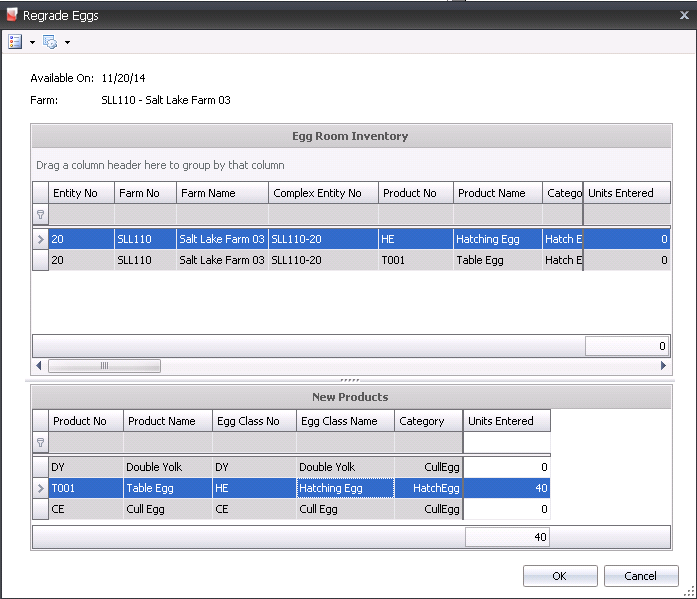


 in the top menu bar and select 'Post'.
in the top menu bar and select 'Post'.