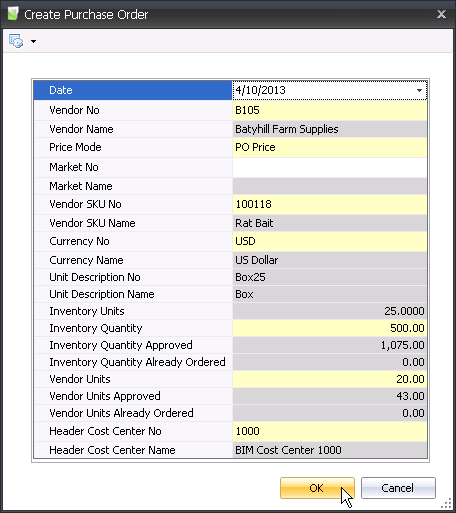Purchase Requisitions

Purchase Requisitions is the global location where posted requisitions
from all suites and modules are displayed for the purchasing department
to review and create purchase orders. All requisitions are approved and
posted by the source cost center.
- In General>Purchases>Requisitions, select
the required requisition
- Right-click and select 'Create Purchase Order'
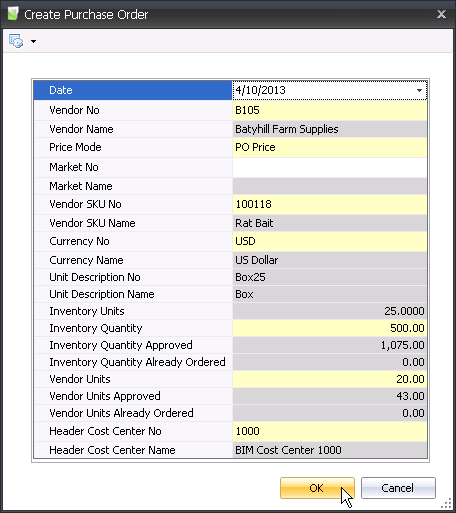
- Date represents
the purchase order date. The date will default to the Requisition
Transaction Date, but can be modified as required.
- Select the Vendor
No from the list of available vendors. The Vendor No will be
filtered to display only the vendors that have a vendor sku defined
for the product on the requisition.
- Vendor Name
will be derived based on the selected Vendor No.
- Price Mode
will default based on the mode defined on the selected vendor, however
can be modified as required.
- Market No
is only required to be selected if the Price Mode is set to Market
Price.
- Select the Vendor
SKU No using the drop-down. The list of available sku's will
be filtered based on the requisition product and the selected vendor.
- Vendor SKU Name
will default based on the selected Vendor SKU No.
- Currency No
defaults from the selected Vendor SKU with an option to modify as
required.
- Currency Name
will be derived based on the selected Currency No.
- Unit Description
No is derived from the selected vendor sku and indicates the
type of unit that is being purchased.
- Unit Description
Name provides a more complete description of the Unit Description
No.
- Inventory Units
represents the number of inventory units in one vendor unit. For example,
if the vendor unit is purchased in boxes of 25, there will be 25 inventory
units recorded to inventory for each vendor unit received.
- Inventory Quantity
will default to the remaining requisition quantity. The quantity can
be modified as required, however cannot exceed the Inventory Quantity
Approved - Inventory Quantity Already Ordered.
- Inventory Quantity
Approved is the total quantity requisitioned for purchase.
- Inventory Quantity
Already Ordered is the quantity that has been ordered from
vendors.
- Vendor Units
is calculated based on the Inventory Quantity / Inventory Units.
- Vendor Units
Approved is calculated based on the Inventory Quantity Approved
/ Inventory Units.
- Vendor Units
Already Ordered is calculated based on the Inventory Quantity
Already Ordered / Inventory Units.
- Header Cost Center
No will default from the requisition cost center. If using
Purchase Order>, the approval
can be based on a different cost center, such as the purchasing department
cost center. The Header Cost Center No can be modified for the approval
process if the cost center is required for purchase order approval.
This only affects the approval of the purchase order and does not
affect the receiving location for the purchase order.
- Header Cost Center
Name will be derived based on the selected Header Cost Center
No.
- Click OK to create the purchase order.
- Purchase order can now be modified for additional
details such as pricing and receive dates as outlined in .
![]()