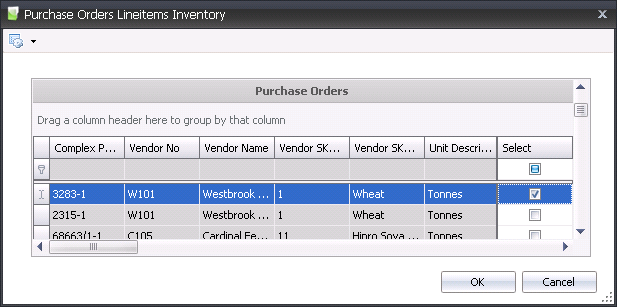Order Adjustments
Order adjustments are used to increase or decrease purchase order quantities.
The purchase order must be in open status and posted for the adjustment
to be made to the purchase order. Purchase order adjustments can be manually
created in the Order Adjustments screen. Alternatively, if a receiving
transaction was
made to a wrong purchase order, a purchase order adjustment can be made
directly from the receiving transaction that will debit the incorrect
purchased order and credit the correct purchase order.
Create a Purchase
Order Adjustment
- In the Purchase Orders Adjustment index, click
 to
create an adjustment.
to
create an adjustment.
- Enter the date for the adjustment to be entered.
- Click the drop-down to select PO Adjustment-Debit
or PO Adjustment-Credit. The debit adjustment increases the quantity
available on the purchase order inventory. The credit adjustment will
reduce the quantity available on the purchase order.
- In the Purchase Order Line Items Inventory, select
the purchase orders that need to be adjusted.
- Click OK to create the transaction line.
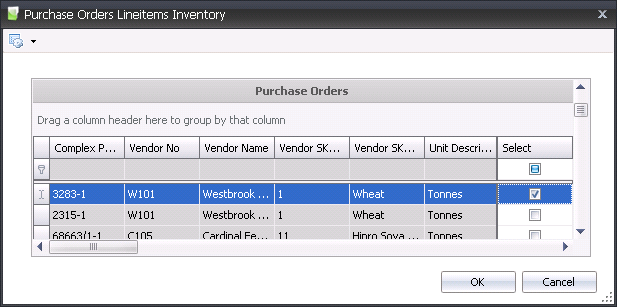
- In the Purchase Order Adjustments screen, enter
the number of vendor units to be adjusted in the Adjustment
Vendor Units.
- Save and close the Purchase Order Adjustment screen.
- From the Purchase Orders Adjustment index, select
the adjustment transaction and right-click to select Post.
- The purchase order quantity inventory will be
adjusted based on the Trans Code and the vendor units. If the purchase
order is assigned to a contract, the contract inventory quantity will
be adjusted based on the Trans Code and the vendor units.

 to
create an adjustment.
to
create an adjustment.