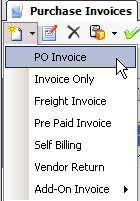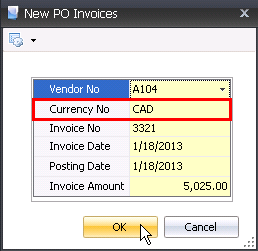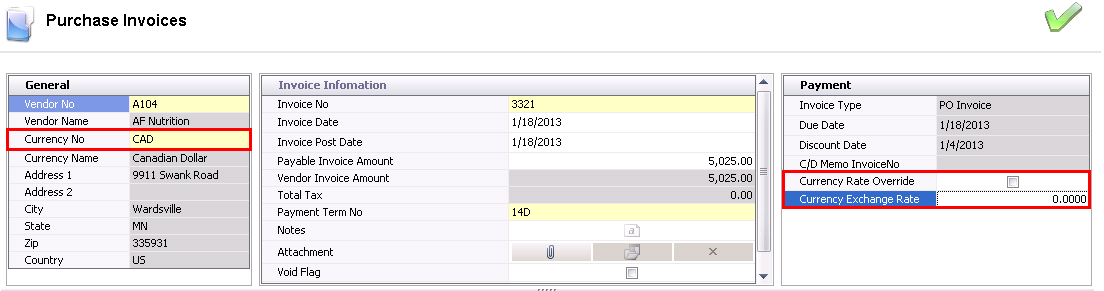multi-currency purchase orders 
MTech has complete multi-currency functionality for purchases and sales.
The currency is assigned to the cost center at the Division in .
Default currencies are then assigned to the Vendor which will then default
to the Products>Vendors tab which then transfers to the purchase order.
The currency can be modified on the vendor sku or purchase order if required.
If the currency defined in the purchase order is different than the divisional
currency, the multi-currency is initiated. Optionally, the currency rate
can be defined on the purchase order which modifies how the transactions
are handled.
| |
Rate not defined on Purchase Order |
Rate defined on Purchase Order |
| Receiving
Transaction |
- based on currency rate defined in based on receive date
|
- based on rate defined on purchase order
|
| Purchase
Invoice |
- based
on currency rate defined in
based on invoice date
- Gain/Loss incurred based on difference between
rate on receive date and rate on invoice date
|
- based
on rate defined on purchase order
- No
gain/loss incurred
- If
rate is modified on invoice, gain/loss is incurred based on
difference between rate on receive date and rate entered on
the invoice
|
The process of creating a multi-currency purchase order includes
the same options as available in Create
a Basic Purchase Order. To view any of the specific requirements,
select any of the following links.
Create a Multi-Currency
Purchase Order
The following options are outlined in the Multi-Currency Purchase Order
document:
Purchase Order Requirements
- Create a purchase order as outlined in Create
a Basic Purchase Order.
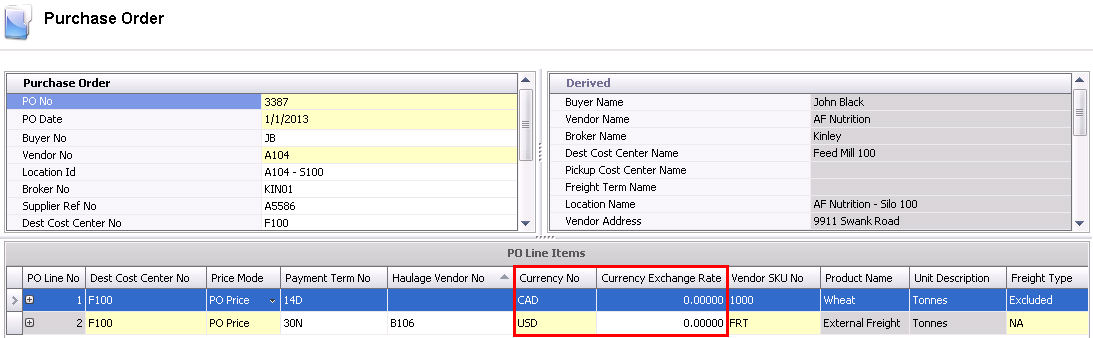
- Currency is selected in the purchase order line.
It is possible to have different currencies for a product vendor and
a transport vendor. Establishing the rate at the purchase order is
optional however if defined on the purchase order, the rate will follow
through to the purchase invoice as a fixed known rate.
- Add-ons are defined in the child grid within PO
Line No. If the add-on is paid to the product vendor, it assumes the
currency of the product line. If they are paid to a different vendor,
the currency can be set to a different vendor currency.

Create a Receiving
Transaction
The process for receiving a multi-currency purchase order is the same
as any other receiving process. The user is not required to enter any
details related to currency.
- Create a
Receiving Transaction for any product type.
- Currency flows to the receiving transaction as
defined on the purchase order.
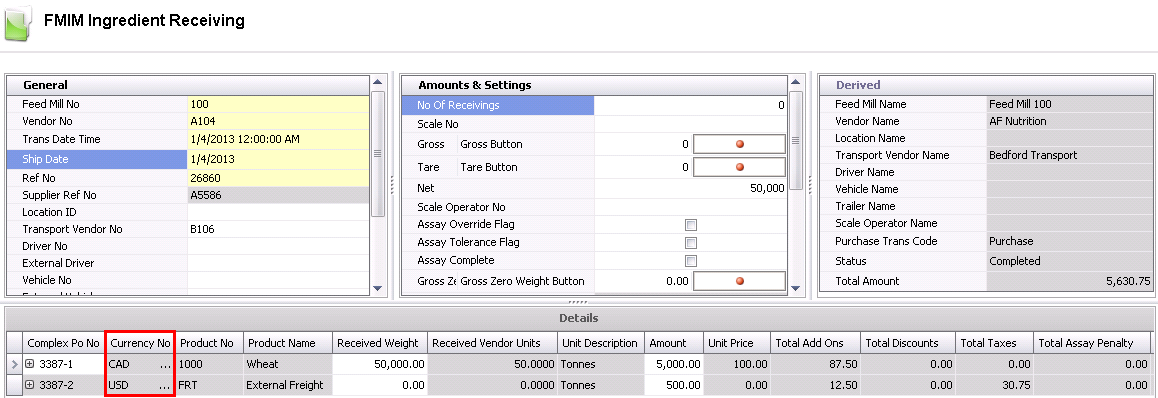
- Save and close the receiving transaction.
- Post the receiving transaction by selecting the
transaction and right-click to select 'Post'.
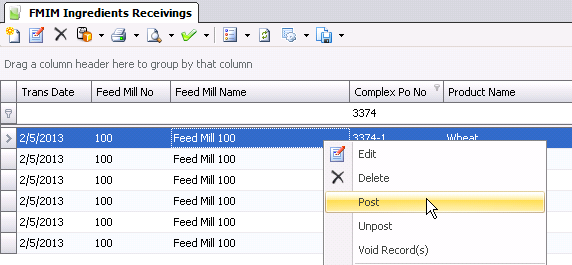
- The posting process will create a journal transaction
to record the amounts for the receiving transaction. The journal transaction
and the defined currency rates for the multi-currency transaction
and difference go to a foreign exchange accrual account. If the rate
is defined on the purchase order, the inventory will be valued at
the pre-defined rate, otherwise the inventory will be valued based
on the rate established in Exchange Rates for the effective date that
is equal to or less than the product receive date.
| DEBIT |
Product
Inventory |
| CREDIT |
Accounts
Payable Accrual (source currency) |
| DEBIT/CREDIT |
Foreign
Exchange Accrual |
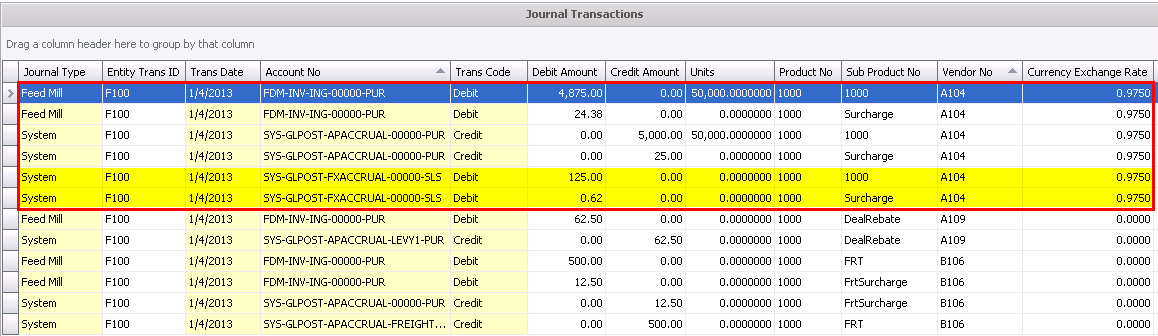
Create a Multi-Currency
Purchase Invoice
The process for creating an invoice that has multi-currency is the same
as processing any other purchase invoice for a receiving transaction.
In General>Purchases>Invoices,
select the drop-down menu on the  and select PO Invoice.
and select PO Invoice.
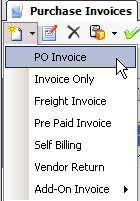
- In the New
PO Invoices box, enter the details, including
the currency, related to the prepayment. This will filter only the
receiving transactions for the vendor that were defined as the specified
currency. Select OK to create the invoice.
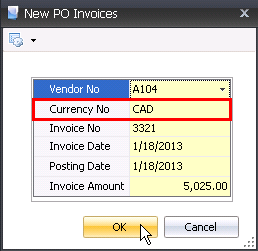
Multi-Currency Purchase Order Header
The purchase invoice header contains the base data for the invoice,
such as vendor, invoice number and invoice date. The purchase invoice
header is divided into three sections within the header grid.
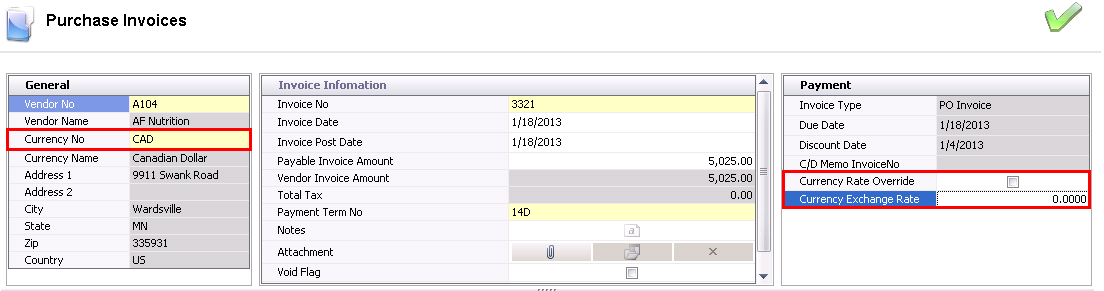
- The Currency
No indicates the currency of the transaction. The invoice will
create a multi-currency journal is the invoice Currency No is different
than the Divisional Currency No.
- The logic is established for the exchange rate
as follows:
- Rate assigned to purchase order.
- Rate assigned to invoice. This is done by
selecting the Currency Rate Override
and entering the Currency Exchange
Rate in the invoice header.
- Rate established in
based on the invoice date if a or b from above are not defined.
Purchase Invoice Line Details
The line details selected for the invoice will be filtered for only
transactions for the selected vendor and currency. The details related
to the invoice currency rate will be defined in the detail line item so
that the user can view the invoice currency rate.

Post Multi-Currency Invoice
Once the Multi-Currency Purchase Invoice has been created and saved,
the invoice needs to be posted. The posting process locks the purchase
invoice to prevent edits, and creates the journal transaction to record
the liability. The Journal transaction reflects the difference between
received rate and purchase order rate in the foreign exchange gain/loss
account.
| Rate Established: |
Purchase Order |
Purchase Invoice |
Default (Exchange Rates) |
| DEBIT |
Accounts
Payable Accrual |
Accounts
Payable Accrual |
Accounts
Payable Accrual |
| DEBIT/CREDIT |
Foreign
Exchange Accrual |
Foreign
Exchange Accrual |
Foreign
Exchange Accrual |
| CREDIT |
Accounts
Payable |
Accounts
Payable |
Accounts
Payable |
| DEBIT/CREDIT |
N/A |
Gain/Loss
on Exchange |
Gain/Loss
on Exchange |

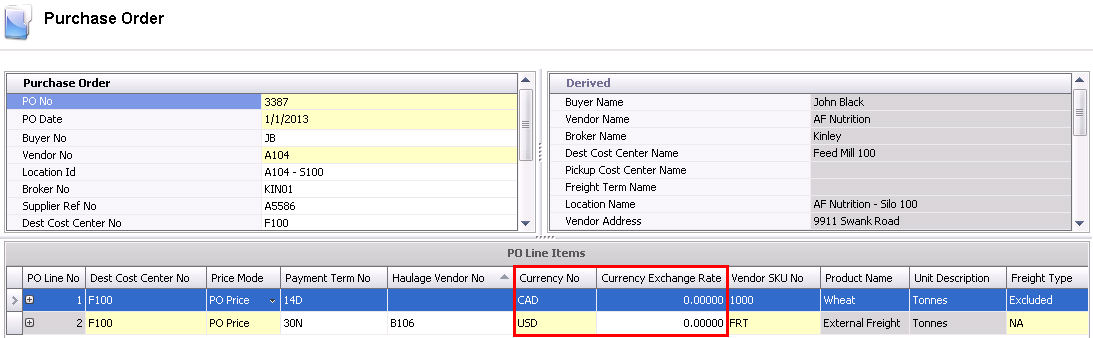

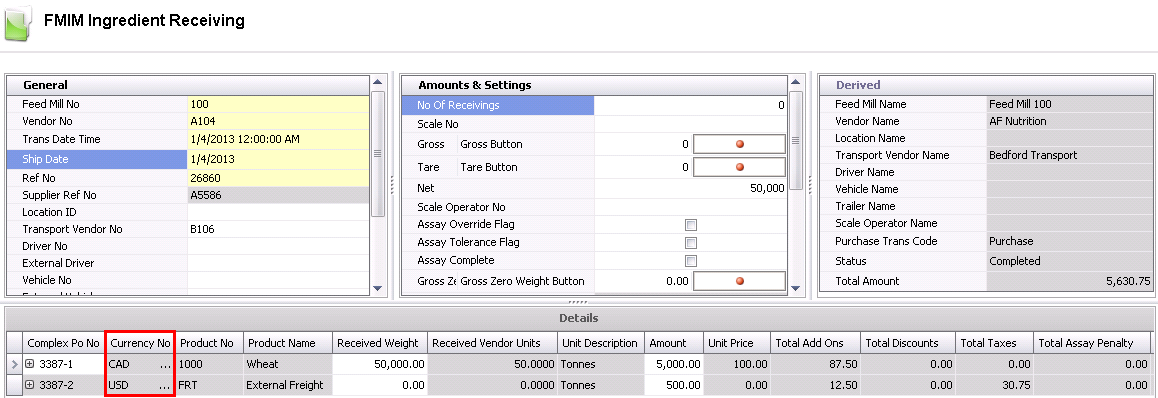
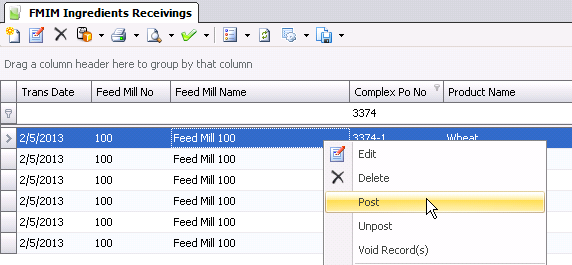
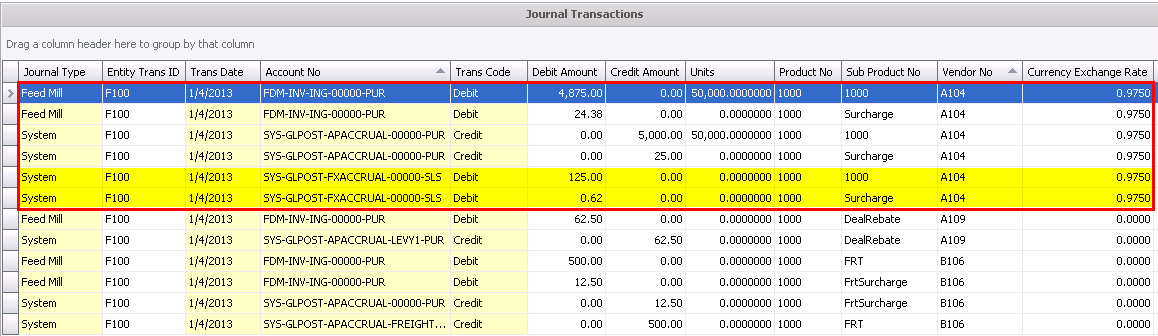
 and select PO Invoice.
and select PO Invoice.