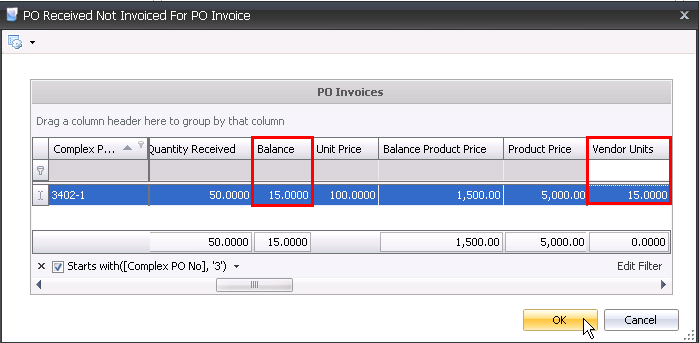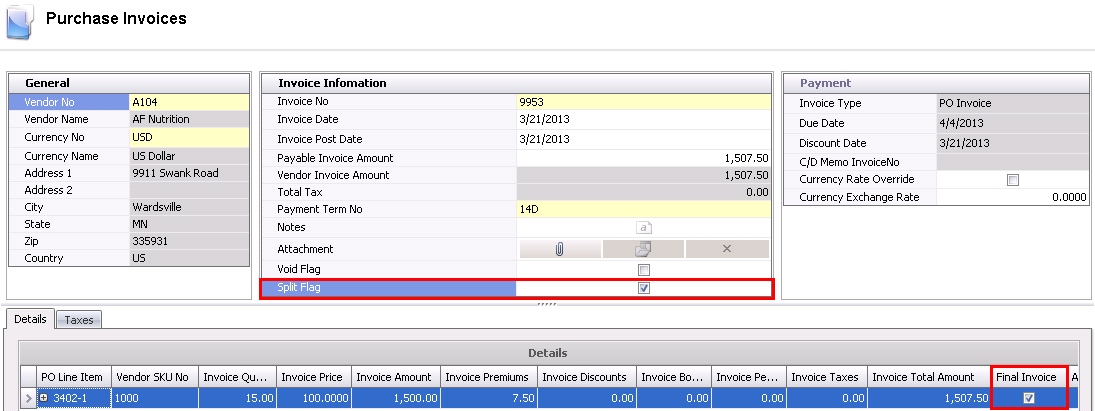split invoice

A Split Invoice is used when a vendor sends one or more invoices for
a single receipt. The invoice is handled using the PO Invoice. The following
steps are outlined to complete a split invoice. It is important to note
that the Final Invoice process must be completed to close out the accounts
payable accrual.
Create a Split Invoice
Partial Invoice
In General>Purchases>Invoices,
click  to create a PO
Invoice as it is the default invoice type. Optionally, the
user can select the drop-down menu on the
to create a PO
Invoice as it is the default invoice type. Optionally, the
user can select the drop-down menu on the  and select
PO Invoice.
and select
PO Invoice.
In the New
PO Invoices box, enter the details related to the vendor invoice
and select 'OK' to create the invoice.
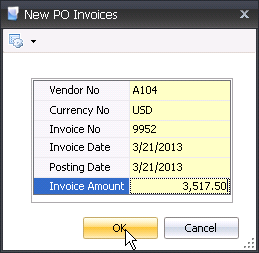
- The process will create the vendor invoice.
- Click on the Details grid and then select
 to
add the purchase order lines.
to
add the purchase order lines.
- In the selection grid, enter the number of vendor
units that the invoice represents. ONLY CHANGE THIS QUANTITY IF A
FUTURE INVOICE IS GOING TO BE RECEIVED FROM THE VENDOR. OTHERWISE
THE PAYABLE ACCRUAL WILL NOT BE COMPLETELY REVERSED.
- Click OK to create the purchase invoice line.
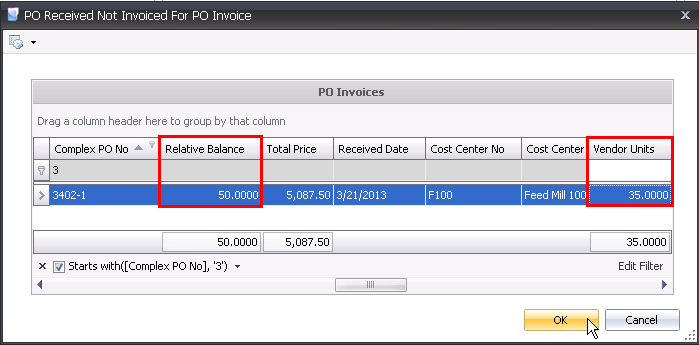
- As the full quantity was not entered, the Split
Invoice flag will be automatically checked to note that it is only
a partial payment.
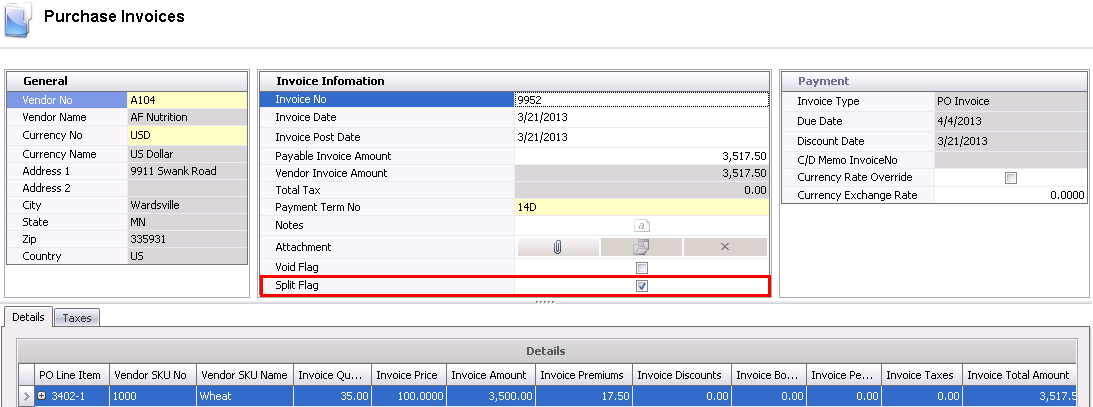
- Save and close the invoice.
- The invoice will need to be approved as it will
not match the original receipt with the partial payment.
- Post the invoice.
- The journal transaction will be created to remove
the portion of the accrual from the accrued payables account and transfer
to accounts payable.

Final Invoice
The final invoice will remove all of the remaining quantity from inventory
which indicates that the accrual has been completely reversed.
In General>Purchases>Invoices,
click  to create a PO
Invoice as it is the default invoice type. Optionally, the
user can select the drop-down menu on the
to create a PO
Invoice as it is the default invoice type. Optionally, the
user can select the drop-down menu on the  and select
PO Invoice.
and select
PO Invoice.
In the New
PO Invoices box, enter the details related to the vendor invoice
and select 'OK' to create the invoice.
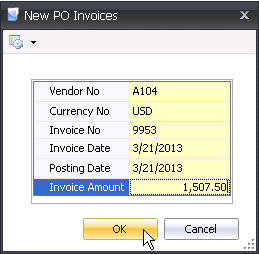
- The process will create the vendor invoice.
- Click on the Details grid and then select
 to
add the purchase order lines.
to
add the purchase order lines.
- In the selection grid, enter the number of vendor
units that are remaining on the receiving line. It is important that
all outstanding units are invoiced on the final invoice.
- Click OK to create the purchase invoice line.
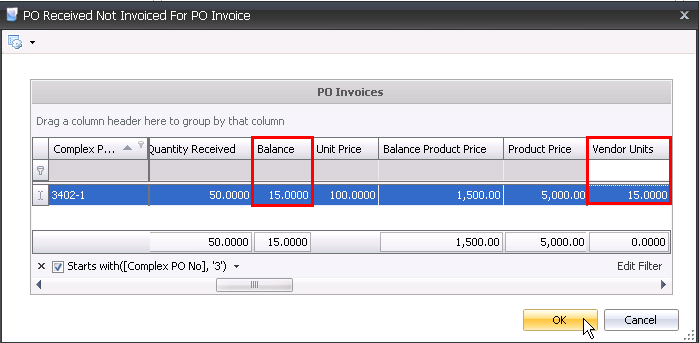
- As the full quantity was not entered, the Split
Invoice flag will be automatically checked to note that it is only
a partial payment.
- In addition, the Final Invoice flag will be automatically
selected when all of the units are invoiced for the receipt.
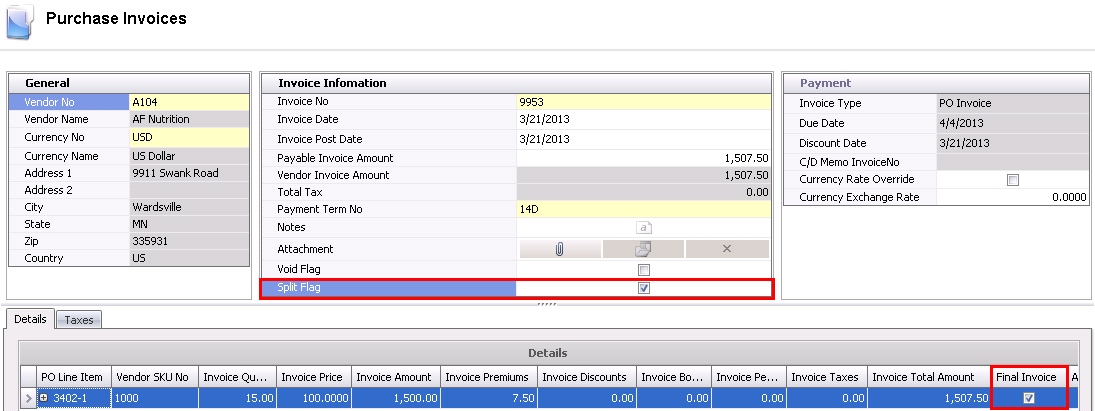
- Save and close the invoice.
- The invoice will need to be approved as it will
not match the original receipt with the partial payment.
- Post the invoice.
- The journal transaction will be created to remove
the remaining portion of the accrual from the accrued payables account
and transfer to accounts payable.



 to create a PO
Invoice as it is the default invoice type. Optionally, the
user can select the drop-down menu on the
to create a PO
Invoice as it is the default invoice type. Optionally, the
user can select the drop-down menu on the  and select
PO Invoice.
and select
PO Invoice.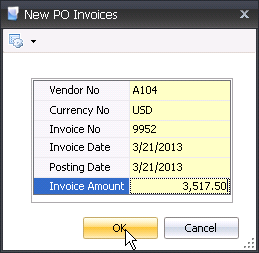
 to
add the purchase order lines.
to
add the purchase order lines.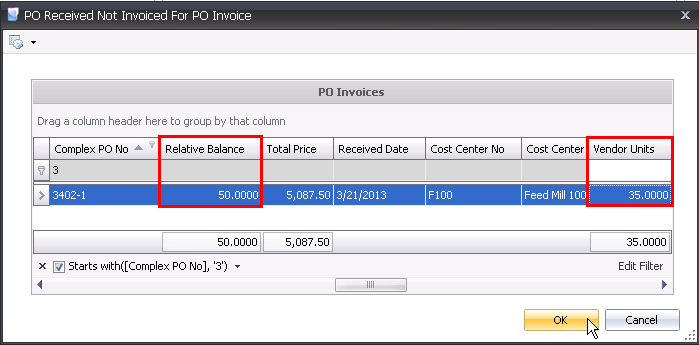
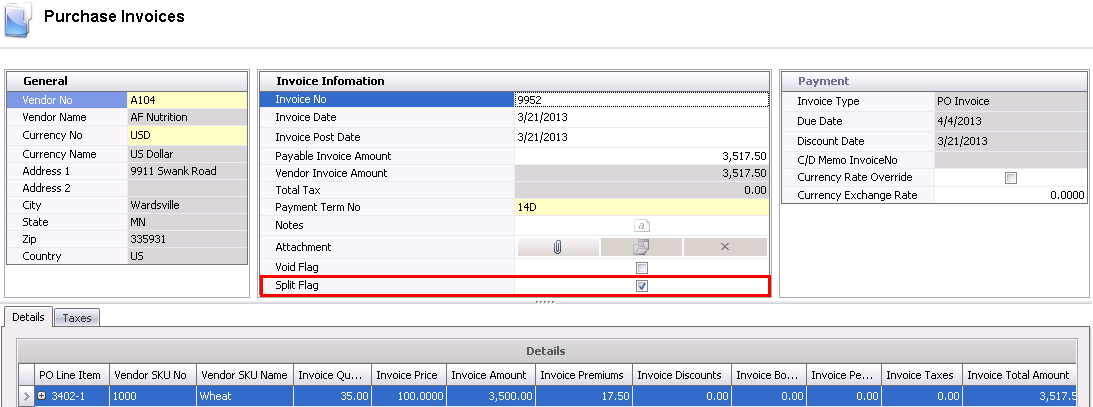

 to create a PO
Invoice as it is the default invoice type. Optionally, the
user can select the drop-down menu on the
to create a PO
Invoice as it is the default invoice type. Optionally, the
user can select the drop-down menu on the  and select
PO Invoice.
and select
PO Invoice.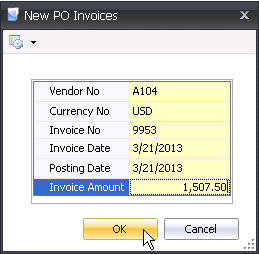
 to
add the purchase order lines.
to
add the purchase order lines.