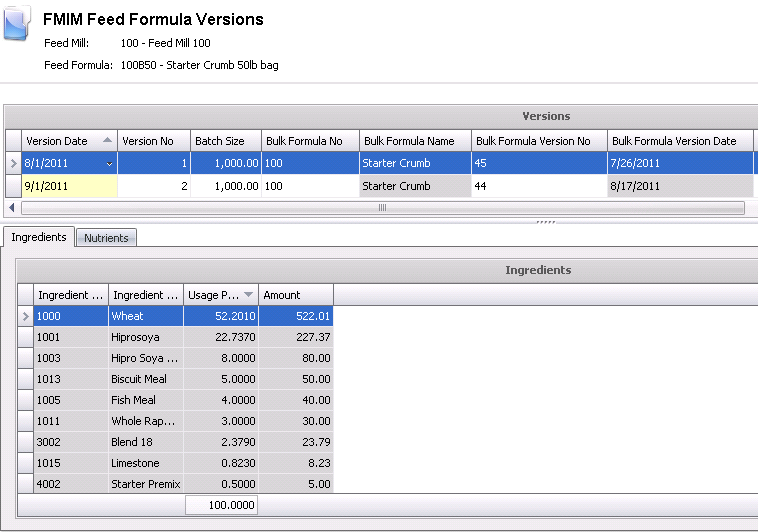The complete steps to create a feed formula are outlined in Feed Formula, however there are some specific steps required to create a bagged formula and associate the bagged formula with the bulk formula. Once the bagged formula has been created, the Repack transaction is used to transfer the bulk to bag.
There are three components to creating a bagged feed formula.
The feed formula for a bagged feed is set up in the same manner as a feed formula with a few differences that are specific to bagged feeds. Changes are noted in the following screens.
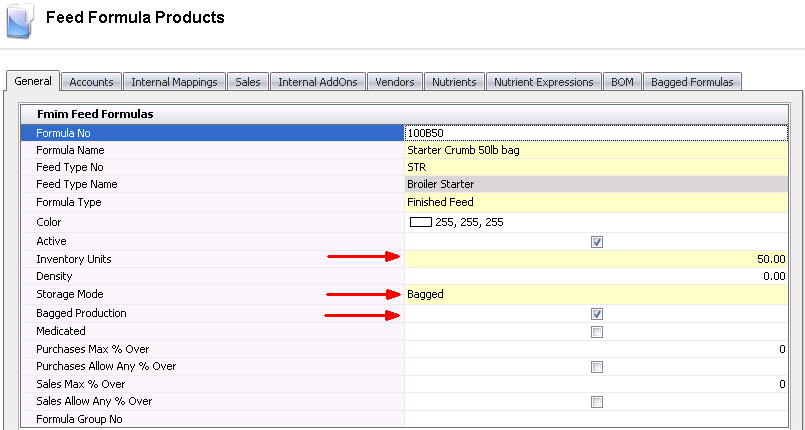
The BOM tab is optional, but required if the usage of the packaging products is to be automatically recorded at the time of repack from bulk to bags. Based on the products assigned to the BOM, the usage transactions will be created for the packaging products. The global post process will calculate the cost of the products and create the journal transactions. The required products must be assigned to General>Products>Feed>BOM Packages prior to being assigned to the formula. The products must be in inventory for the feed mill that is repacking the bulk formula prior to the repack transaction being created.

Click
 to
add a BOM Package to the product.
to
add a BOM Package to the product.
In the Select Packages prompt, check the packages that are required for the product.
The details from the predefined BOM package will default. All columns are read-only.
Program Name identifies the BOM Package that is assigned to the product.
The Effective Date indicates the first date that the package becomes available. Any flocks placed on or after this date will assume the package based on the defined effective date. New effective dates can be entered in General> Products>Animals>BOM Packages.
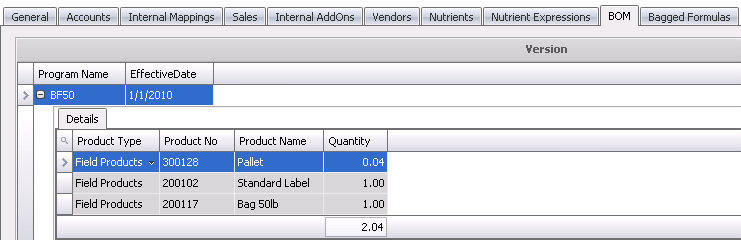
The Bagged Formulas tab is only required is the bulk feed is repacked into bagged feed. This tab can only be populated if the Storage Mode = Bulk. When populated, there is a relationship created where the bulk feed can only be repacked to the assigned bagged formulas.
 to add a bagged formula.
to add a bagged formula.

The bagged feed formula version is created when the Repack transaction is created to transfer bulk to a bagged formula. Based on the selected bulk feed formula version that is repacked, if there is not an existing bagged formula version with the same date as the bulk, a new bagged formula version will be created with the same version date as the bulk version. This will allow the ingredient and nutrient composition to match the bulk and bagged formulas.